What is a Bulk QR Code Generator?
Bulk QR Code Generator allows you to create hundreds of QR codes at once. You can create a QR code for multiple items in your inventory, or for multiple products, or business cards, and more. Allowing you to quickly and easily print out thousands of unique high quality QR codes that will work with any device and app! This can come in handy when you have a lot of people coming to your business or event, and you need to distribute the QR codes.
Why would you need a bulk QR code generator?
When you need to create a large number of QR codes, it can be a time-consuming process. With the help of our bulk QR code generator, it's much easier to do so. You don't have to spend hours generating thousands of QR codes for your products or events one by one.
If you're looking for an alternative way of generating hundreds of QR codes in the shortest amount of time possible, using this tool will make things much more efficient!
There are several reasons why you might want to create multiple QR codes for your business. The most common uses include:
Employee business cards
When you need to create hundreds of business cards for employees, you can use a bulk QR code generator. A bulk QR code generator can simplify this process by allowing you to create hundreds of QR codes in a more convenient way and lesser time. Then, you can place the QR codes on your employee's business cards.
Inventory systems or asset management
If you run a business that requires tracking the status of assets, such as vehicles or inventory items, using a bulk QR code generator can save you time and money while increasing efficiency. Instead of having to generate QR codes for each of your inventory items one by one, you can use our bulk QR code generator in creating multiple QR codes at once.
Then, simply print out the current list of items with their corresponding QR codes and save them in one place. This will make it easier for employees who need access to these records because they won't have to go through each individual item again when checking their status. It also helps ensure that everyone knows where everything is located at all times so nothing gets lost or misplaced! You'll also reduce errors because each employee only needs one set of information to check the inventory.
Event ticketing and registration
Another good use for our bulk QR code generator is for creating QR codes needed for event ticketing or registration.
For example, you can create a QR Code for each person attending your event so that they can easily register onsite, or you can create a QR Code for each guest that includes information about your event and any other relevant information. And to make it easier for you, you can use our bulk QR code generator to create multiple QR codes at once, so you won't have to create it one by one.
Why people choose our bulk QR code tool
Whether it’s a dozen physical hotspots or a gazillion online domains, our bulk QR code generator can produce enough QR codes to cover every space. That’s right! And that translates into maximum exposure for you. But that’s not even the best part.
Our bulk QR code tool features multiple QR code styles that can appeal to diverse audiences. It is a high-end communication channel that allows you to get any message across your entire community in no time at all. Use this tool to promote your event, business, website, and everything else you’ve got going on — and be the talk of town.
How It Works
The batch process works like this:
- Select the Data Type. By default selected is "TEXT"
- To download a sample data file, click the link to get a CSV file for the selected data type.
- Upload a CSV (Comma Separated Values) file containing the data to encode for each QR code in the batch.
- Click NEXT to enter Batch Name and select the Project. Your uploaded file will then be validated for errors or inconsistencies.
- If validation is successful, processing will commence and will take 1-4 minutes depending on batch size and server load at the time.
- When processing is finished an email will be sent to email address (the email address for your account) containing the download link for a zip archive file containing the individual QR code image files from your batch.
For more information about how our batch processing works, and the required specifications for the various upload data types, please download our QR Code Batch Processing User Guide.
Creating Your CSV File
A CSV comma-delimited file can be created from a Microsoft Excel spreadsheet by choosing "CSV (Comma delimited)" from the Save As Type drop-down box. Google Docs also supports CSV export.
Supported Data Types
Our Batch processing supports App Download, Bitcoin, Contact Details (VCard & MeCard), Digital Business Card, Discord, Dropbox, Email Address, Email Message, Event, Eventbrite, Facebook, Google Form, Google Review, Instagram, iTune Link, LinkedIn, Location, Newsletter, PayPal, Phone Number, Plain Text, Skype Call, SMS Message, Snapchat, Spotify, Telegram, TikTok, UPI Payments, Website URL, Venmo, Vimeo, WhatsApp, WiFi Login, X, YouTube, Zelle Pay and Zoom Meeting QR code data types.
Select data type from options below to get CSV header columns details:
Plain Text Data Type's Header Columns
- "text": Required. Text.
CSV Remaining Header Columns
- "name": Optional. QR code name or title.
- "dynamic": Optional. TRUE for Use our qrs.ly URL shortener, allows you to edit target links anytime as well. and FALSE or Empty for Embed URL into code as is. Default: FALSE.
- "format": Optional. QR code image format. Supported formats are: png, jpg, svg, pdf, eps, dxf. Default: png.
- "error_correction_level": Optional. The QR code error correction level (ECL). Supported values are: H for High, Q for Quartile, M for Medium, L for Low. Default: L.
- "size": Optional. The QR code size. Min:128, Max:1024. Default: 256.
- "dpi": Optional. The QR code resolution that indicates how many dots (or pixels) are printed or displayed per inch. Supported values are 72, 150, 300, 600. Default: 72.
- "gradient": Optional. The QR code gradient type. Supported types are: radial, vertical, diagonal, inverse_diagonal, horizontal. Not supported if the format is "dxf". Default: null.
- "colors.bg": Optional. Background color of the QR code. Only 6-digit hexadecimal codes are allowed. Default: #ffffff.
- "colors.fg": Optional. Foreground color of the QR code. Only 6-digit hexadecimal codes are allowed. Default: #000000.
- "colors.finder": Optional. Finder Pattern (Eye Ball) color of the QR code. Only 6-digit hexadecimal codes are allowed. Default: #000000.
- "colors.finder_eye": Optional. Finder Pattern (Eye) color of the QR code. Only 6-digit hexadecimal codes are allowed. Default: #000000.
- "colors.alignment_inner": Optional. Alignment Pattern (Inner) color of the QR code. Only 6-digit hexadecimal codes are allowed. Default: #000000.
- "colors.alignment_outer": Optional. Alignment Pattern (Outer) color of the QR code. Only 6-digit hexadecimal codes are allowed. Default: #000000.
- "colors.gradient": Optional. Gradient color of the QR code. Required when "gradient" is present. Only 6-digit hexadecimal codes are allowed. Default: #000000.
- "colors.center_text": Optional. Center Text color of the QR code. Required when "center_text" is present. Only 6-digit hexadecimal codes are allowed. Default: #000000.
- "colors.transparent": Optional. TRUE for transparent QR code. Remain empty to apply Background color. Must be empty if format is "eps" or "dxf". Default: false.
- "module_shape": Optional. Module Shape of the QR code. Supported shapes are: square, round, dot, square_outlined, square_rounded_connected, dots_connected. Connected shapes not supported if format is "dxf". Default: square.
- "finder_shape": Optional. Finder Pattern (Eye Ball) Shape of QR code. Supported shapes are: square, round, circle. Default: square.
- "finder_eye_shape": Optional. Finder Pattern (Eye) Shape of QR code. Supported shapes are: square, round, circle, dot, square_outlined, square_rounded_outlined. Default: square.
- "alignment_outer_shape": Optional. Alignment Pattern (Outer) Shape of QR code. Supported shapes are: square, round, circle, dot, square_outlined, square_rounded_outlined. Default: square.
- "alignment_inner_shape": Optional. Alignment Pattern (Inner) Shape of QR code. Supported shapes are: square, round, dot, square_outlined. Default: square.
- "center_text": Optional. Text to embed in the QR code. Text length should be Min:1, Max:16. Not supported if the format is "dxf". Default: null.
More Information
For more information about how our batch processing works, and required specifications for the various upload data types, please download our QR Code Batch Processing User Guide.
Processing Large Batches
The maximum online batch size limit of 500 codes per batch has been set to avoid undue server load across the sessions of other users. For registered users with more than 20,000 codes to generate we offer a service whereby the job is run locally at our end - the cost of this service is US$2.50/1000 codes (a reduced rate of US$2.20/1000 applies for jobs involving >100,000 codes) plus a US$130 processing fee.
Just send us the CSV file containing your batch data and we'll look after the rest. The QR code image files for the batch are then emailed to you in zip files.
Payment is by Paypal prior to job commencement and turnaround is 48-72 hours from when payment has been received.
Send us an email for more information.
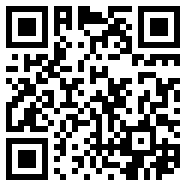



 English (UK)
English (UK) Spanish (ES)
Spanish (ES) French (FR)
French (FR)