In today's digital age, consumers seek engaging and interactive experiences. Picture QR codes are combining the functionality of QR codes with eye-catching visuals.
This blog post explores the benefits and real-world applications of picture QR codes, along with steps to create your own. We'll also share best practices to maximize their impact and engagement. Get ready to unlock a new level of interactivity and capture your audience's attention.
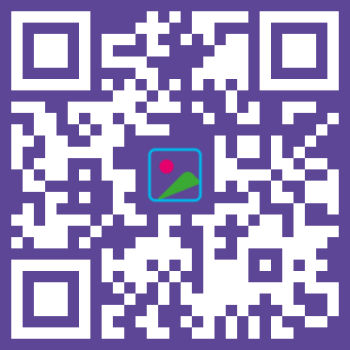
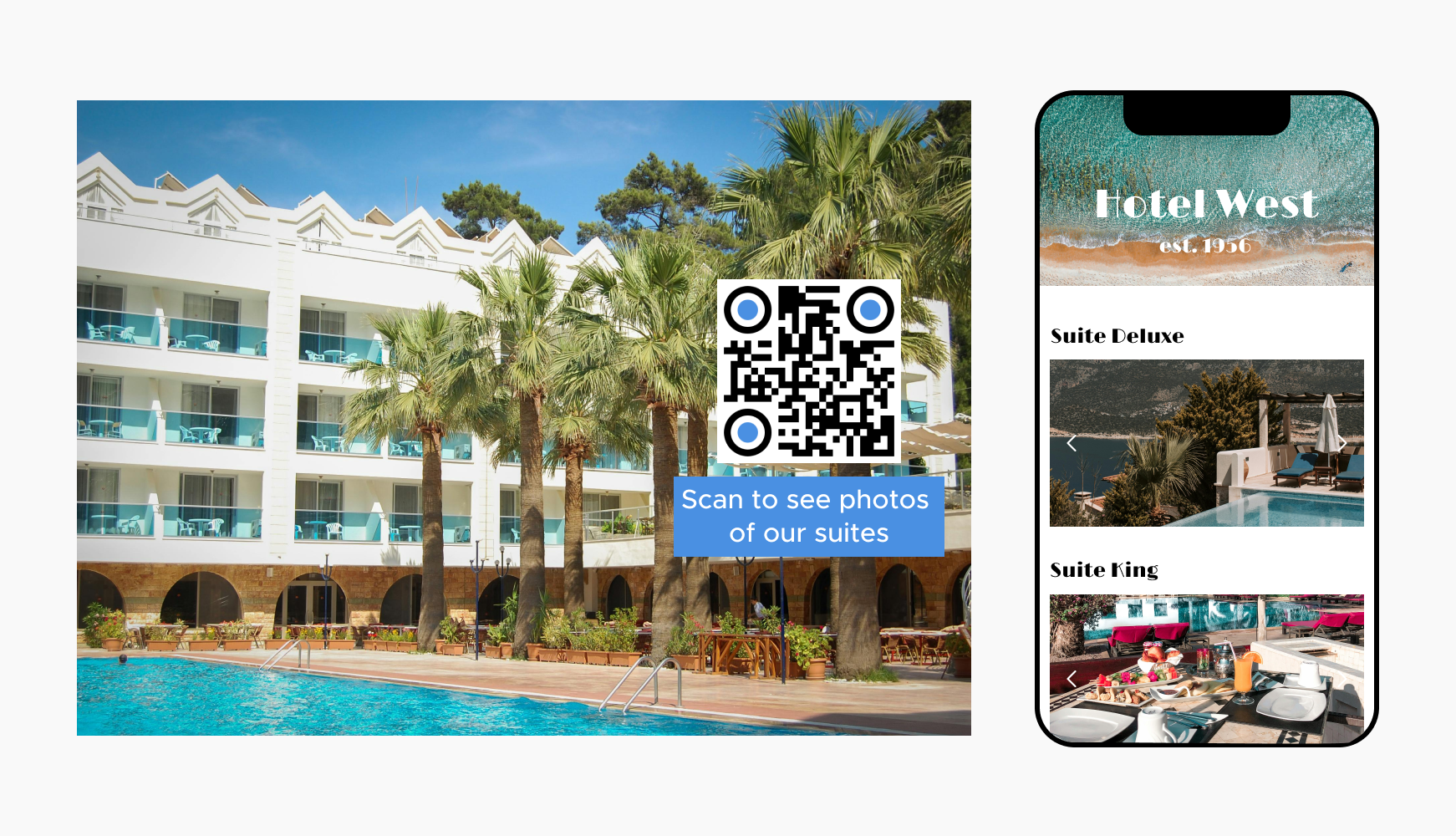
Picture QR codes excel in conveying detailed information through compelling visuals, offering a dynamic platform for showcasing products or services. By embedding images within QR codes, businesses can effectively communicate intricate details that text alone might struggle to convey.
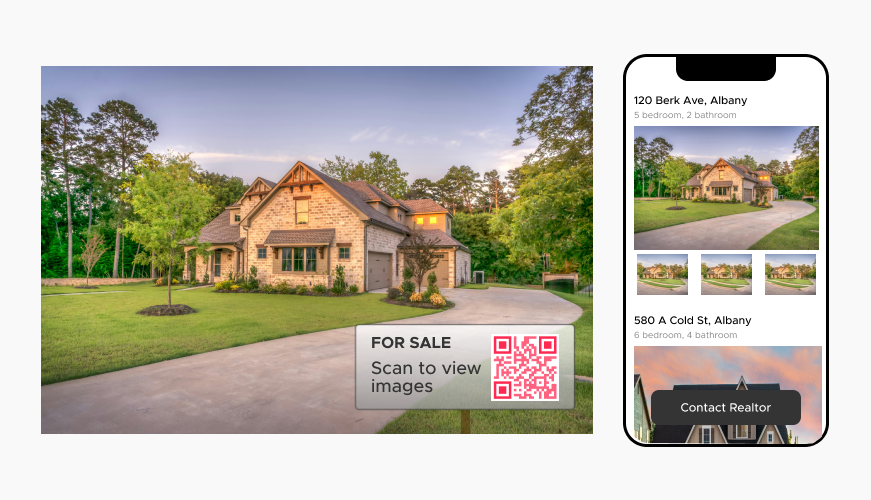
Increasing memorability through visual content in QR codes stems from the inherent advantage of pictures over text in human cognition. Visual information is processed more quickly and retained better in memory compared to textual data.
In interactive marketing, integrating pictures or visuals into QR codes enhances engagement by capturing attention and simplifying complex information. Visuals create an emotional connection and improve comprehension, making product demonstrations or virtual tours more immersive and memorable. Users are likelier to recall QR codes with visual content, boosting campaign effectiveness.
QR codes with pictures enhance versatility across diverse industries like retail, real estate, and events by effectively leveraging visual content. In retail, QR codes can visually showcase product features, promotions, or customer reviews, influencing purchasing decisions directly. For real estate, QR codes linked to virtual tours or property details provide immersive experiences, aiding in property exploration remotely. In events, QR codes with event schedules, interactive maps, or speaker profiles engage attendees visually, enhancing event navigation and participant engagement.
Ready to discover how QR codes can transform your business?
Start by creating your custom QR Code today.
In retail, integrating QR codes on product tags with 360-degree views or detailed product images revolutionizes the shopping experience. These visual cues allow customers to inspect products comprehensively before purchasing, enhancing their confidence and reducing the need for physical handling. QR codes also facilitate instant access to additional information such as product specifications, reviews, or promotional videos, directly influencing purchase decisions.
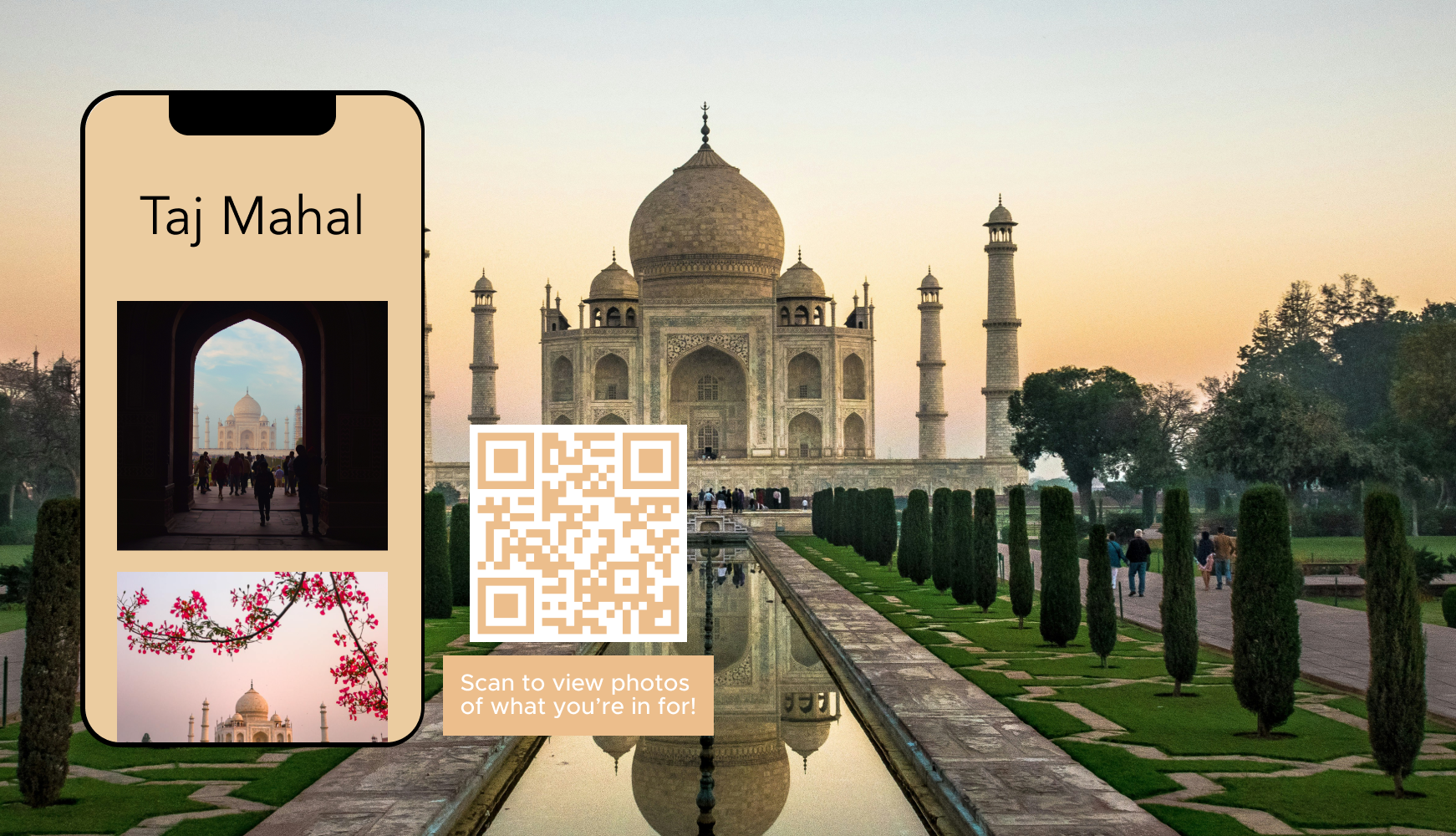
In tourism, integrating QR codes on travel brochures with links to destination photo galleries, interactive maps, or virtual tours enhances traveler engagement and information accessibility. Travelers can scan QR codes to view stunning photo galleries of destinations, explore interactive maps for detailed route planning, or embark on immersive virtual tours before making travel decisions. Picture QR codes enrich the travel planning experience and provide valuable insights and visual previews that inspire wanderlust and aid in decision-making.
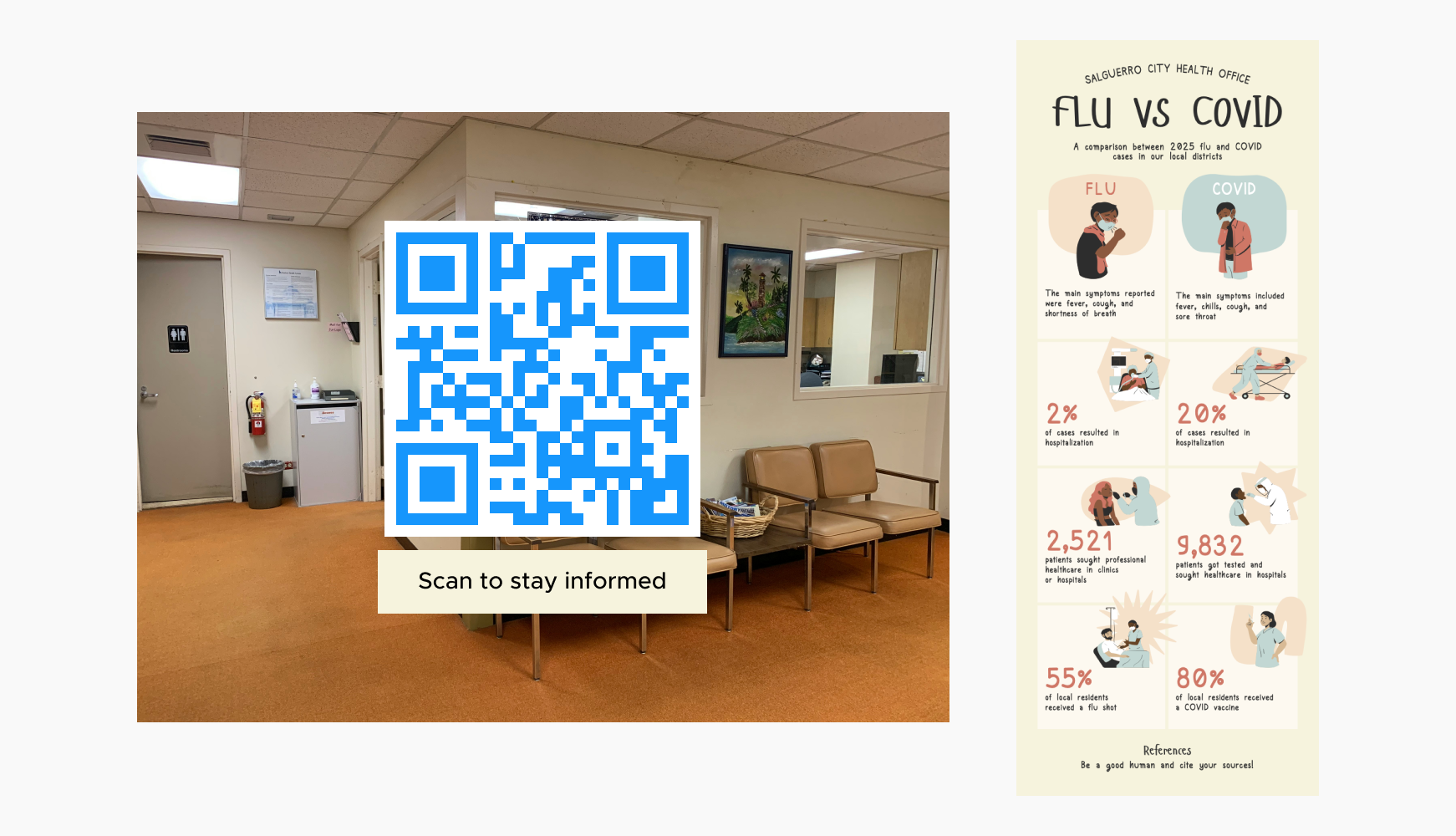
Picture QR codes can provide access to patient care information, such as dietary guidelines, rehabilitation exercises, or lifestyle recommendations, visually reinforcing healthcare advice. This visual approach not only improves patient comprehension but also promotes proactive self-care practices.
Healthcare providers benefit by enhancing patient education, reducing medication errors, and fostering better health outcomes through clear and easily accessible visual information via QR codes on medication packaging.
Picture QR codes integrated into event flyers can lead attendees to exclusive behind-the-scenes footage, interactive event maps, or participant testimonials. These visual cues give a sneak peek into the event's atmosphere and logistics, enhancing attendees' anticipation and engagement. By leveraging QR codes with visual content, event organizers can effectively communicate the unique selling points of their event, offer interactive experiences, and facilitate seamless navigation and planning for attendees.

Integrating picture QR codes in textbooks enhances learning through multimedia engagement. Students can scan QR codes to access educational videos that provide visual demonstrations or explanations, reinforcing classroom lessons.
Select a reliable QR code generator like QRStuff, which offers a range of features to create dynamic and customizable QR codes suited for your business needs.
Ready to discover how QR codes can transform your business?
Start by creating your custom QR Code today.
Select the appropriate type of QR code for your needs. Such as a the File Upload type, This option allows you to directly upload pictures in formats like JPEG or PNG, with the image itself being embedded within the QR code for direct access.
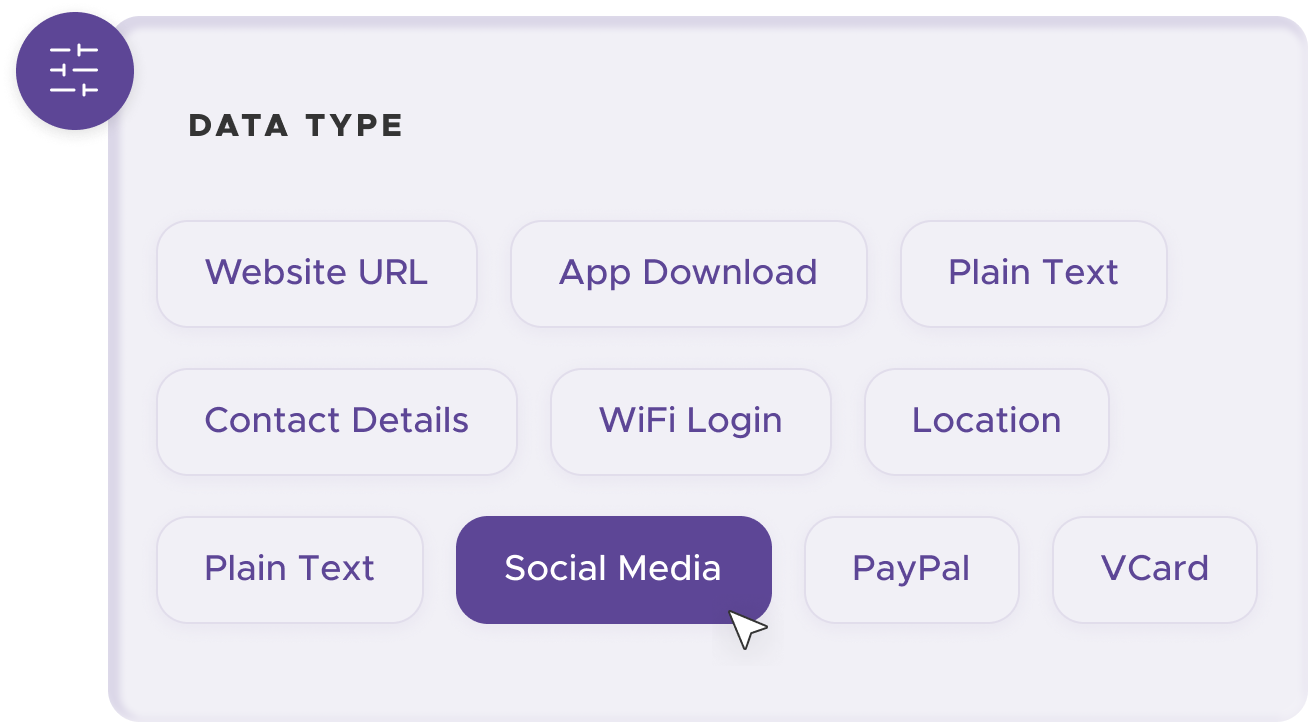
Add customization to your QR code, such as your server's logo, colors, or other branding elements, to make it visually appealing and recognizable.
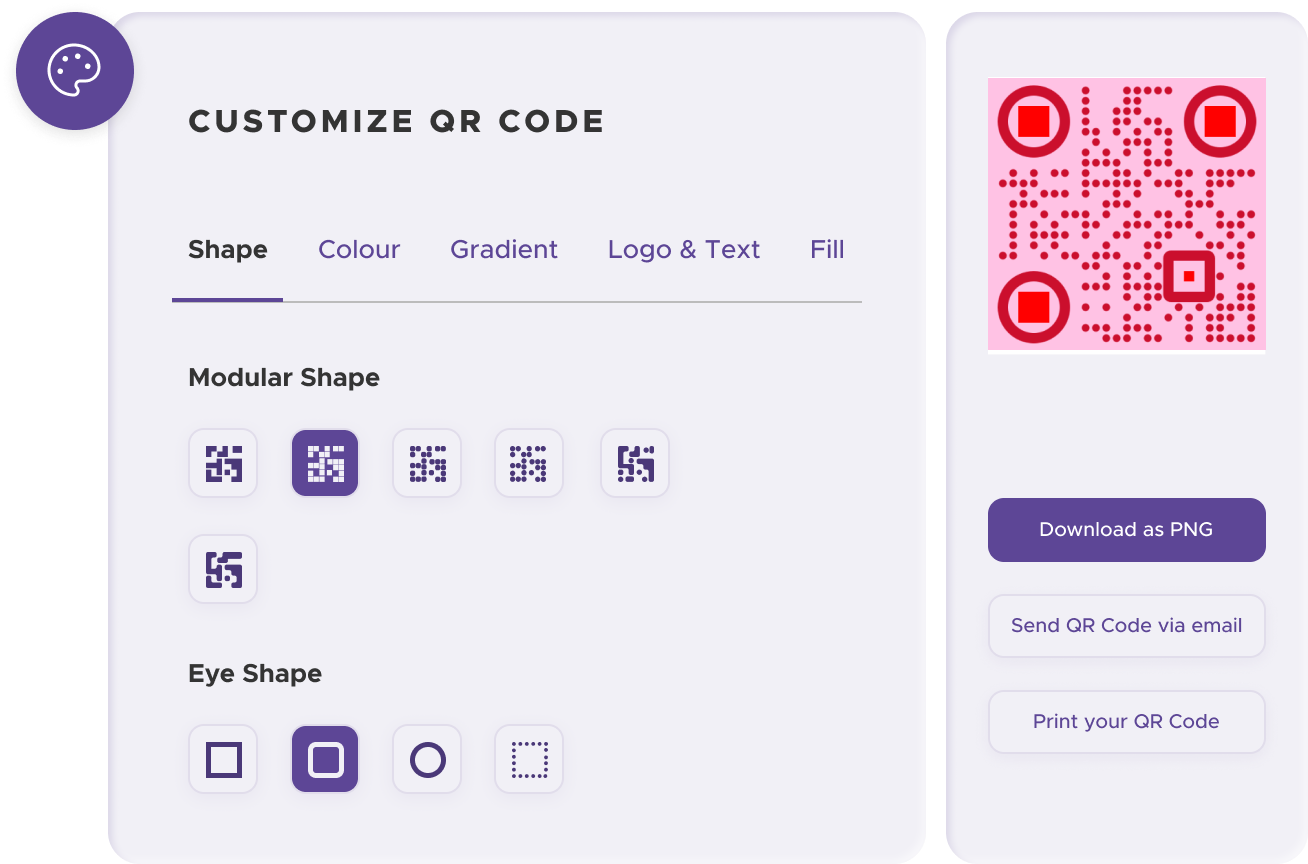
Before distributing your QR code, test it with multiple devices to ensure it directs to the intended place.
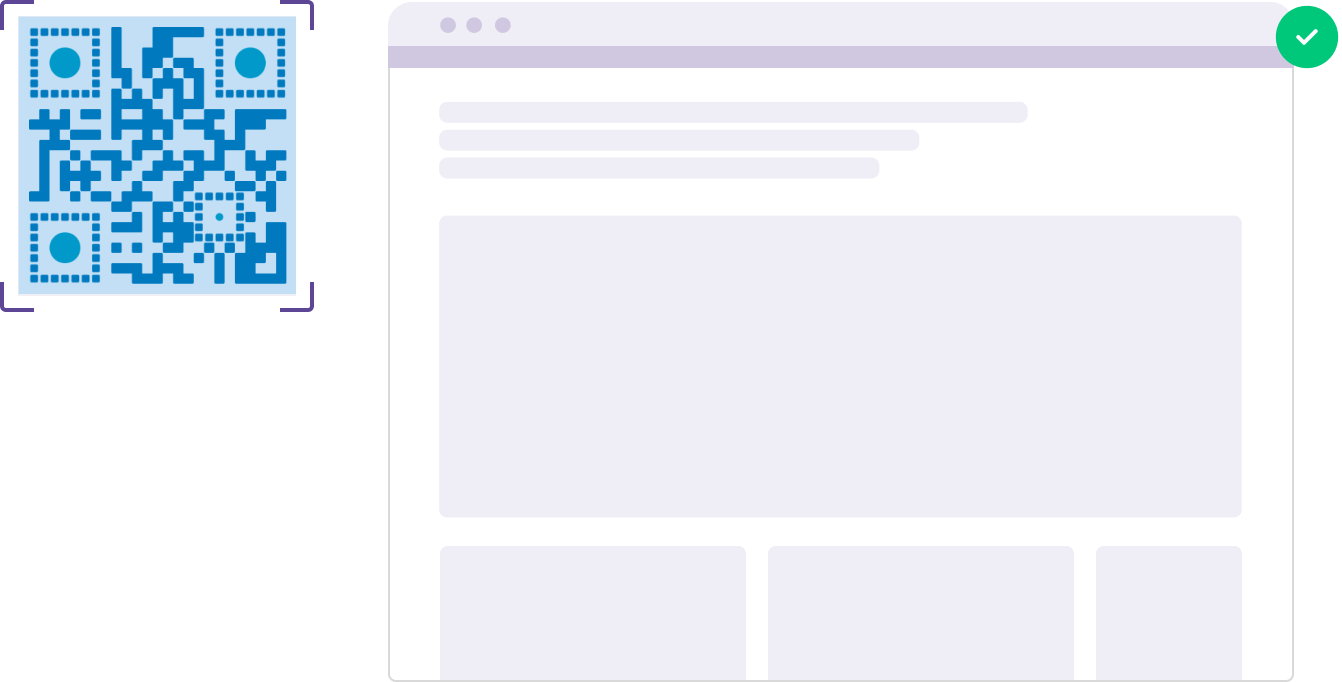
Print your QR code on various materials, such as business cards, posters, flyers, or merchandise, to make it easily accessible to your target audience.
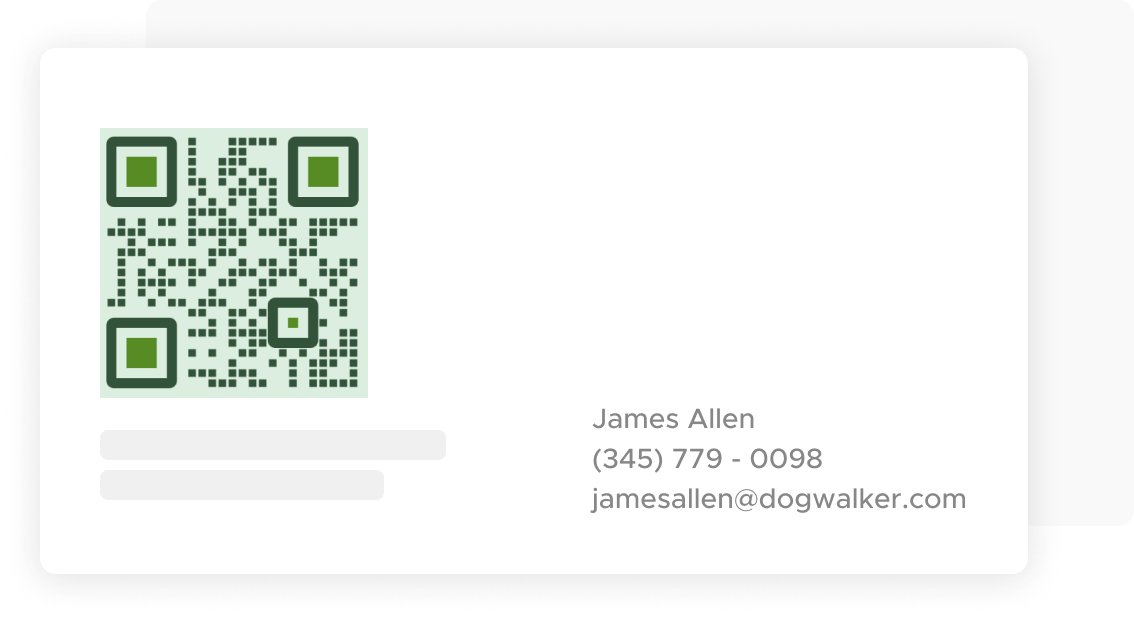
Use QRStuff’s dashboard to track the performance of your QR codes. Collect feedback and measure the success of each code, allowing you to optimize their use and improve customer engagement.
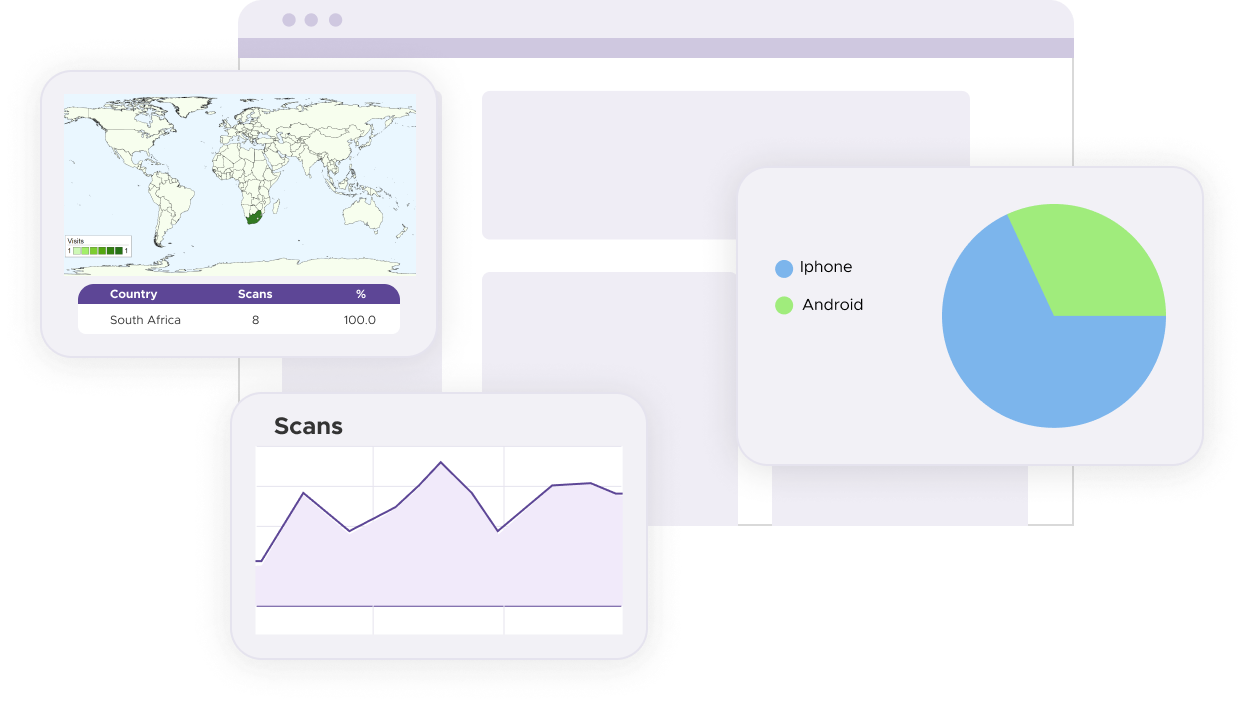
Ensure your embedded image is high-resolution and crisp. Fuzzy or pixelated visuals will result in blurry QR codes that are difficult to scan, leading to user frustration and missed opportunities. Instead, use clear, sharp images that accurately represent the content users will access. This not only improves scannability but also creates a professional impression.
Don't leave users guessing! Include a clear and concise call to action (CTA) alongside your picture QR code. This CTA should briefly explain what users will gain by scanning, such as "View Product Demo" or "Explore Gallery." A strong CTA sparks user interest and incentivizes them to engage with the code. Consider using action verbs and benefit-oriented language to craft a compelling CTA that motivates users to take action.
Relevancy is key! The visual content embedded within your QR code should be valuable and directly related to what users expect based on the context. For example, a QR code on a restaurant menu might link to a high-resolution image of a specific dish. In contrast, a code on a museum exhibit could showcase a 360-degree view or detailed infographic of the artifact for a more immersive experience. Tailoring the visual content to user expectations keeps them engaged and reinforces the value proposition of your QR code.
Strategic placement is crucial. Position your QR codes in high-visibility locations where your target audience is likely to notice and easily access them. Avoid placing codes on cluttered backgrounds or areas with poor lighting, as this can hinder scannability. Consider the user flow and natural foot traffic patterns within your target environment. Placing QR codes at eye-level or on frequently touched surfaces like product packaging or store displays can significantly increase the likelihood of scans.
For some basic QR code needs, you can use our free generator. However, certain advanced features, like creating Picture QR codes or embedding dynamic content, require a subscription.
A subscription unlocks advanced features tailored to Picture, including dynamic QR codes that allow real-time updates, detailed scan analytics to track customer engagement, and customization tools to align QR codes with your branding. These features help improve efficiency, enhance customer experiences, and strengthen your business's overall impact. See the full list of features associated with each subscription here.
You can reach out to us at support@qrstuff.com for assistance. Free users receive email support with responses typically provided within 12–24 hours. Subscribers enjoy priority support via email, phone, or live chat for faster resolutions. To help us assist you efficiently, please include your account details, QR code ID, and a brief description of the issue when contacting support.