Understanding the Integration
Integrating QR code generation into Monday.com enhances project management capabilities by providing dynamic data visualization and access. QR codes, known for their versatility and ease of use, can revolutionize how information is managed and accessed within project workflows.
Benefits of Integrating QR Codes with monday.com:
-
Efficiency in Asset Tracking: QR codes can be linked to specific assets or inventory items within monday.com. Team members can simply scan a QR code to view or update information related to that asset, such as maintenance history, location, or status. This streamlines asset tracking processes and reduces manual data entry errors.
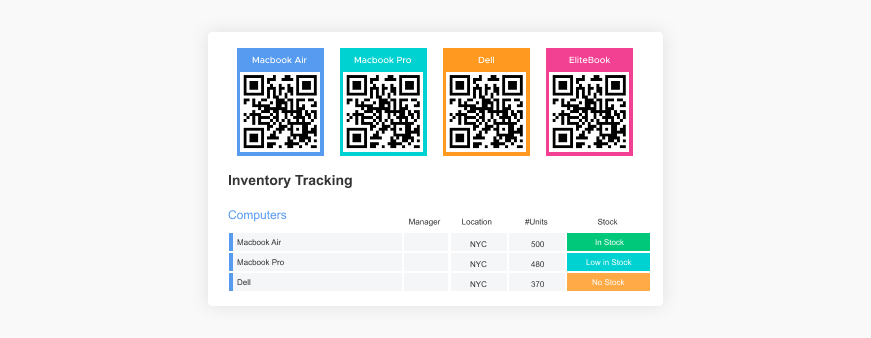
Task and Project Management: QR codes can be generated for tasks, projects, or milestones within Monday.com. Team members can scan these codes to quickly access task details, progress updates, deadlines, and associated documents. This improves task visibility and facilitates real-time updates, enhancing project collaboration and decision-making.
Enhanced Data Visualization: QR codes provide a visual representation of data that can be easily accessed and interpreted. By integrating QR codes into Monday.com, teams can visualize project milestones, task dependencies, and resource allocations more effectively. This promotes better data-driven decision-making and enhances overall project transparency.
-
Event Check-ins and Attendance Tracking: For events managed within Monday.com, QR codes can be generated for participant check-ins. Attendees can scan these codes upon arrival, automatically logging their attendance and providing organizers with real-time attendance data. This simplifies event management logistics and enhances attendee engagement.

User-Friendly and Accessible: QR codes are user-friendly and accessible across various devices with camera functionalities. This accessibility ensures that team members can quickly access relevant project information anytime, anywhere, fostering flexibility and responsiveness in project management.
Preparing for Integration
Prerequisites:
QRStuff API Access: Ensure you have access to the QRStuff API, which will be used to dynamically to create QR codes as part of your integration.
monday.com Account: Make sure your monday.com account has administrative or integration permissions to set up and manage API integrations.
Setting Up Your Environment:
Obtain API Keys: Register for the QRStuff API and obtain the necessary API keys or credentials. These keys will authenticate your requests to the QR code generation service.
Configure Development Environments: Set up your development environment to ensure smooth integration. This includes installing any required libraries or SDKs for interacting with the QRStuff API and configuring endpoints within your development environment. Use sandbox or testing environments provided by Monday.com and QRStuff to avoid disruptions to your live data.
Testing and Validation: Before proceeding with full-scale integration, conduct thorough testing and validation of your setup. Test API requests to generate QR codes and ensure they integrate seamlessly with Monday.com. Verify that QR codes are generated correctly and that data is synchronized accurately between Monday.com and QRStuff.
Choosing a QR Code Generator API
Why choose QRStuff?

Features
QRStuff supports multiple QR code types (URL links, plain text, vCard, WiFi configurations) with advanced customization options for colors, shapes, and logos.

Pricing
Flexible plans include a free tier with basic features and premium plans with higher limits, priority support, and advanced customization. View pricing plans

Integration ease
Easy integration with platforms like monday.com using clear documentation, SDKs, and sample code snippets, compatible with popular programming languages.
Integrating with monday.com
Middleware Solutions (e.g., Zapier, Integromat)

Zapier: Allows you to create automated workflows (Zaps) that connect QRStuff with Monday.com. You can set up triggers and actions, such as generating a QR code whenever a new item is created in Monday.com or updating a status based on QR code scanning events.

Integromat: Provides integration scenarios that automate processes between QRStuff and Monday.com. It supports complex workflows with conditional logic, data transformations, and real-time synchronization between the platforms.
Custom Scripts
For more tailored integrations, custom scripts can be developed using programming languages such as Python, JavaScript, or others supported by QRStuff and Monday.com. This approach offers greater flexibility in handling specific requirements or integrating additional functionalities beyond what middleware platforms offer.
Authentication and Configuration
Authenticate APIs: Obtain API keys or credentials from both QRStuff and Monday.com. These keys authenticate your requests and ensure secure communication between the platforms.
Configure Triggers and Actions: Define trigger events such as new item creation, status changes, or specific data updates within Monday.com that should initiate QR code generation. Specify actions to be taken in Monday.com or with QR codes generated based on events triggered by QR code scans or changes in data from Monday.com.
Testing and Deployment
Before deploying your integration into production, thorough testing in a development environment is essential to ensure functionality, reliability, and security.
Error Logging: Implement logging mechanisms to capture errors and relevant information for easier diagnosis and troubleshooting.
Error Handling: Develop robust error-handling mechanisms within your integration scripts or middleware configurations. Handle HTTP status codes, timeouts, and unexpected responses gracefully to prevent disruptions in service.
Testing Edge Cases: Specifically test edge cases and boundary conditions to identify potential vulnerabilities or unexpected behaviors early in the development cycle.
Monitor API Usage: Use monitoring tools or dashboards provided by QRStuff and Monday.com to track API usage, performance metrics, and error rates. This helps in proactively identifying issues and optimizing integration performance.
Conclusion

Integrating QR code generation with monday.com using QRStuff substantially enhances project management efficiency and data visualization. By leveraging QR codes, teams can streamline asset tracking, improve task management, simplify event check-ins, and enhance overall project transparency. Choosing a robust QR code generator like QRStuff ensures compatibility and flexibility in integrating with Monday.com, supported by clear documentation and responsive community support.


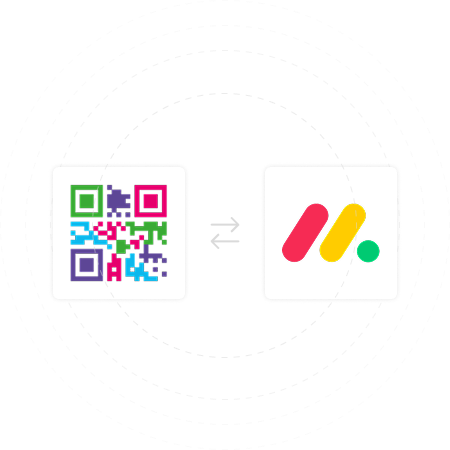
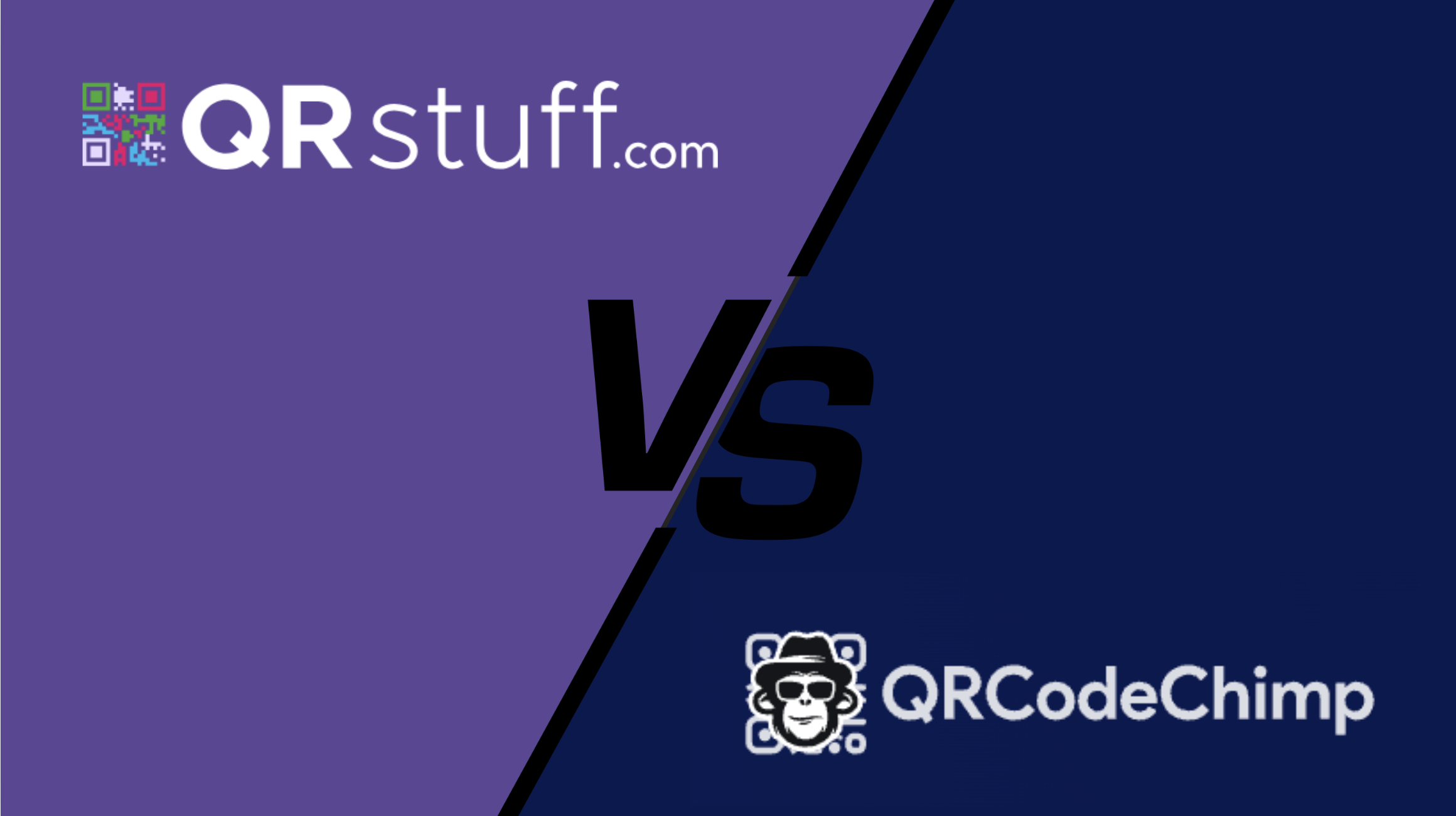
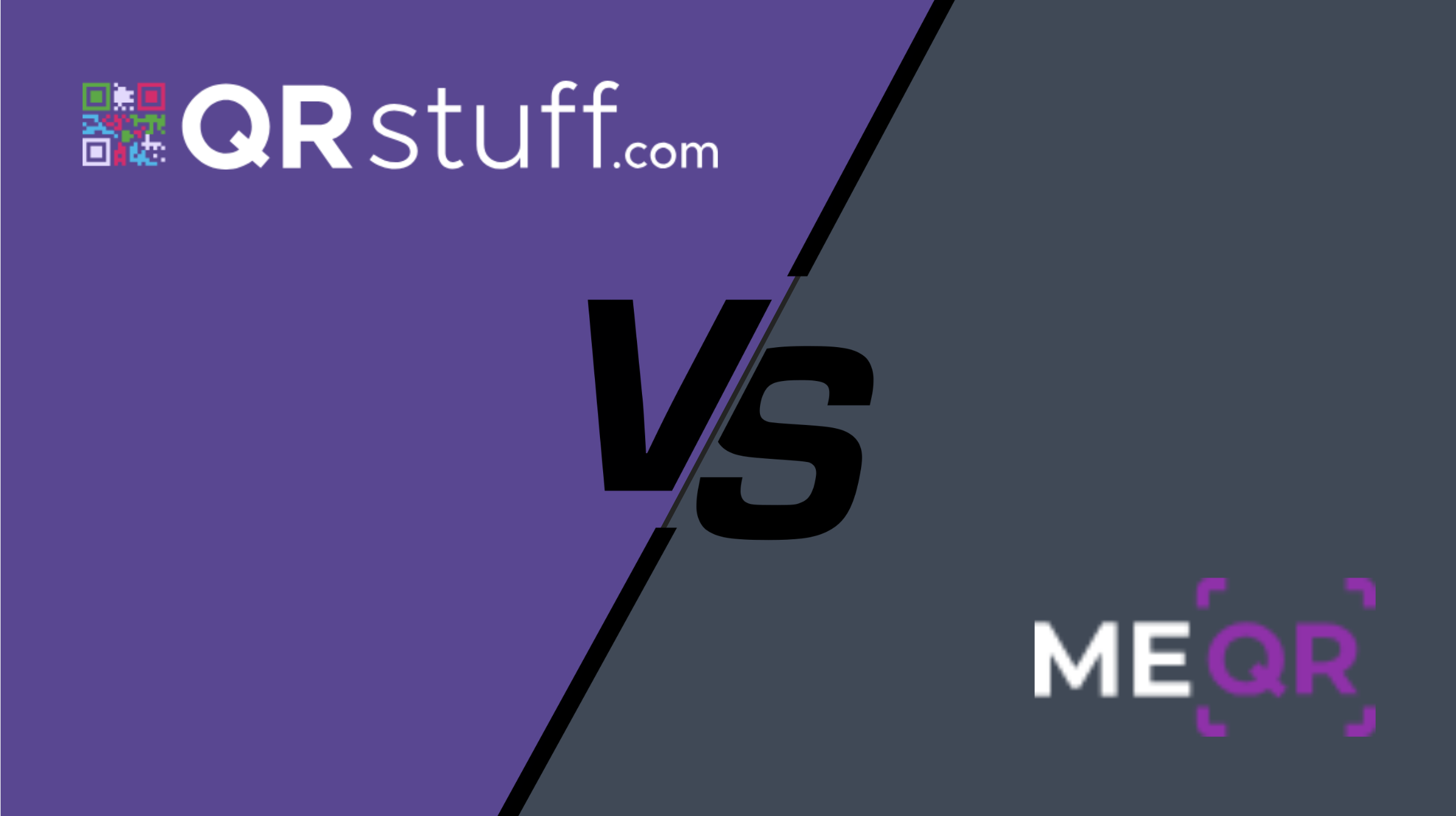
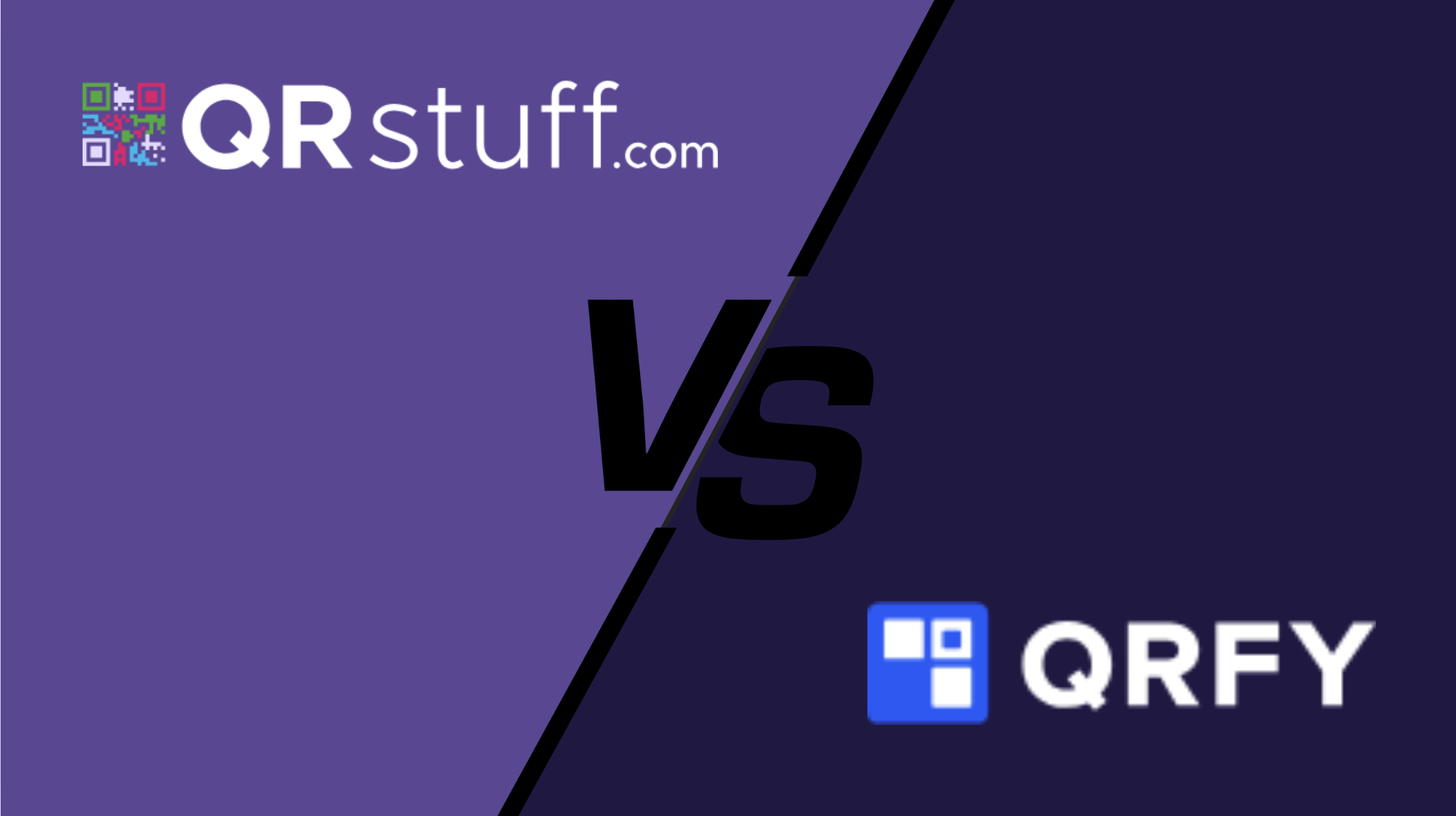
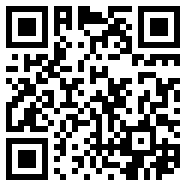



 English (UK)
English (UK) Spanish (ES)
Spanish (ES) French (FR)
French (FR)