Troubleshooting: Why Isn't My QR Code Scanning?
If you can't scan QR code, here are common causes and solutions:
Common Causes:
- Blurry or Damaged Code: The scanner can't read a smudged or unclear code.
- Poor Lighting: Your camera needs good light to see the code.
- Dirty Camera Lens: Smudges can block the camera's view.
- QR Scanning is Disabled: Check your camera settings to ensure the feature is on.
- Outdated Software: An old version of Android or your camera app might cause issues.
Tips for Accurate Scanning:
- Ensure the QR code is clear and well-lit.
- Wipe your camera lens with a soft cloth.
- Hold your device steady to avoid blur.
- Update your Android OS and camera app via Settings and the Google Play Store.
- If all else fails, a simple restart can often fix temporary glitches.
If your built-in scanner still won't work, the QRStuff online scanner is the perfect backup.
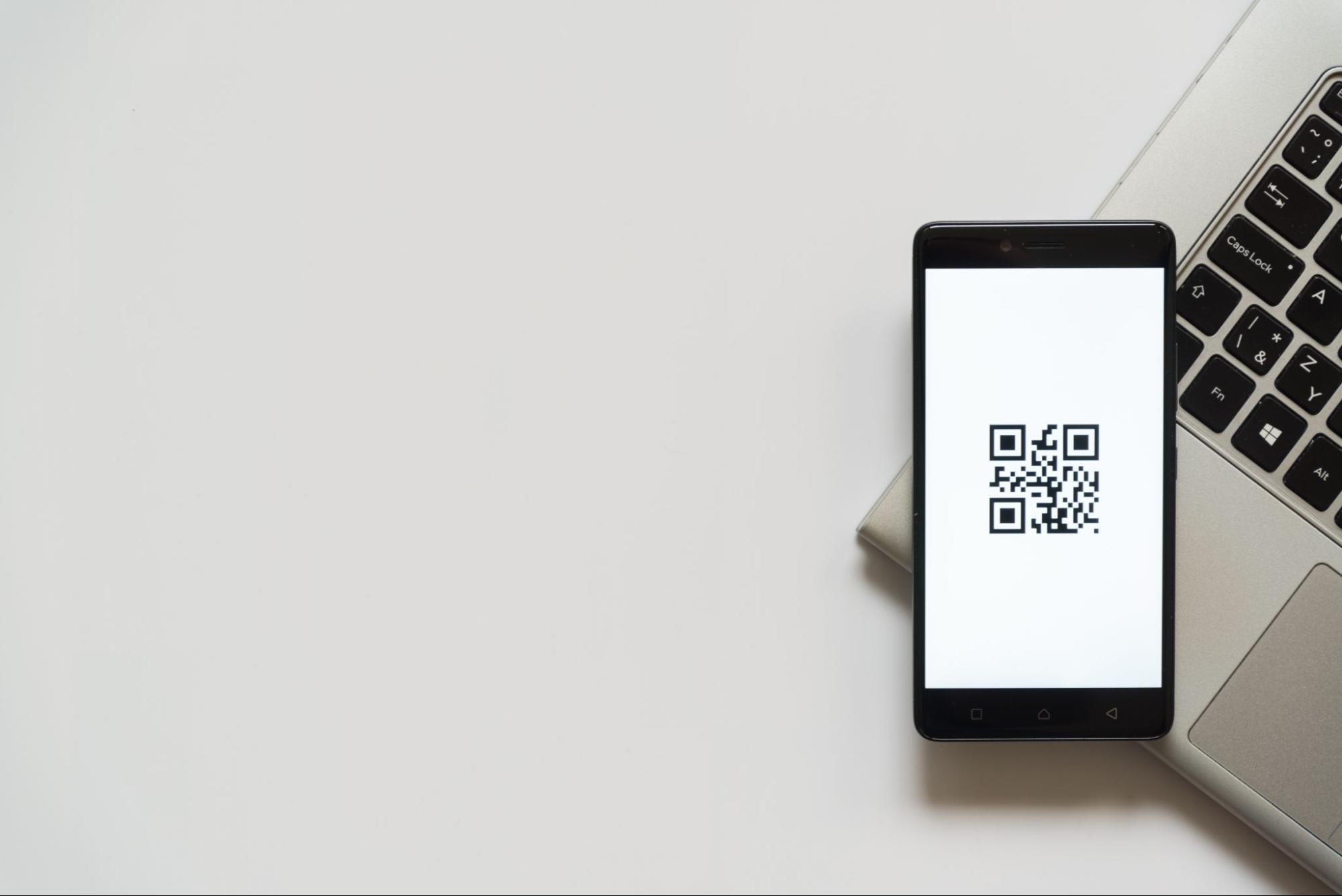
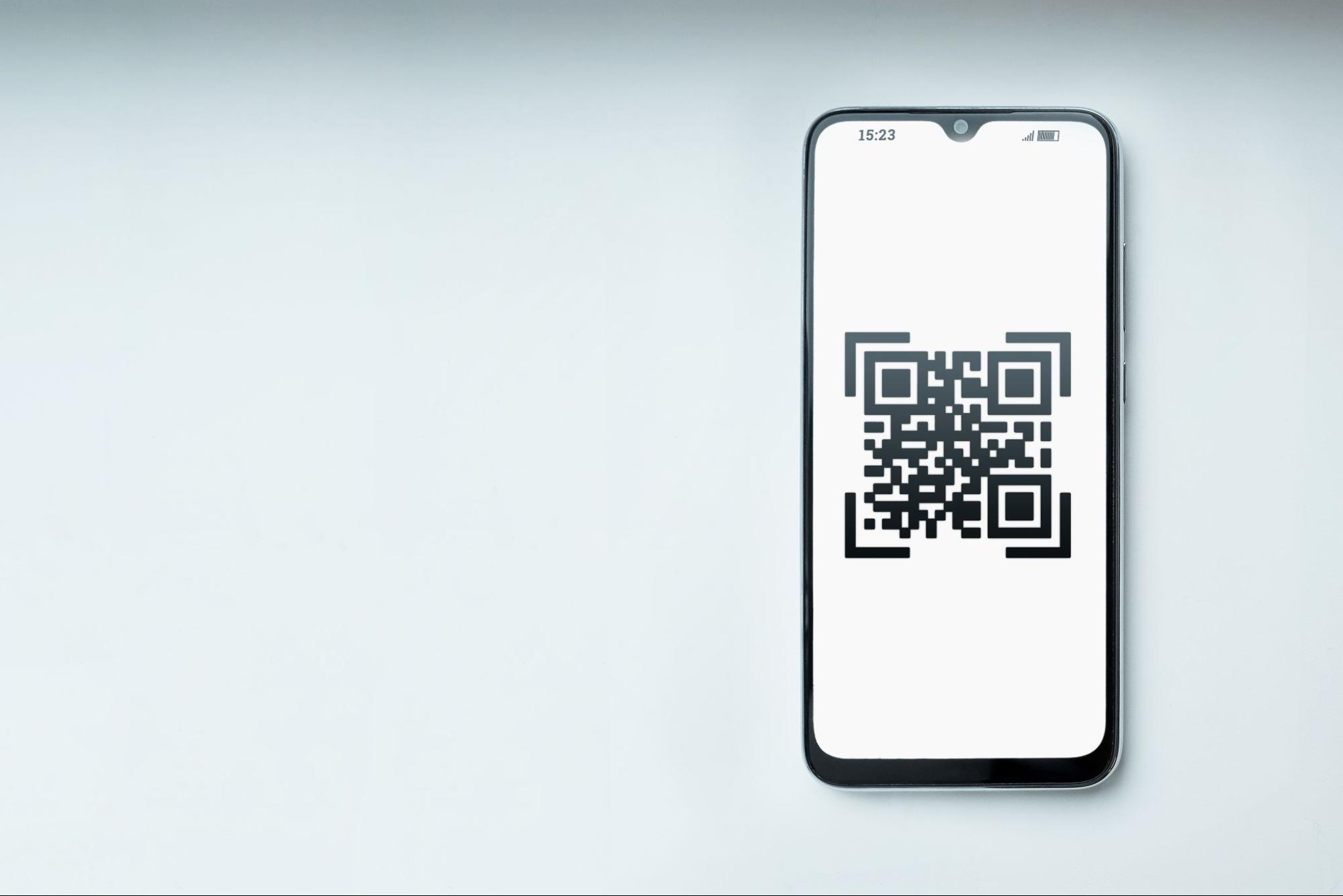

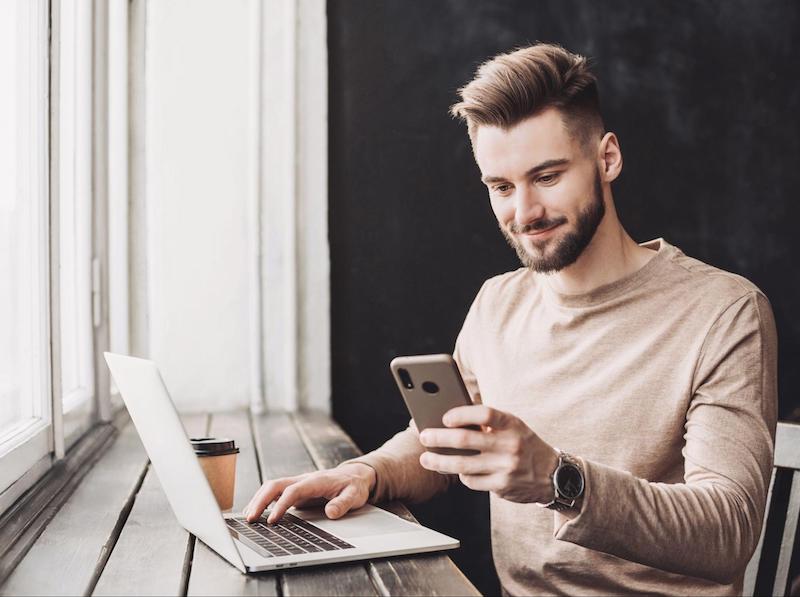
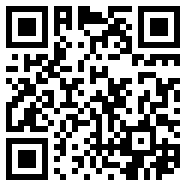



 English (UK)
English (UK) Spanish (ES)
Spanish (ES) French (FR)
French (FR)