Understanding QR Codes
QR codes, short for Quick Response codes, are two-dimensional barcodes that store information in a machine-readable format. They were originally designed for the automotive industry in Japan but have since gained widespread use due to their versatility and ease of use.
Types of QR Codes
Each type serves a different purpose depending on what information needs to be shared or accessed.

URL QR Code
Direct users to a specific website or landing page

vCard QR Code
Store contact information such as name, phone number, and email address.

Plain Text QR Code
Encode simple text messages or notes.

Payment QR Code
Enable transactions by encoding payment information.

App Store QR Code
Direct users to download mobile apps.

WiFi QR Code
Allow easy connection to a WiFi network.

Event QR Code
Provide event details such as date, time, and location.
Benefits of Using QR Codes in Shopify Stores
- Enhanced Customer Engagement: QR codes can lead customers directly to product pages, promotions, or special offers, increasing engagement and potentially leading to more sales.
- Trackability: By generating unique QR codes for different marketing campaigns or products, Shopify store owners can track the effectiveness of each campaign through analytics.
- Convenience and Speed: QR codes provide a quick and easy way for customers to access information without typing URLs or searching manually.
- Integration with Mobile Devices: As QR codes are scanned using smartphones, they leverage the widespread use of mobile devices, making them accessible to a large audience.
- Permissions: Proper permissions for APIs, Drive, Sheets, and Docs.
- Promotional Flexibility: They can be used in various marketing materials such as posters, flyers, packaging, and digital ads, allowing for versatile promotional strategies.
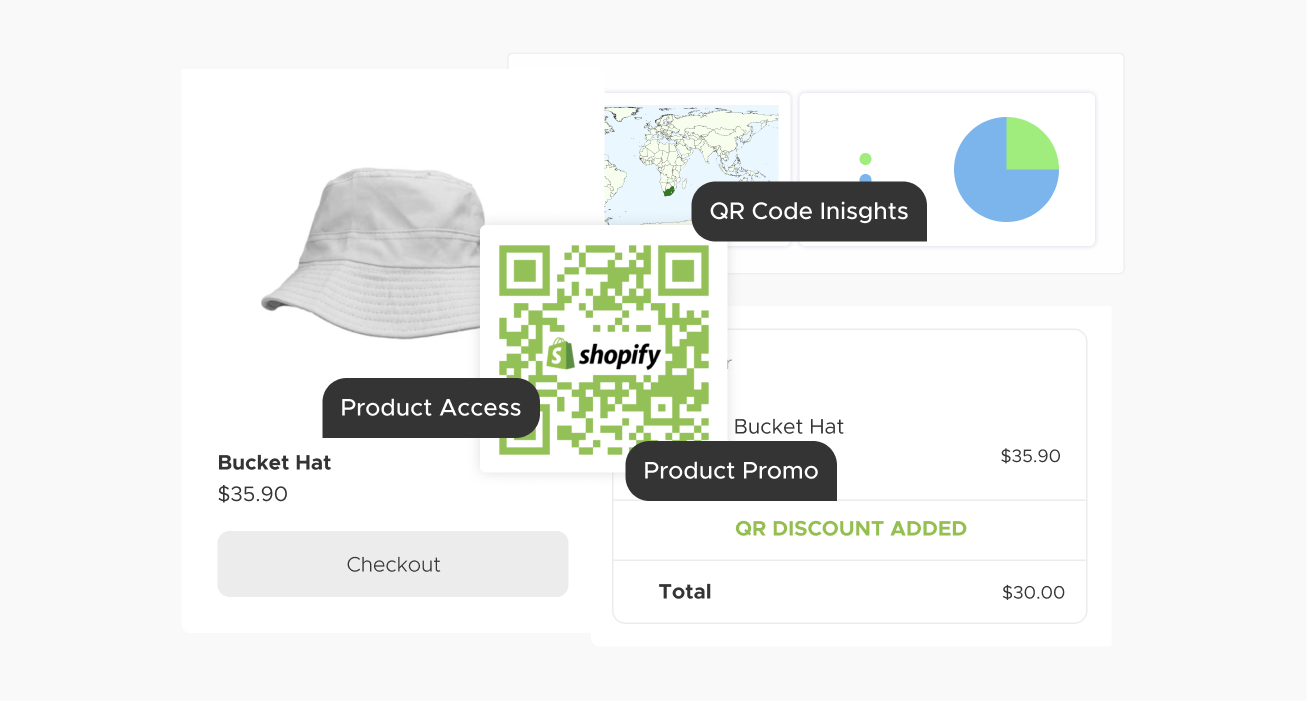
Prerequisites for QR Code Integration with Shopify
To successfully integrate QR codes into your Shopify store, you need to meet certain prerequisites:
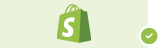
Shopify Store
Ensure you have an active Shopify store where you want to implement QR codes.
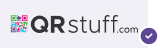
QR Code Generator
Use our QRStuff platform to create the QR codes that will be integrated into your store.
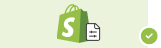
Basic Understanding of Shopify Admin
Familiarize yourself with the Shopify Admin dashboard.
Integrating QR Codes with Shopify
Integrating QR codes into your Shopify store can enhance customer engagement and streamline navigation.
Step-by-Step Guide to Integrating QRStuff with Shopify:
1. Accessing the Shopify App Store:
- Log in to Shopify
- Navigate to the App Store
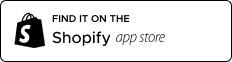
2. Finding the QRStuff App:
- Search for QRStuff
- Select the app from the search results.
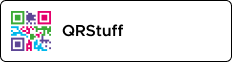
3. Installing the QRStuff App:
- Install the app and confirm installation.
4. Setting Up the QRStuff App:
- Authenticate or create an account.
- Configure the app settings.
Creating QR Codes for Shopify with QRStuff
1. Select a goal: QRStuff offers 4 main options - You can either create a product, a coupon, a URL, or an order QR Code.
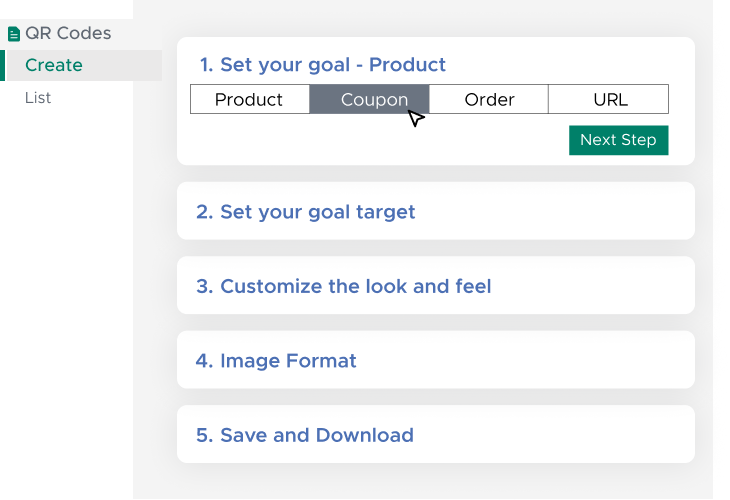
2. Choose your target: Depending on your goal, your target will be different. If your goal is something within the Shopify system you will have the option to search through your available targets and select your desired target. URL is a unique goal as it allows you to direct to any URL; be it inside or outside of the Shopify system.
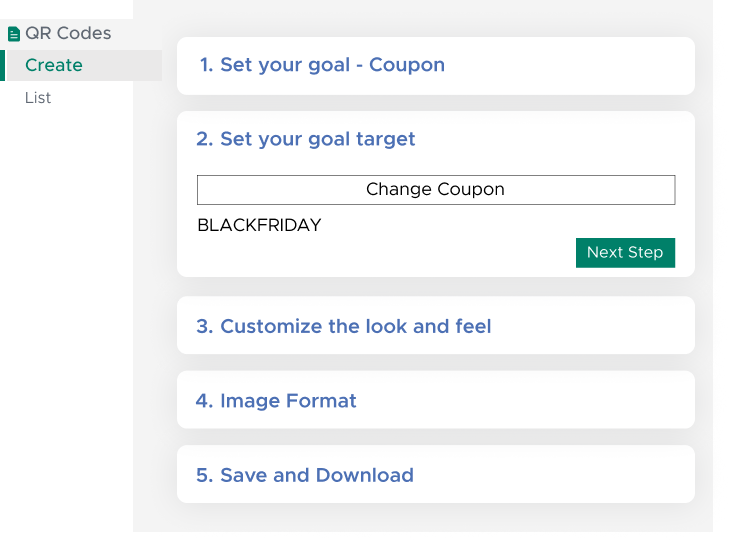
3. Customize the look and feel: QR Code customization is not mandatory but recommended. It allows your QR Code to stand out from the rest. You can change shapes, color, and even embed a logo in the middle to really make it your own.
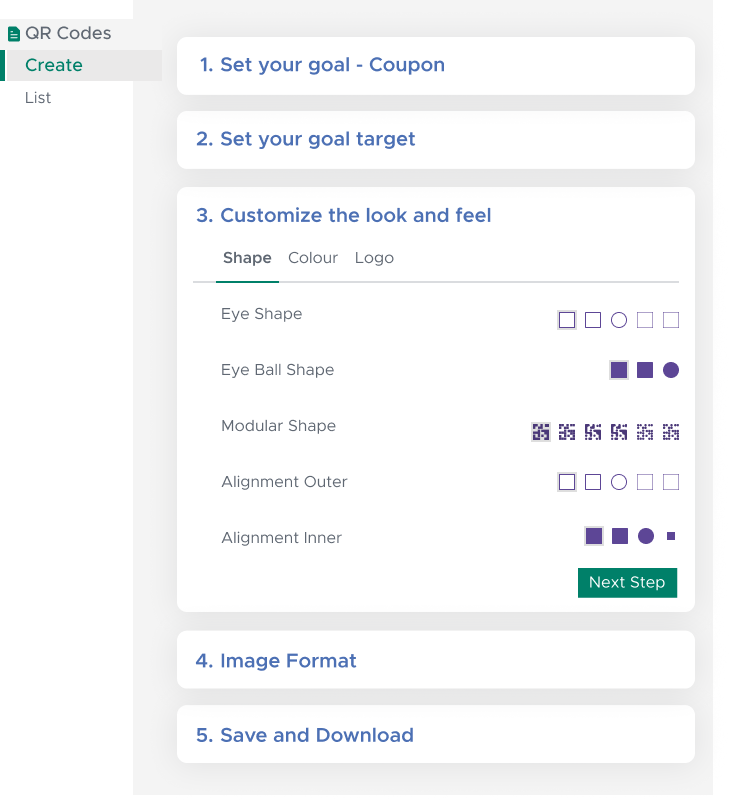
4. Save, Send, Download: Once you're done, you can either use the QR code immediately by downloading it, send it, or save it for later.
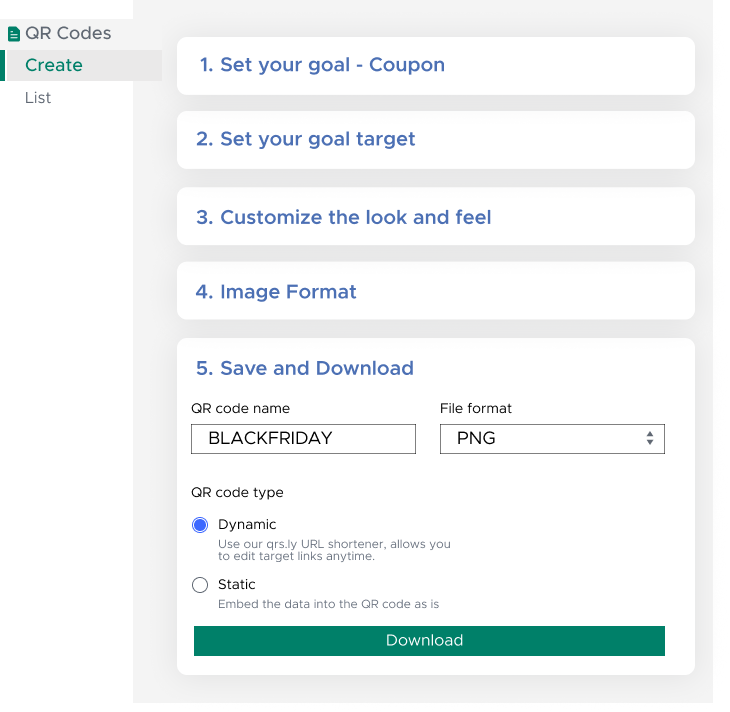
5. Deploying QR Codes: Integrate QR codes in product packaging, marketing materials, etc.
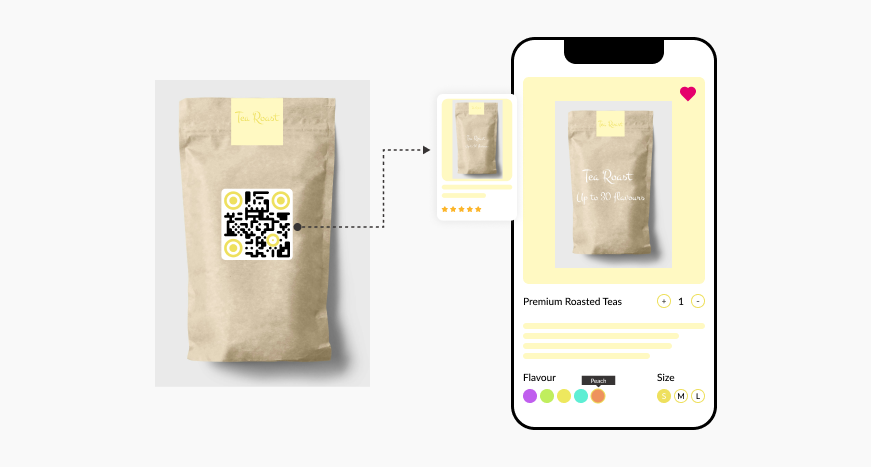
6. Access QR Codes in QRStuff Dashboard: You will also have access to the QR codes in the QRStuff dashboard, where you can view analytics and reports, and edit the settings.
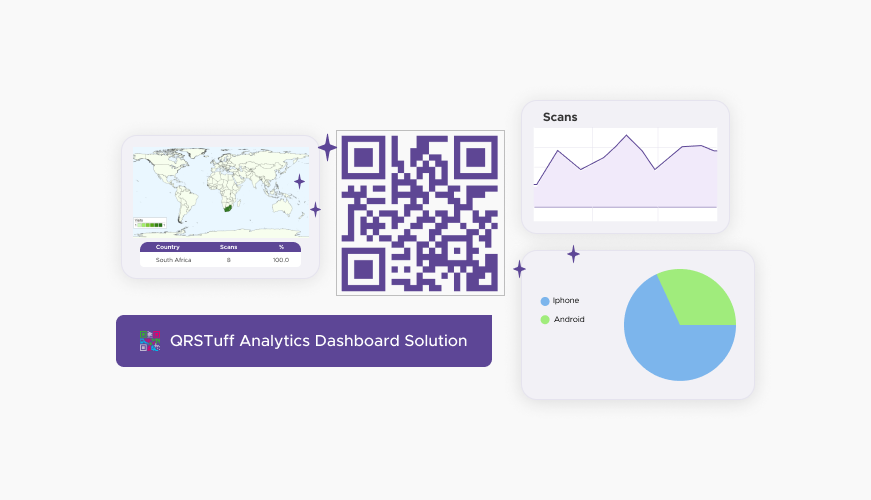


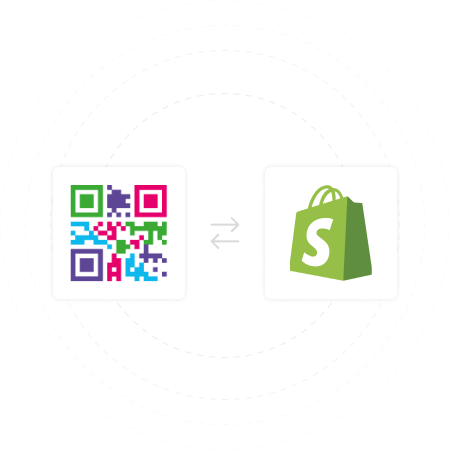
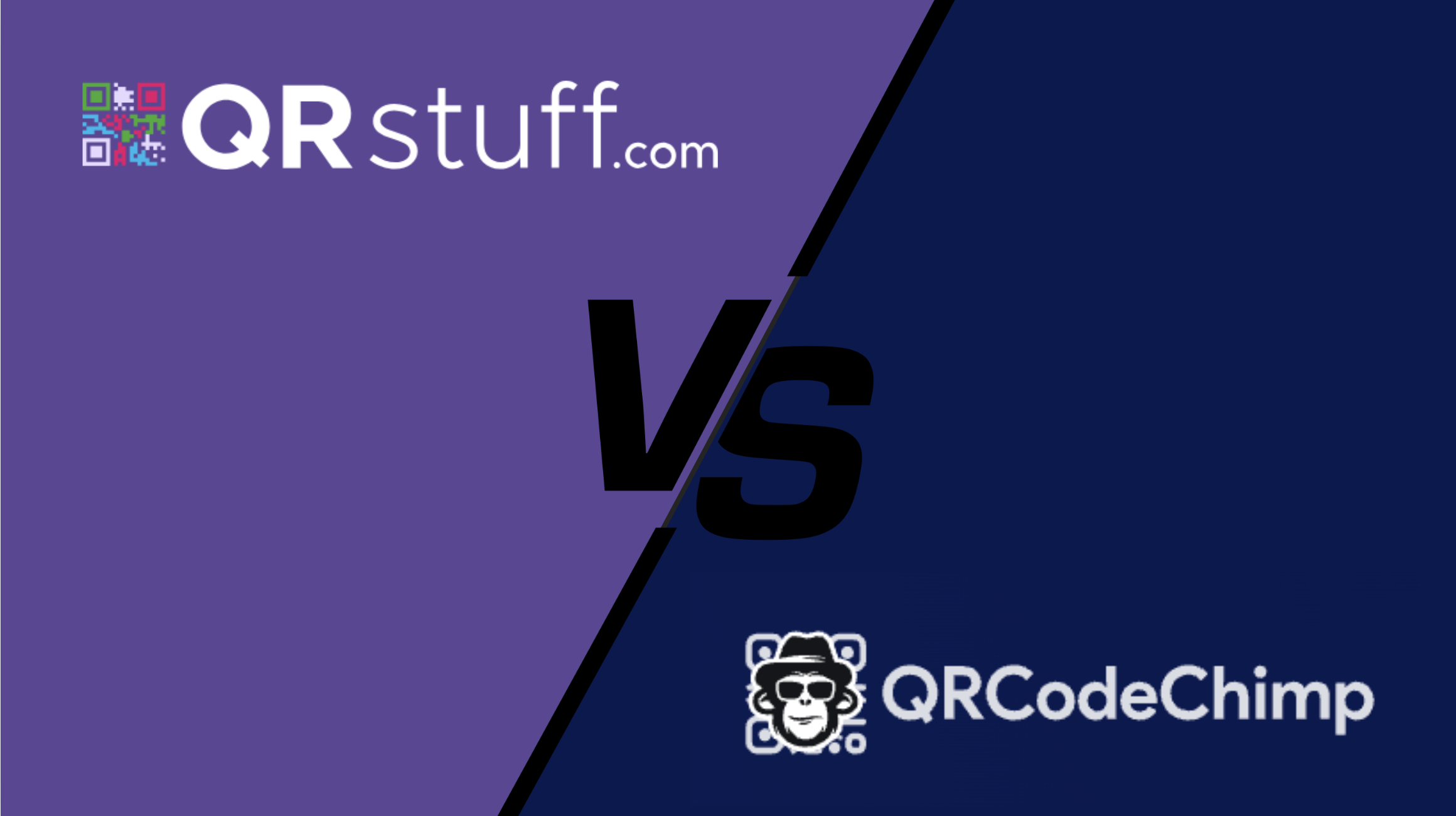
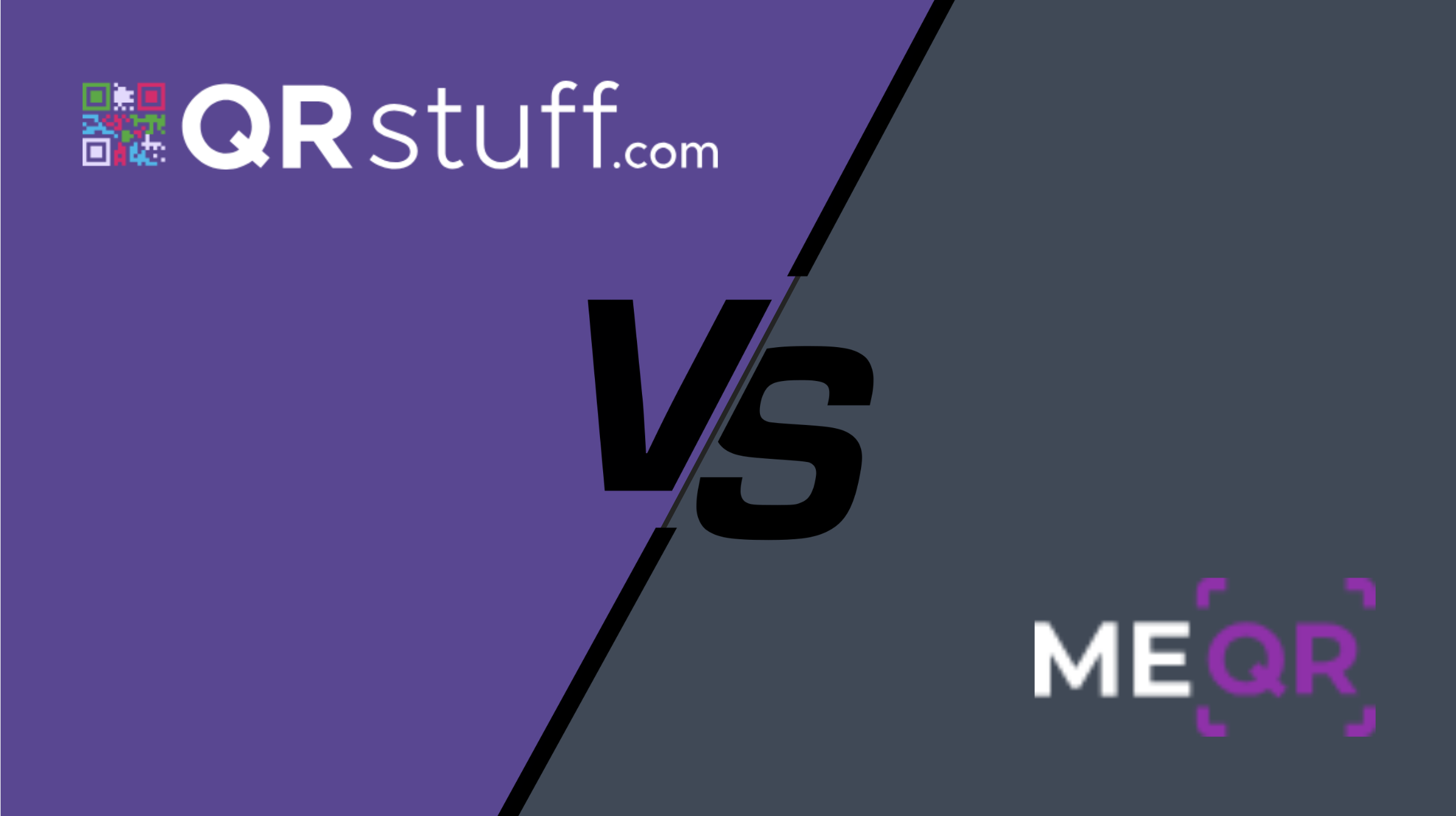
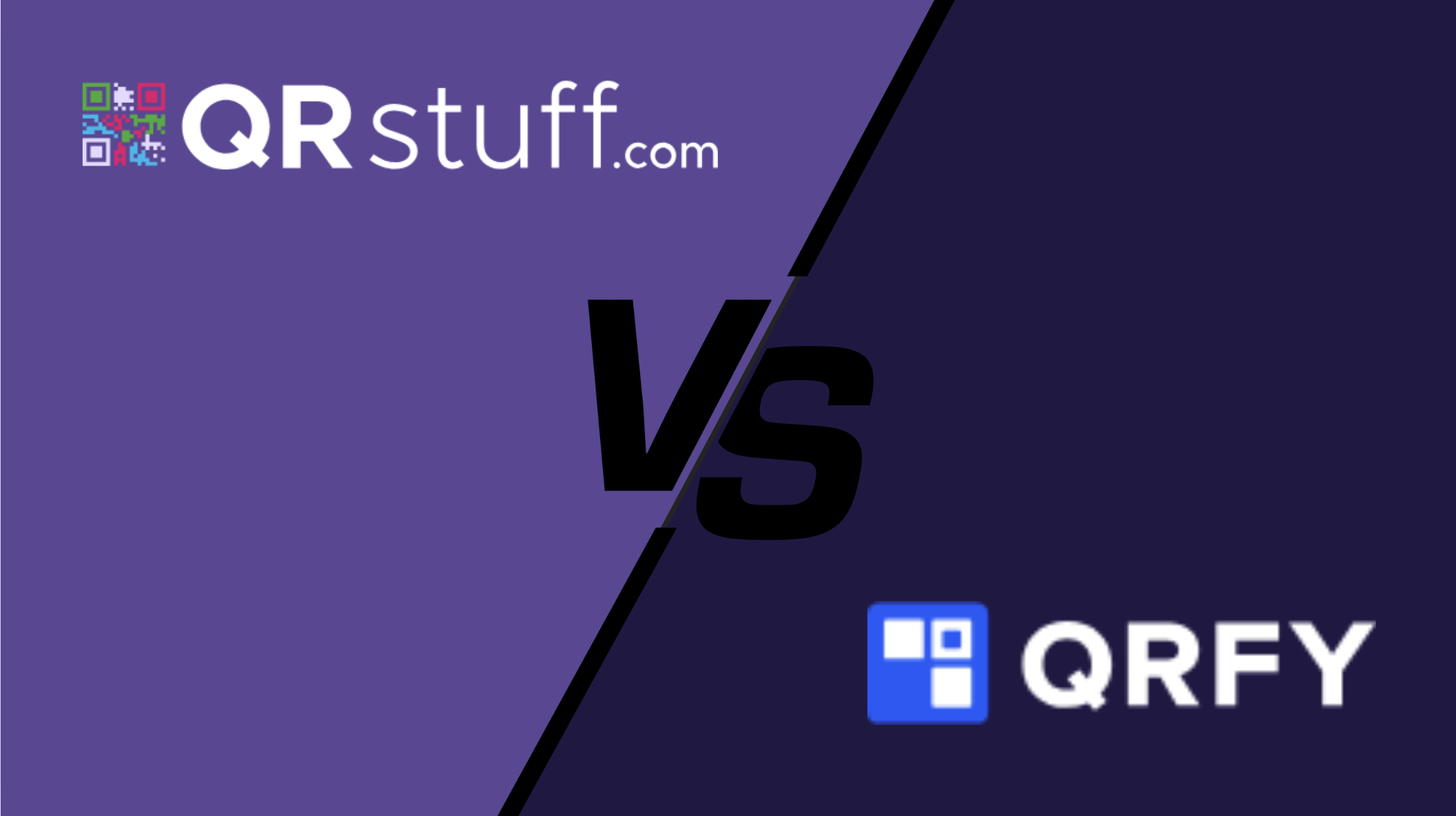
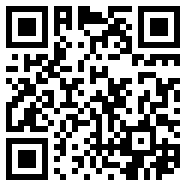



 English (UK)
English (UK) Spanish (ES)
Spanish (ES) French (FR)
French (FR)