Are you tired of long lines, manual sign-ins, and inaccurate attendance records? These outdated methods waste time and lead to errors. In today's fast-paced world, they are no longer sufficient.
Enter the attendance QR code—a modern, efficient, and contactless solution. Whether managing a classroom, corporate meeting, fitness center, or large event, QR codes streamline check-ins, provide real-time monitoring, and enhance security.
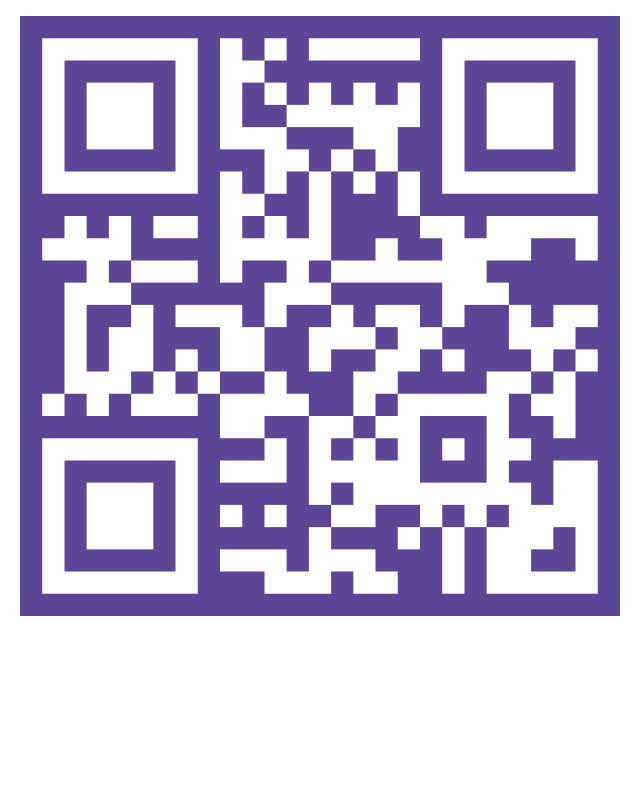
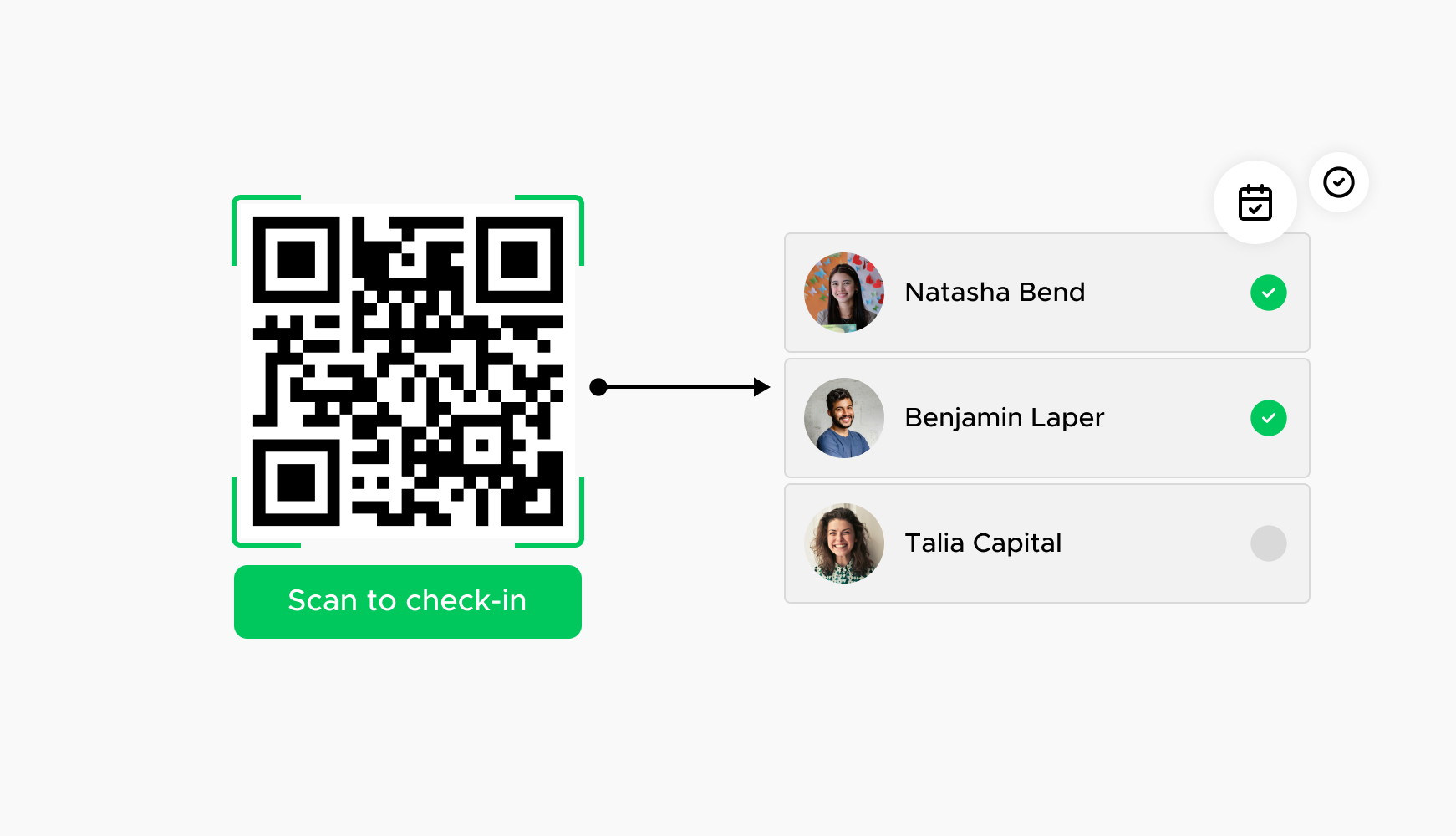
Attendance QR codes enable a seamless and quick check-in process. Participants simply scan the code upon arrival, reducing wait times and eliminating manual entry errors. This ensures an efficient start to any event, class, or meeting. By automating the check-in process, organizations can handle large crowds more effectively and provide a better experience for attendees. The ease of scanning a QR code also eliminates the need for additional staff to manage check-ins, thereby saving on labor costs. In environments where time is of the essence, such as conferences or busy classrooms, the quick scan functionality of QR codes can make a significant difference in maintaining schedule adherence and reducing bottlenecks.
With QR codes, attendance can be tracked in real-time. Organizers can instantly see who has checked in, providing immediate data for attendance reports and better crowd management. This real-time visibility allows for prompt decision-making and enhances the overall management of events or classes. For instance, if certain individuals are required to be present before starting a session, organizers can quickly verify their attendance status. Additionally, real-time data collection helps in identifying patterns, such as peak check-in times, which can be useful for future planning. The ability to access up-to-the-minute attendance information also supports compliance and reporting requirements, ensuring accurate and timely documentation.
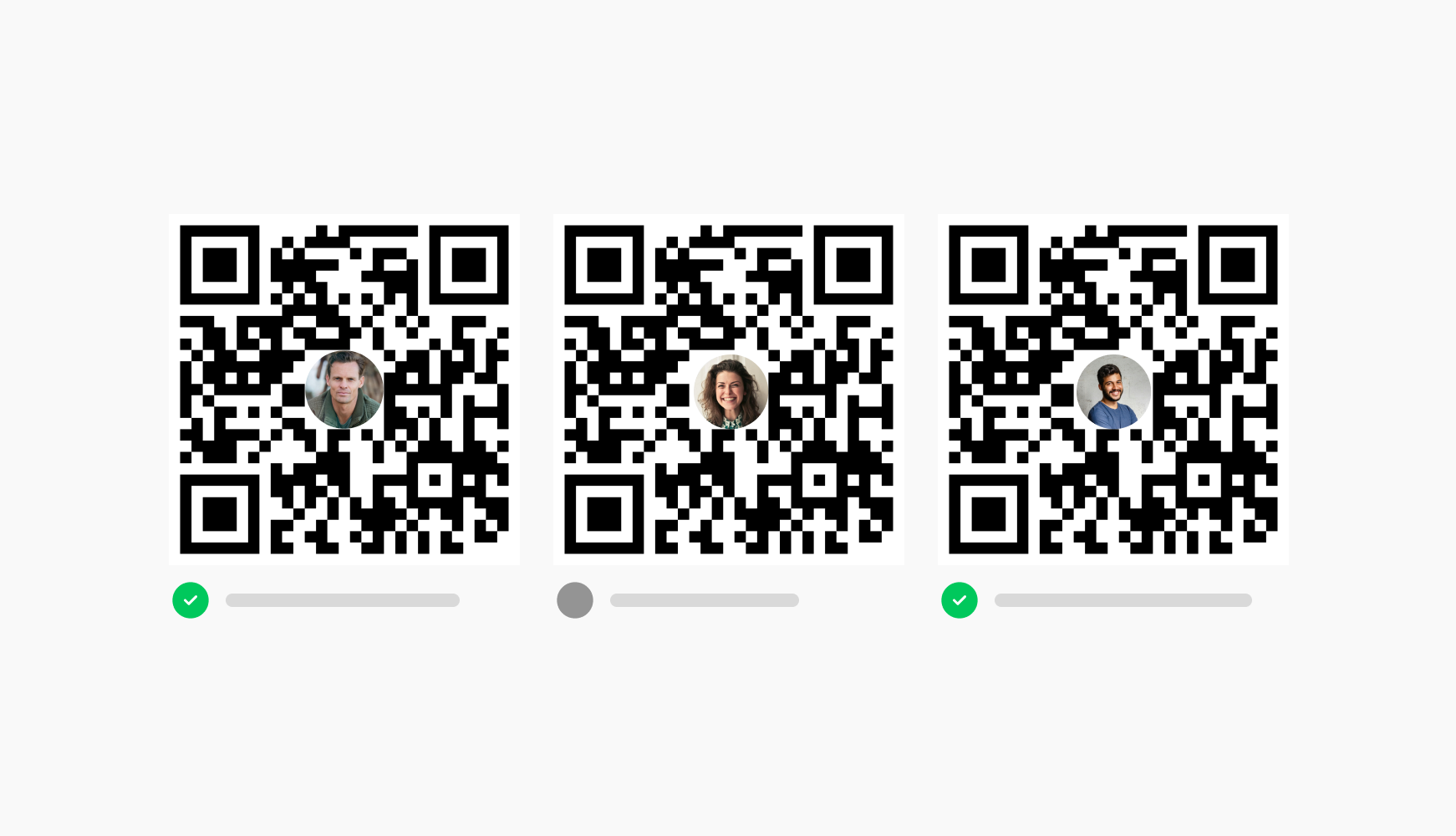
QR codes reduce the risk of fraudulent attendance as each code is unique and can be linked to specific individuals. This ensures that only authorized persons are marked present, maintaining the integrity of attendance records. Enhanced security measures prevent unauthorized access and ensure accurate data collection, which is crucial for environments where attendance directly impacts performance metrics or compliance. By eliminating manual sign-ins, the possibility of human error is significantly reduced, leading to more precise attendance records. This is particularly important in educational settings, workplaces, and events where accurate attendance is essential for safety, accountability, and record-keeping purposes.
Especially crucial in a post-pandemic world, QR codes offer a contactless way to record attendance, minimizing physical contact and promoting a hygienic environment. Participants can scan the code using their own devices, reducing the need for shared pens, paper, or touchscreens. This contactless approach not only enhances hygiene but also speeds up the check-in process and aligns with public health guidelines. In addition to health benefits, the use of personal devices for scanning QR codes fosters a sense of security among attendees. Organizations can demonstrate their commitment to safety and health by adopting this technology, thereby boosting attendee confidence and satisfaction.
Attendance QR codes can easily integrate with existing digital systems, such as learning management systems or event management software, allowing for seamless data transfer and more efficient administrative workflows. This integration capability ensures that attendance data is automatically updated in real-time, reducing the need for manual data entry and minimizing errors. Organizations can streamline their operations by synchronizing attendance records with other digital platforms, such as payroll, reporting tools, or student information systems.
This data management approach saves time and provides comprehensive insights that can be leveraged for decision-making and strategic planning. Integrating QR code attendance tracking with other digital systems enhances overall productivity and data accuracy, contributing to more effective and efficient management practices.
Ready to discover how QR codes can transform your business?
Start by creating your custom QR Code today
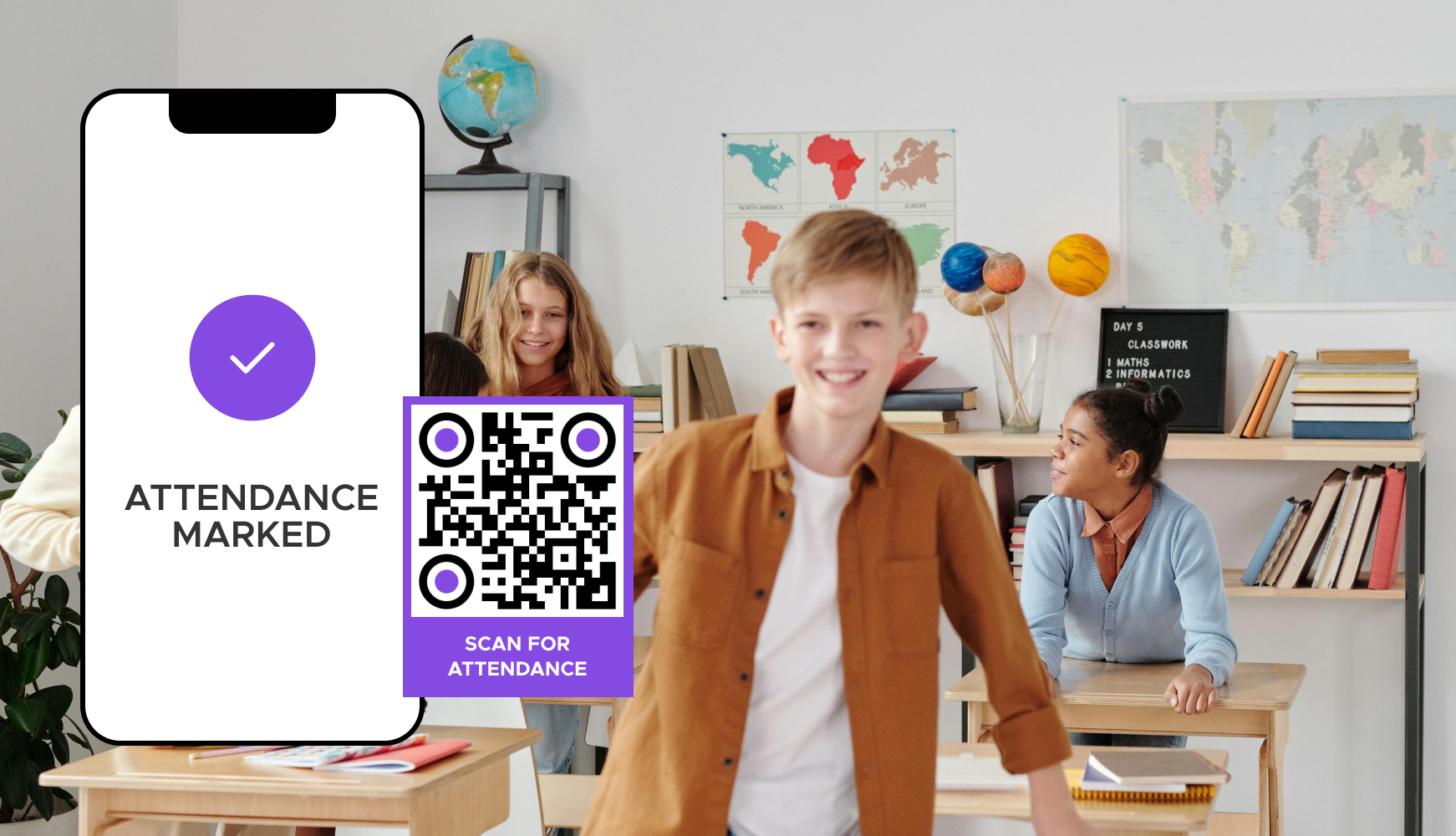
Schools and universities use QR codes for student attendance in classrooms, libraries, and events. Each student scans a unique QR code, automatically recording their presence in the system. This method not only reduces the administrative burden on teachers but also ensures accurate attendance records. It can be integrated with learning management systems to provide real-time updates on student participation. Additionally, QR codes can be used for extracurricular activities and school events, making the entire attendance process seamless and efficient.
Companies use QR codes for employee attendance at meetings, training sessions, and seminars. This ensures accurate tracking of participation and engagement. Employees scan the QR code upon entering the meeting room, instantly recording their attendance. This data can be integrated with HR systems to monitor training completion and meeting participation. By using QR codes, businesses can maintain precise records, which are essential for compliance, performance reviews, and workforce management.
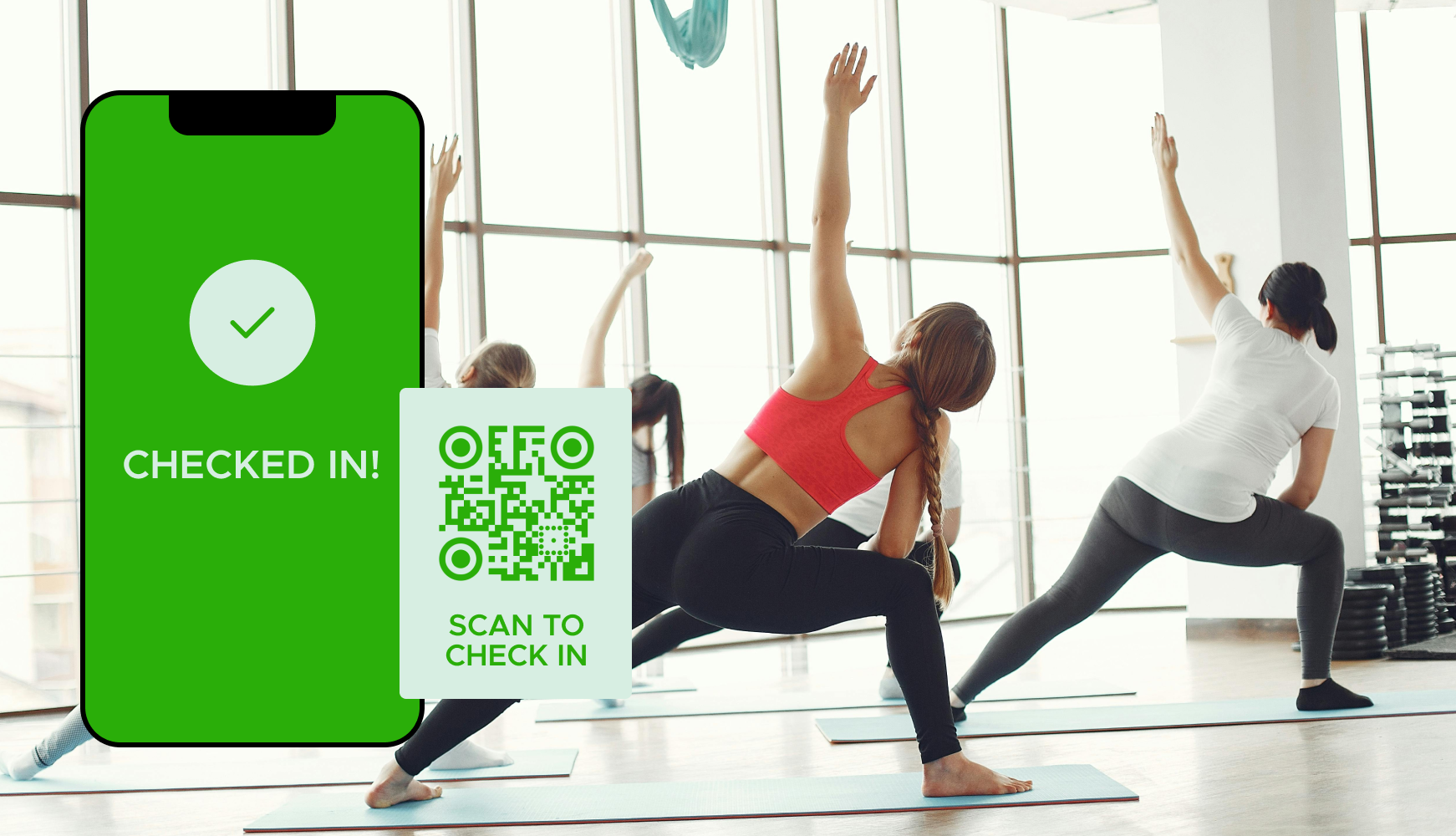
Gyms and fitness studios use QR codes for member check-ins, managing class attendance, and tracking usage patterns to optimize facility operations. Members scan their unique QR codes when they enter the facility or attend a class. This system helps in managing class capacities, tracking individual attendance, and analyzing usage trends. By leveraging QR codes, fitness centers can enhance member experience, optimize resource allocation, and improve overall operational efficiency.
Event organizers use QR codes for attendee check-in at conferences, concerts, and trade shows, facilitating a smooth entry process and real-time attendance tracking. Attendees receive a QR code with their ticket confirmation, which they scan upon arrival. This not only speeds up the entry process but also provides organizers with real-time data on attendee numbers. The collected data can be used for future event planning and marketing purposes, enhancing the overall event management process.
Hospitals and clinics implement QR codes for staff attendance to monitor shift changes, ensure compliance with work hours, and maintain accurate staff records. Staff members scan their unique QR codes at the beginning and end of their shifts. This not only ensures accurate timekeeping but also helps in managing workforce schedules effectively. In a high-stakes environment like healthcare, having reliable attendance data is crucial for operational efficiency, regulatory compliance, and patient safety.
Select a reliable QR code generator like QRStuff, which offers a range of features to create dynamic and customizable QR codes suited for your business needs.
Ready to discover how QR codes can transform your business?
Start by creating your custom QR Code today
Select the appropriate type of QR code for your needs. Pick the attendance type to link users to attendance forms where you can record attendance details in a Google Sheet spreadsheet stored in your Google Drive account.
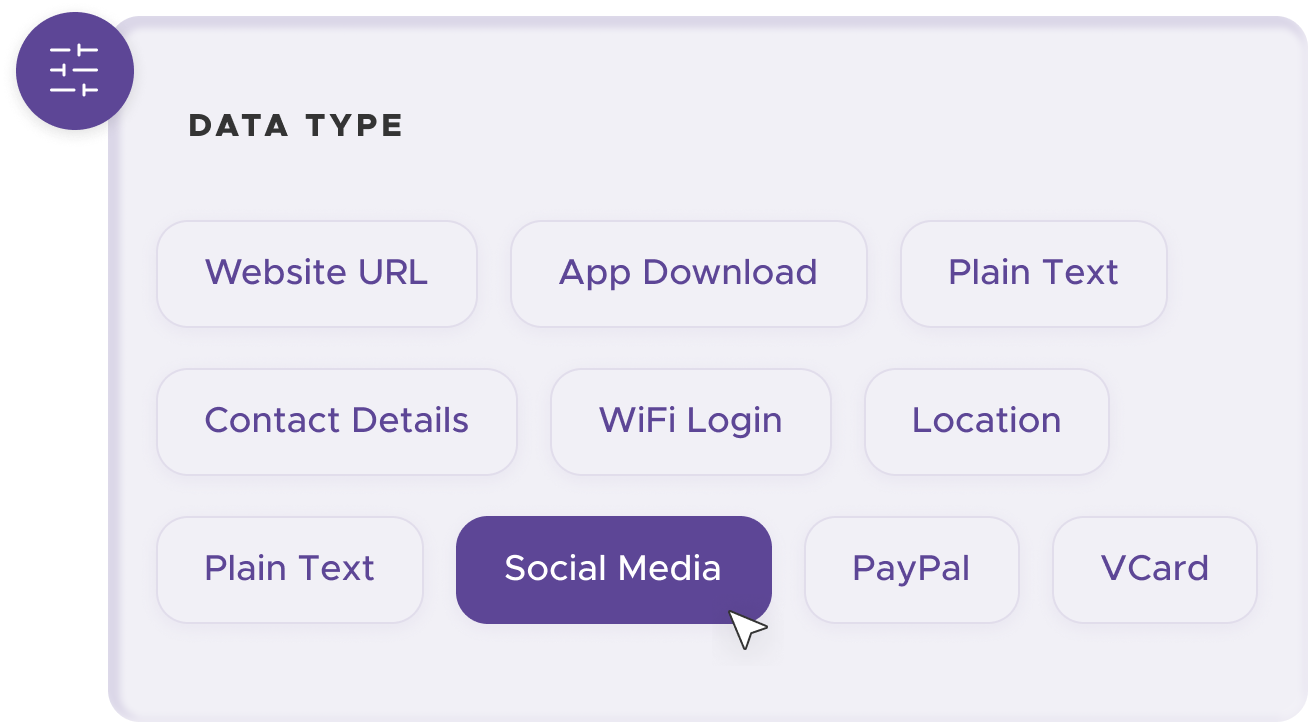
Add customization to your QR code, such as your server's logo, colors, or other branding elements, to make it visually appealing and recognizable.
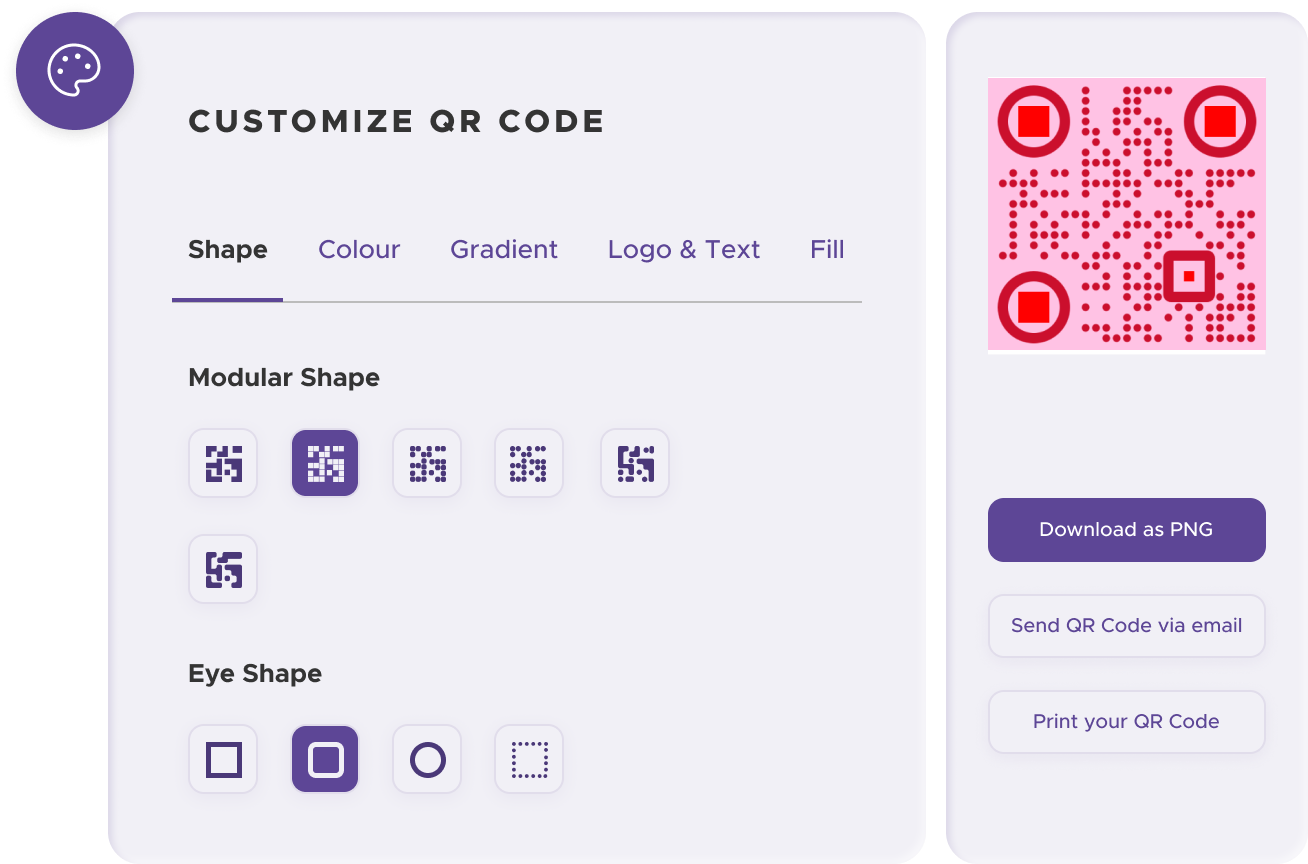
Before distributing your QR code, test it with multiple devices to ensure it directs to the intended place.
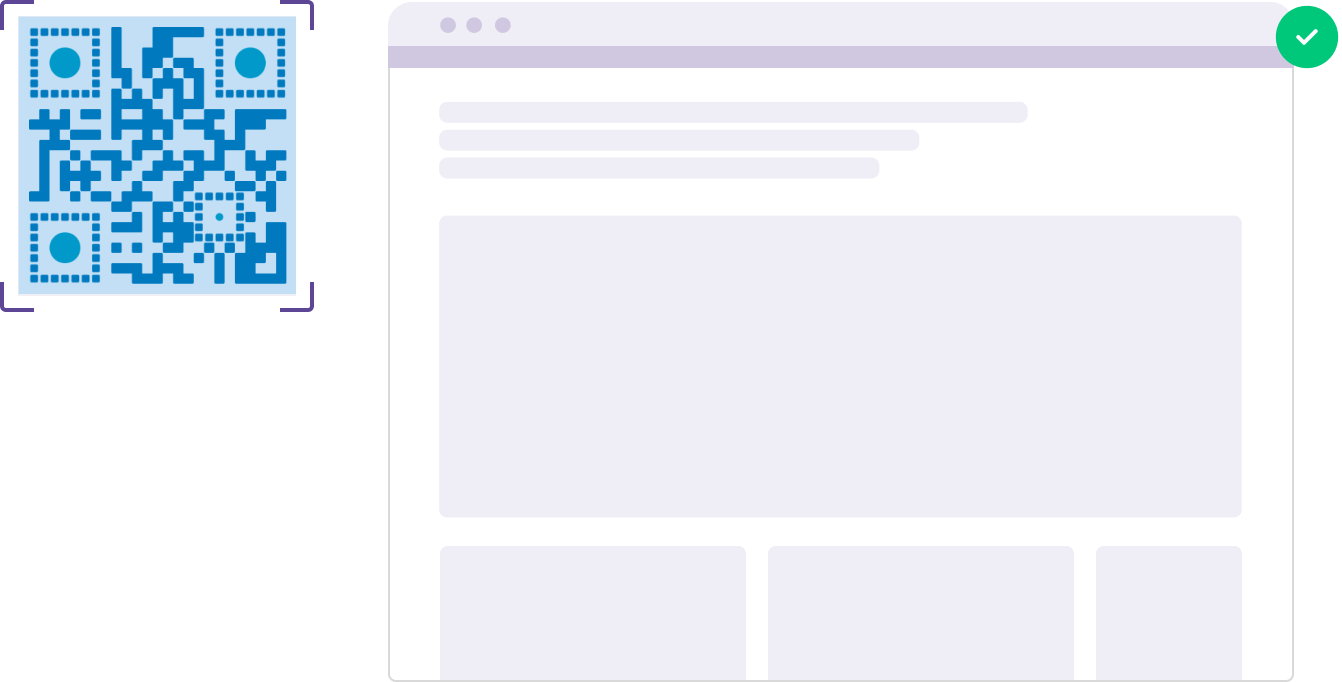
Print your QR code on various materials, such as business cards, posters, flyers, or merchandise, to make it easily accessible to your target audience.
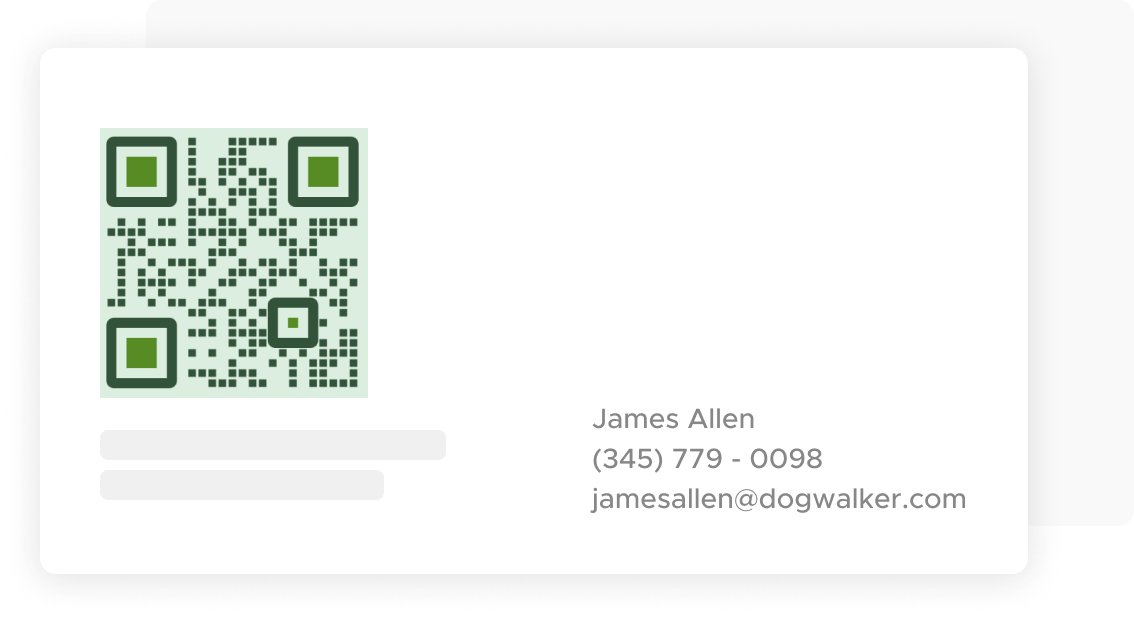
Use QRStuff’s dashboard to track the performance of your QR codes. Collect feedback and measure the success of each code, allowing you to optimize their use and improve customer engagement.
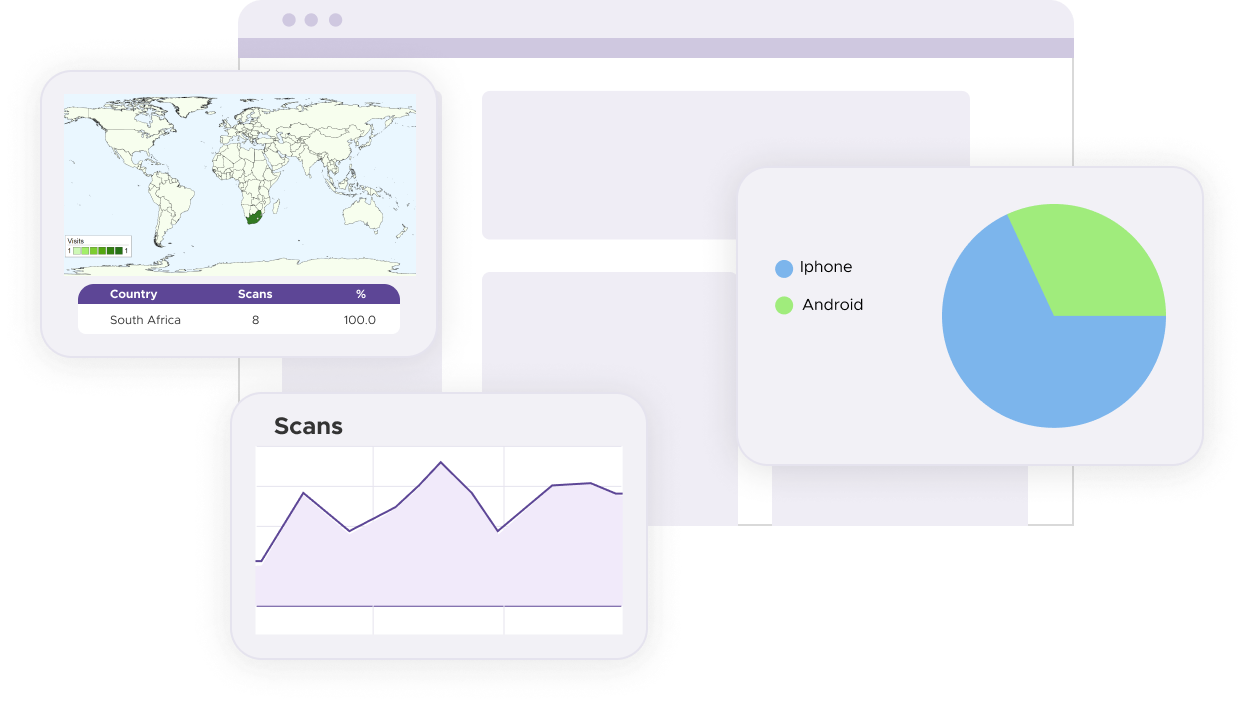
Print QR codes in high resolution to ensure they are easily scannable from different devices and angles. Poor quality prints can lead to scanning issues and delays, frustrating attendees and compromising the efficiency of your attendance tracking system. Use high-quality printing materials and professional printing services to maintain the clarity and functionality of your QR codes. Test the printed codes with various devices to ensure compatibility and ease of scanning.
Place QR codes in accessible and visible locations where attendees can easily scan them without causing congestion or delays. Strategic placement helps facilitate a smooth check-in process. Consider high-traffic areas such as entrances, registration desks, or the main hall of the venue. Ensure that the QR codes are at eye level and have adequate lighting. If you are placing QR codes in multiple locations, make sure they are consistent and easily identifiable to avoid confusion.
Offer clear and concise instructions on how to scan the QR code and what attendees should expect after scanning, such as completing a form or simply being marked present. Instructions should be visible near the QR code and straightforward enough for all attendees to understand, regardless of their familiarity with QR code technology. Consider providing visual aids, such as diagrams or step-by-step guides, to assist users. Additionally, having staff members available to help with scanning issues can improve the overall experience.
For some basic QR code needs, you can use our free generator. However, certain advanced features, like creating Attendance QR codes or embedding dynamic content, require a subscription.
A subscription unlocks advanced features tailored to Attendance, including dynamic QR codes that allow real-time updates, detailed scan analytics to track customer engagement, and customization tools to align QR codes with your branding. These features help improve efficiency, enhance customer experiences, and strengthen your business's overall impact. See the full list of features associated with each subscription here.
You can reach out to us at support@qrstuff.com for assistance. Free users receive email support with responses typically provided within 12–24 hours. Subscribers enjoy priority support via email, phone, or live chat for faster resolutions. To help us assist you efficiently, please include your account details, QR code ID, and a brief description of the issue when contacting support.