QR codes for Social Link Pages offer a simple, efficient way to connect people with all your essential links in one scan. Whether you're a business, influencer, or event organizer, QR codes streamline the process of sharing your Social Link Pages profile, enhancing user experience and engagement.
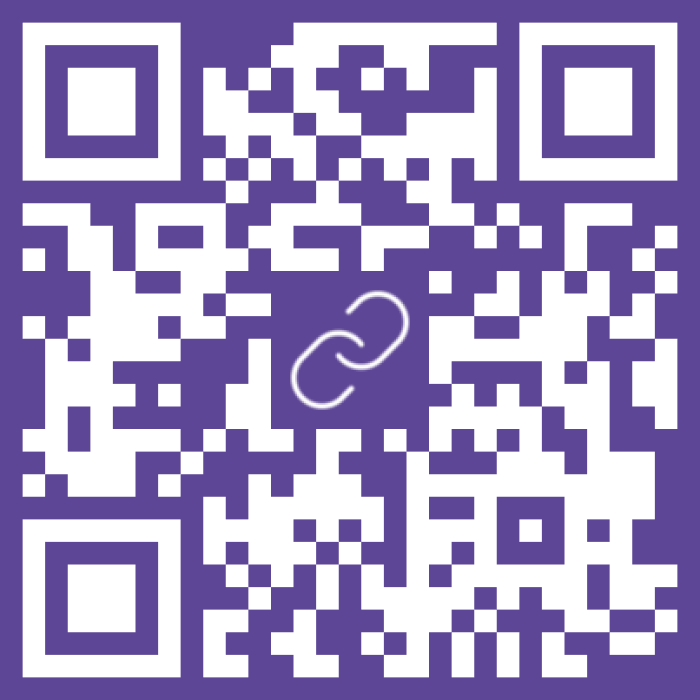
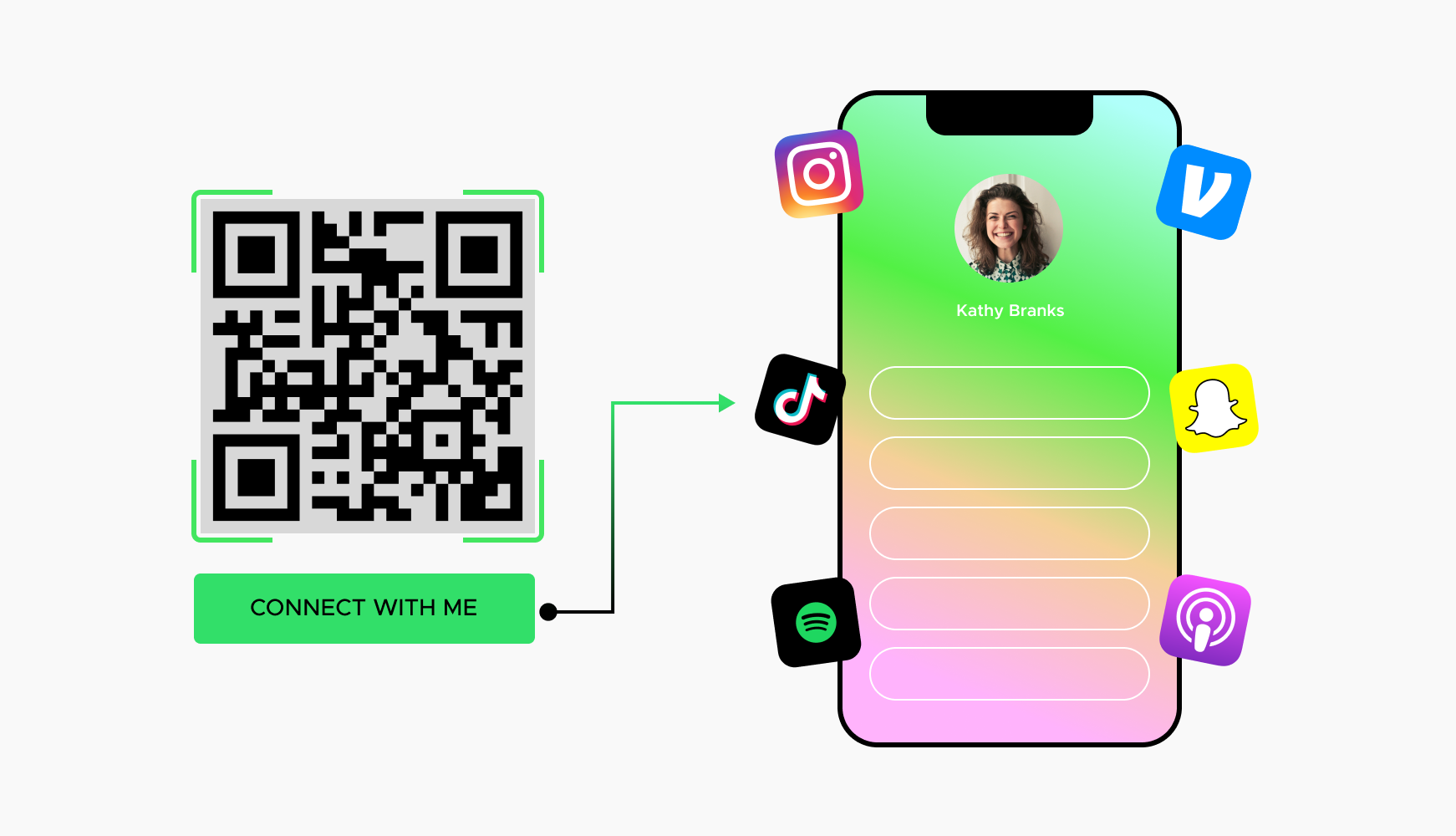
Using QR codes for Social Link Pages allows you to provide a single point of access to all your important links. Users can scan a QR code and be directed to your Social Link Pages profile, where they can easily find your social media profiles, websites, and other essential links.
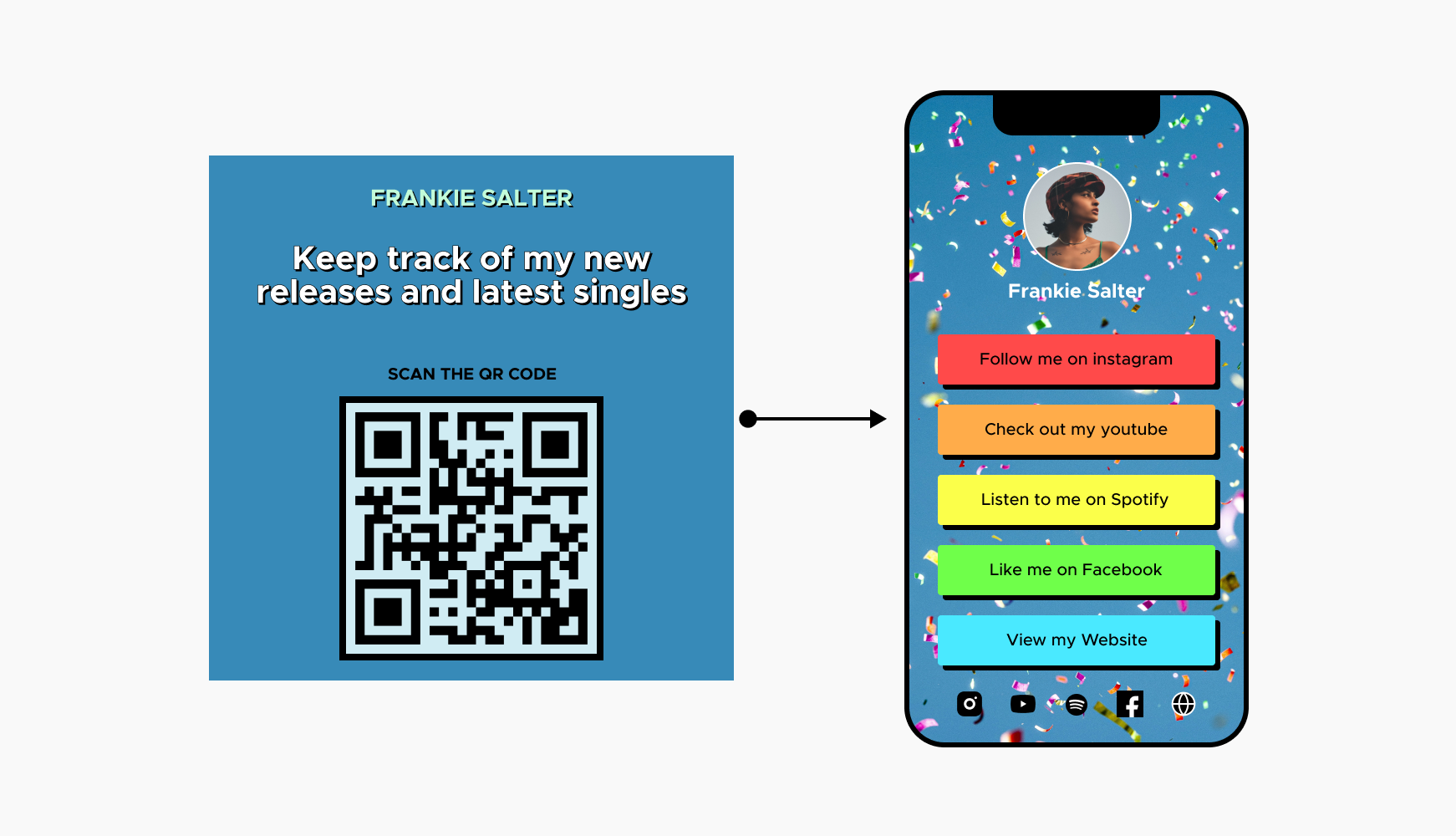
QR codes make it easier to share your Social Link Pages profile both online and offline. Whether you are distributing physical materials like business cards and flyers or sharing your profile at events, a QR code provides a quick and convenient way for people to access your links.
A QR code streamlines the process for users, eliminating the need to type out long URLs or search for your Social Link Pages profile manually. This improved user experience can lead to higher engagement and better interaction with your content.
QR codes can be integrated into various promotional materials, including social media posts, email signatures, websites, and printed items. This versatility ensures that your Social Link Pages profile can be easily accessed from multiple touchpoints.
Creating a QR code for your Social Link Pages is easy with QRStuff.com.
Enhance your user experience and streamline access to your links by creating your QR Code today at QRStuff.com
For events, conferences, and trade shows, QR codes can be printed on tickets, brochures, and banners, directing attendees to a Social Link Pages profile with all relevant event information, schedules, and speaker profiles.
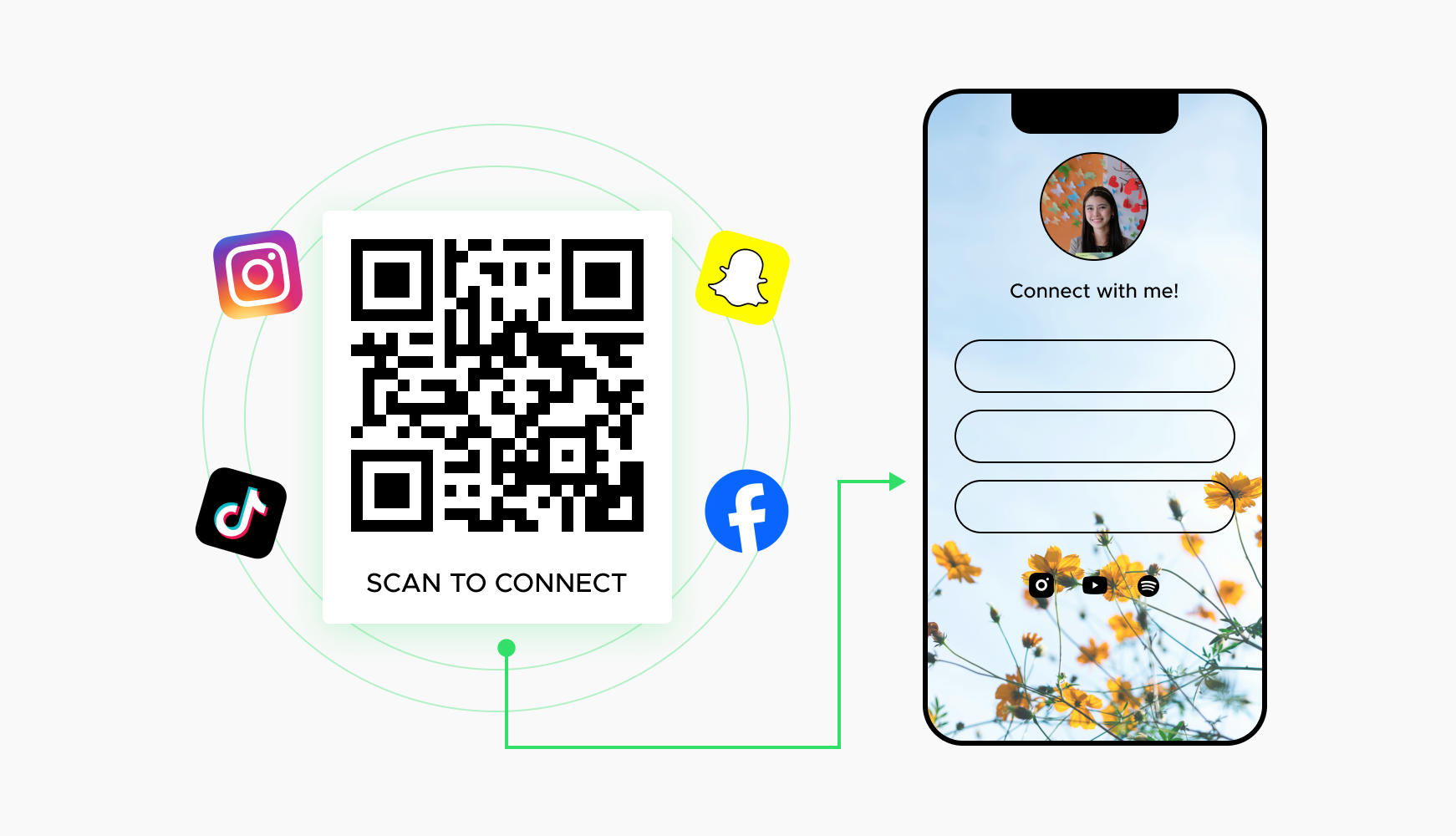
Influencers and brands can use QR codes in their social media bios or posts to direct followers to their social link page, where they can access all of the influencer's or brand's content and links in one place.
Businesses can include a QR code on their business cards, allowing potential clients and partners to quickly scan and access their Social Link Pages profile with contact information, portfolio links, and social media profiles.
Select a reliable QR code generator like QRStuff, which offers a range of features to create dynamic and customizable QR codes suited for your business needs.
Creating a QR code for your Social Link Pages is easy with QRStuff.com.
Enhance your user experience and streamline access to your links by creating your QR Code today at QRStuff.com
Select the appropriate type of QR code for your needs, such as a URL QR code or a Contact Information QR code.
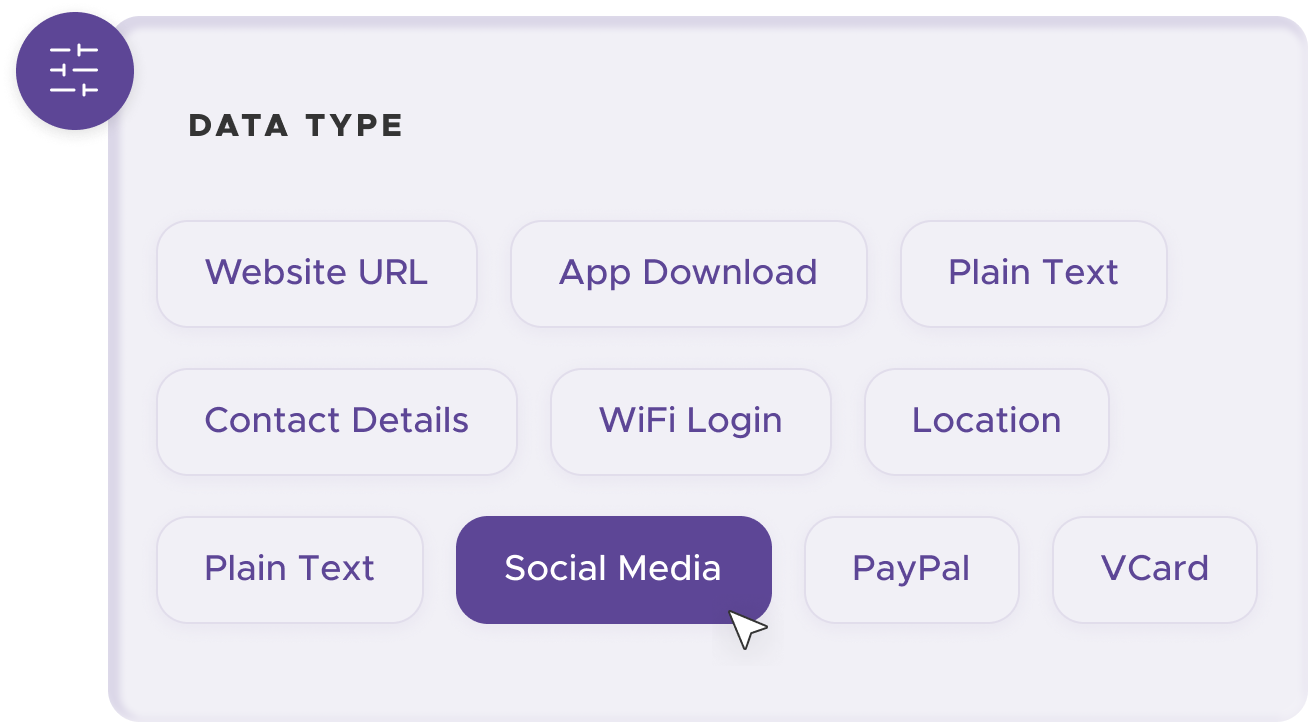
Add customization to your QR code, such as your server's logo, colors, or other branding elements, to make it visually appealing and recognizable.
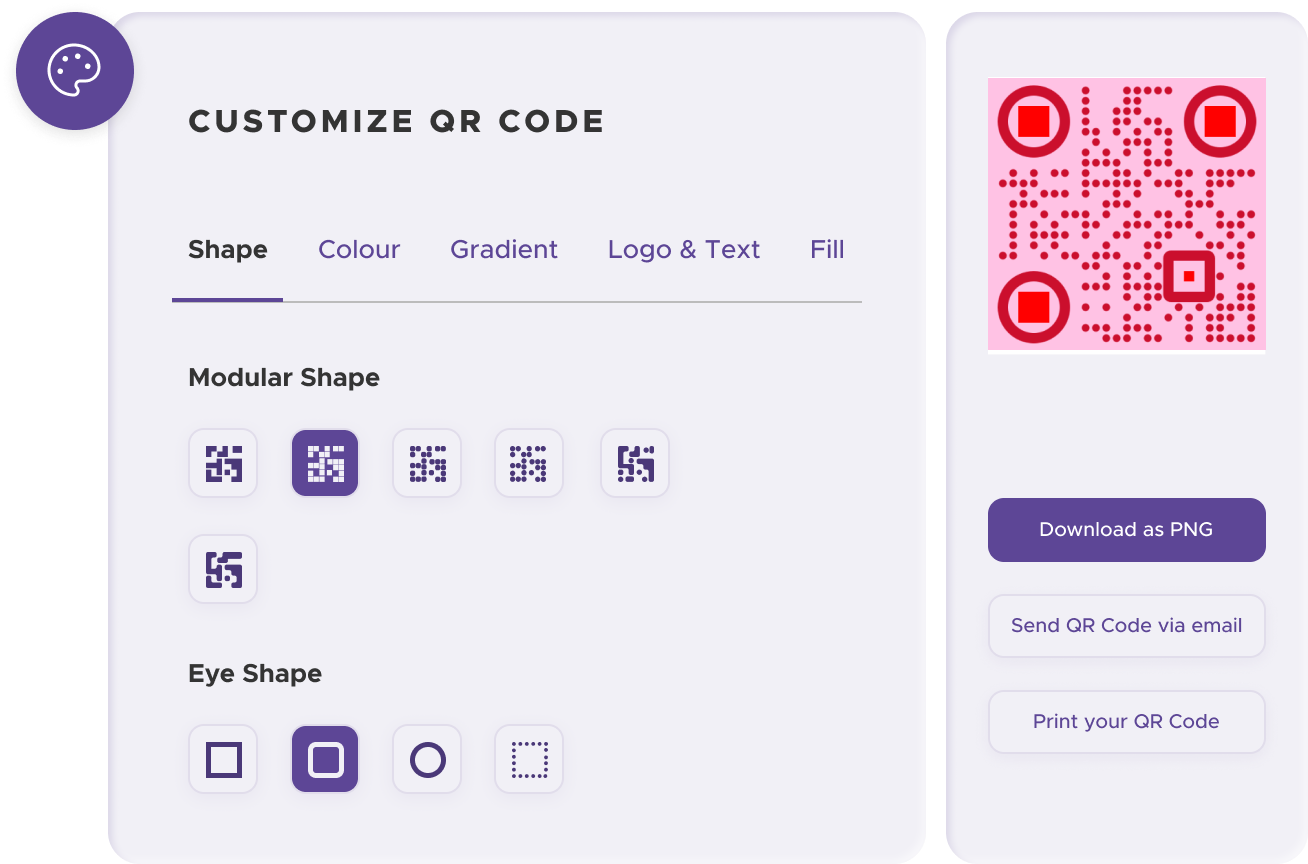
Before distributing your QR code, test it with multiple devices to ensure it works correctly and directs users to the intended social link page.
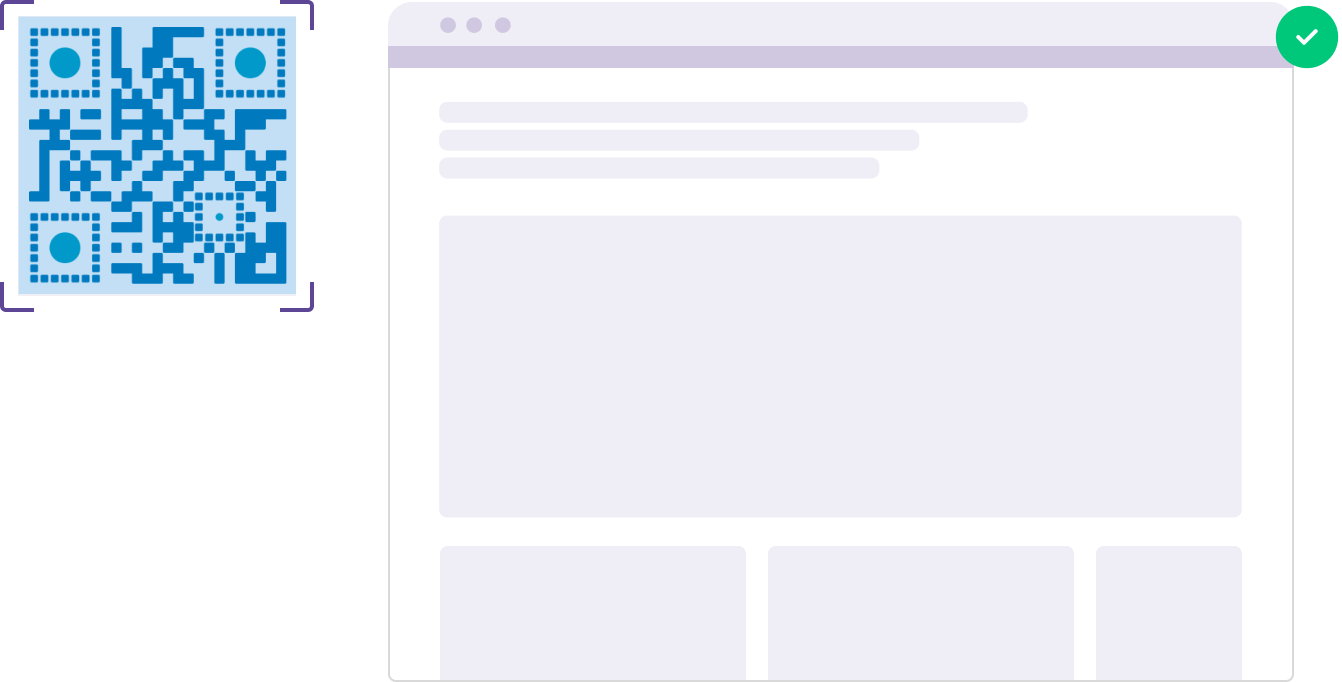
Print your QR code on various materials, such as business cards, posters, flyers, or merchandise, to make it easily accessible to your target audience.
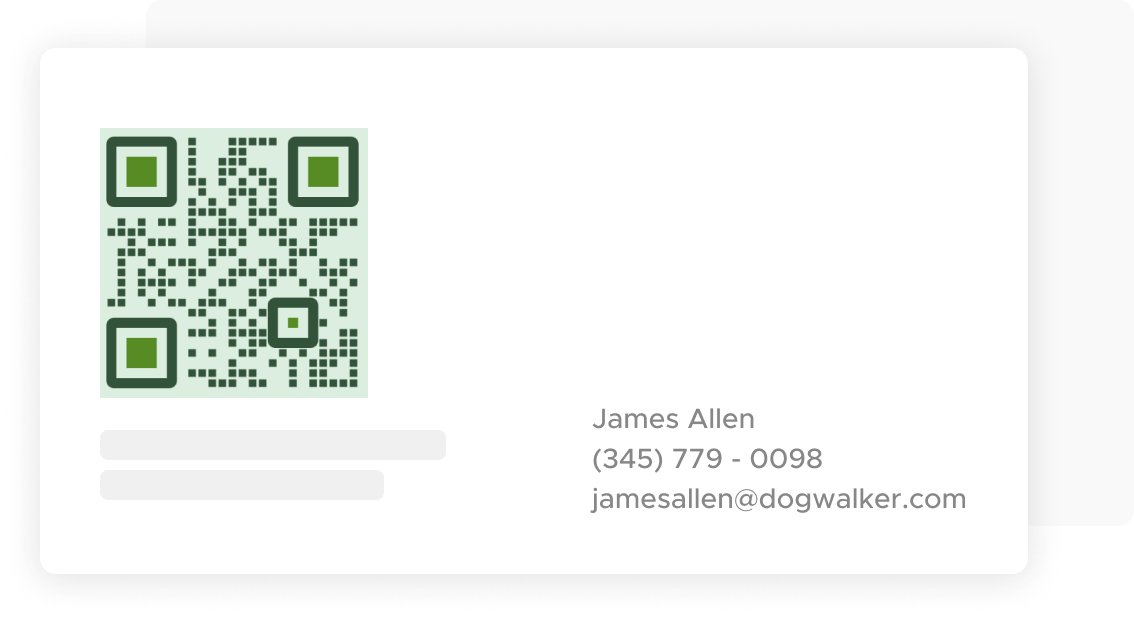
Use QRStuff’s dashboard to track the performance of your QR codes. Collect feedback and measure the success of each code, allowing you to optimize their use and improve customer engagement.
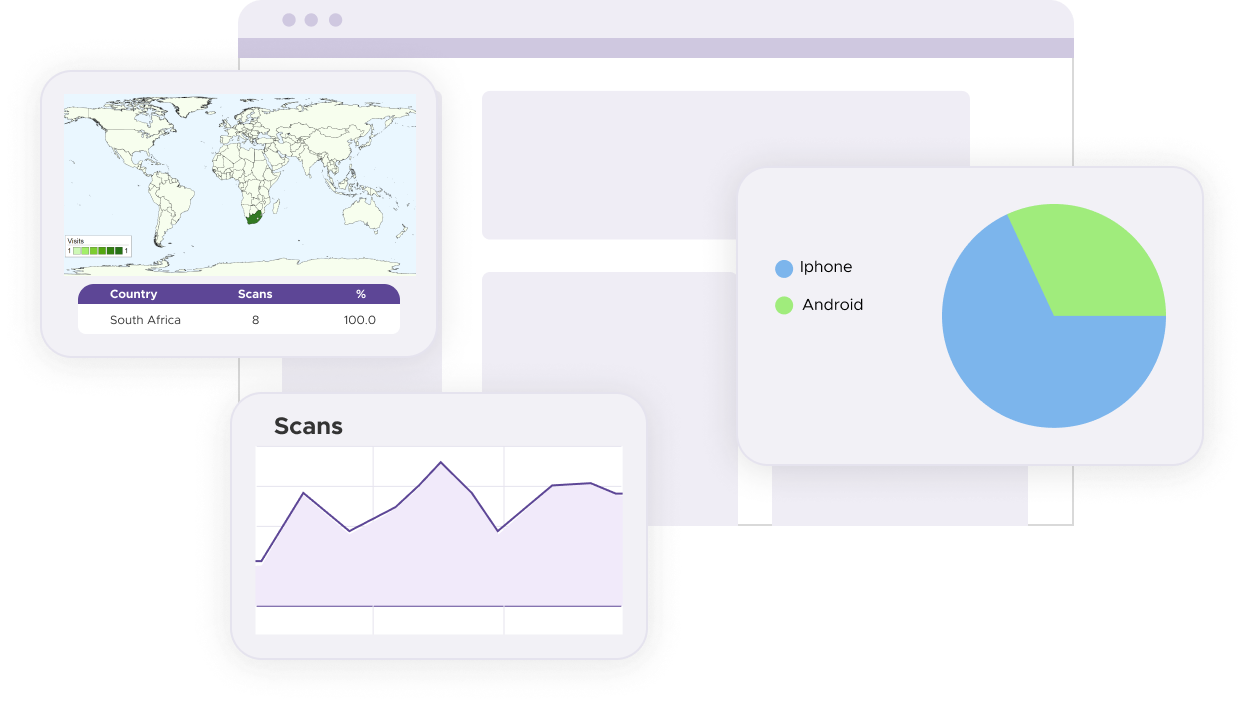
Provide clear instructions on how to scan the QR code, especially if your audience might not be familiar with QR codes. Include a brief explanation or graphic to guide users.
Place your QR codes in highly visible and accessible locations. Ensure they are not obstructed or too small to scan effectively.
Regularly update your QR codes if the Social Link Profile URL changes or if you have new campaigns. Outdated QR codes can lead to user frustration.
For some basic QR code needs, you can use our free generator. However, certain advanced features, like creating Social Link Pages QR codes or embedding dynamic content, require a subscription.
A subscription unlocks advanced features tailored to Social Link Pages, including dynamic QR codes that allow real-time updates, detailed scan analytics to track customer engagement, and customization tools to align QR codes with your branding. These features help improve efficiency, enhance customer experiences, and strengthen your business's overall impact. See the full list of features associated with each subscription here.
You can reach out to us at support@qrstuff.com for assistance. Free users receive email support with responses typically provided within 12–24 hours. Subscribers enjoy priority support via email, phone, or live chat for faster resolutions. To help us assist you efficiently, please include your account details, QR code ID, and a brief description of the issue when contacting support.