Struggling to connect your audience with engaging video content in today's fast-paced digital world? QRStuff offers innovative QR code solutions that bridge the gap between offline materials and captivating YouTube videos. With just a scan, you can enhance engagement, amplify your brand presence, and track performance seamlessly. Discover how QR codes can transform your marketing strategy and bring your YouTube content to life.
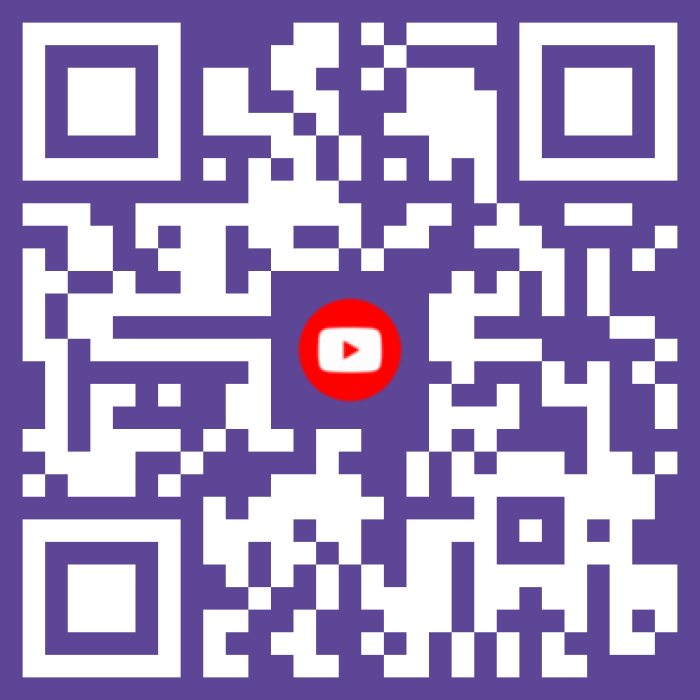
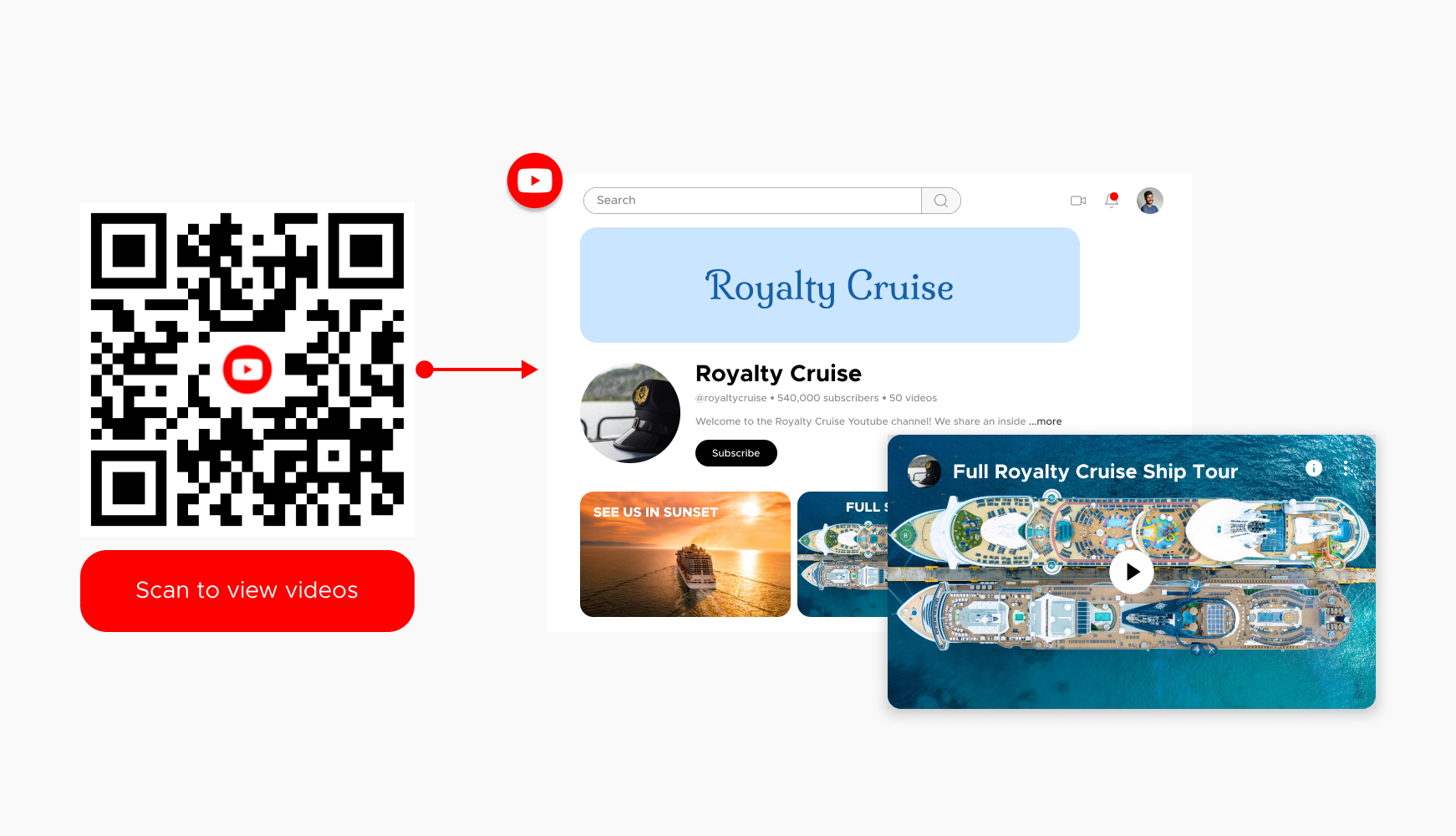
Traditional marketing materials like posters or flyers often rely on text and static images. While effective for basic information, they can struggle to capture and hold audience attention. YouTube QR codes bridge this gap by offering a seamless transition to dynamic video content.
With a single scan, viewers are instantly immersed in your engaging video, leading to significantly higher engagement compared to static media. Imagine a captivating travel brochure with a QR code that whisks viewers away to a stunning video tour of the destination. This interactive experience fosters a deeper connection with your brand and message.
Videos are powerful storytelling tools. Facts, figures, and intricate concepts can be dry and difficult to grasp through text alone. YouTube QR codes unlock the potential of visual storytelling, allowing you to explain complex information in a clear, concise, and engaging way.
For example, a furniture company can showcase assembly instructions through a well-produced video linked by a QR code on the product packaging. This not only simplifies assembly but also allows for demonstrations of unique features or care instructions, leaving a lasting impression on the customer.
In today's crowded marketing landscape, brand visibility is crucial. YouTube QR codes offer a unique way to reinforce your brand presence across diverse marketing materials and products.
A QR code on your business card that links to a company overview video or a product on your packaging that connects to a demonstration video can act as mini-billboards. It instantly connects viewers with your brand narrative and key messages, leaving a lasting impression long after the initial interaction.
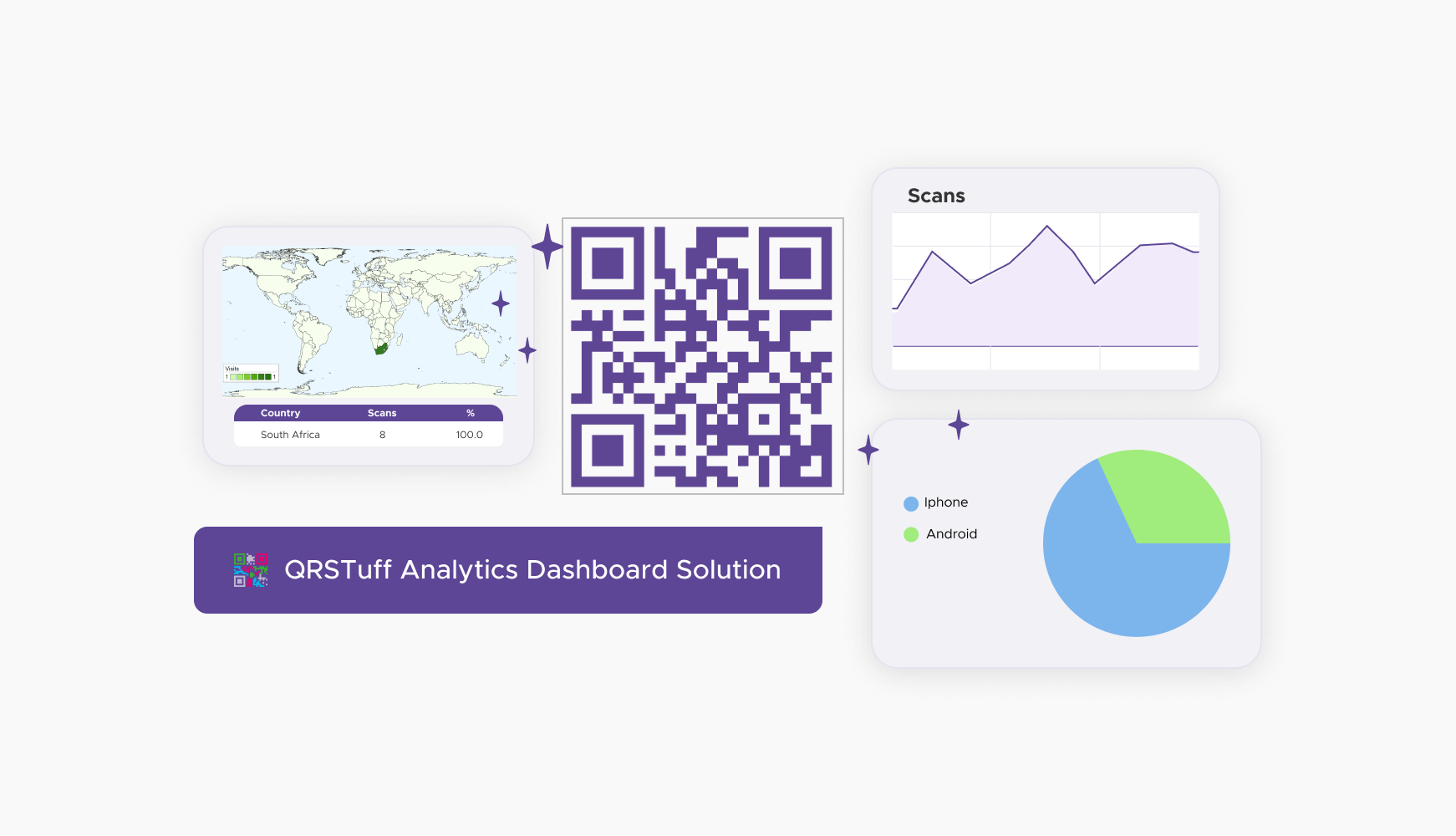
The beauty of QR codes lies in their measurability. Many QR code generators offer analytics tools that track the number of scans, user location, and even the time of day scans occur. This valuable data provides insights into your audience's behavior and video engagement.
By analyzing scan data, you can understand which videos resonate with your target audience, which QR code placements are most effective, and tailor your content strategy for maximum impact. This data-driven approach allows you to optimize future campaigns for better results and a higher return on investment.
Ready to discover how QR codes can transform your business?
Start by creating your custom QR Code today
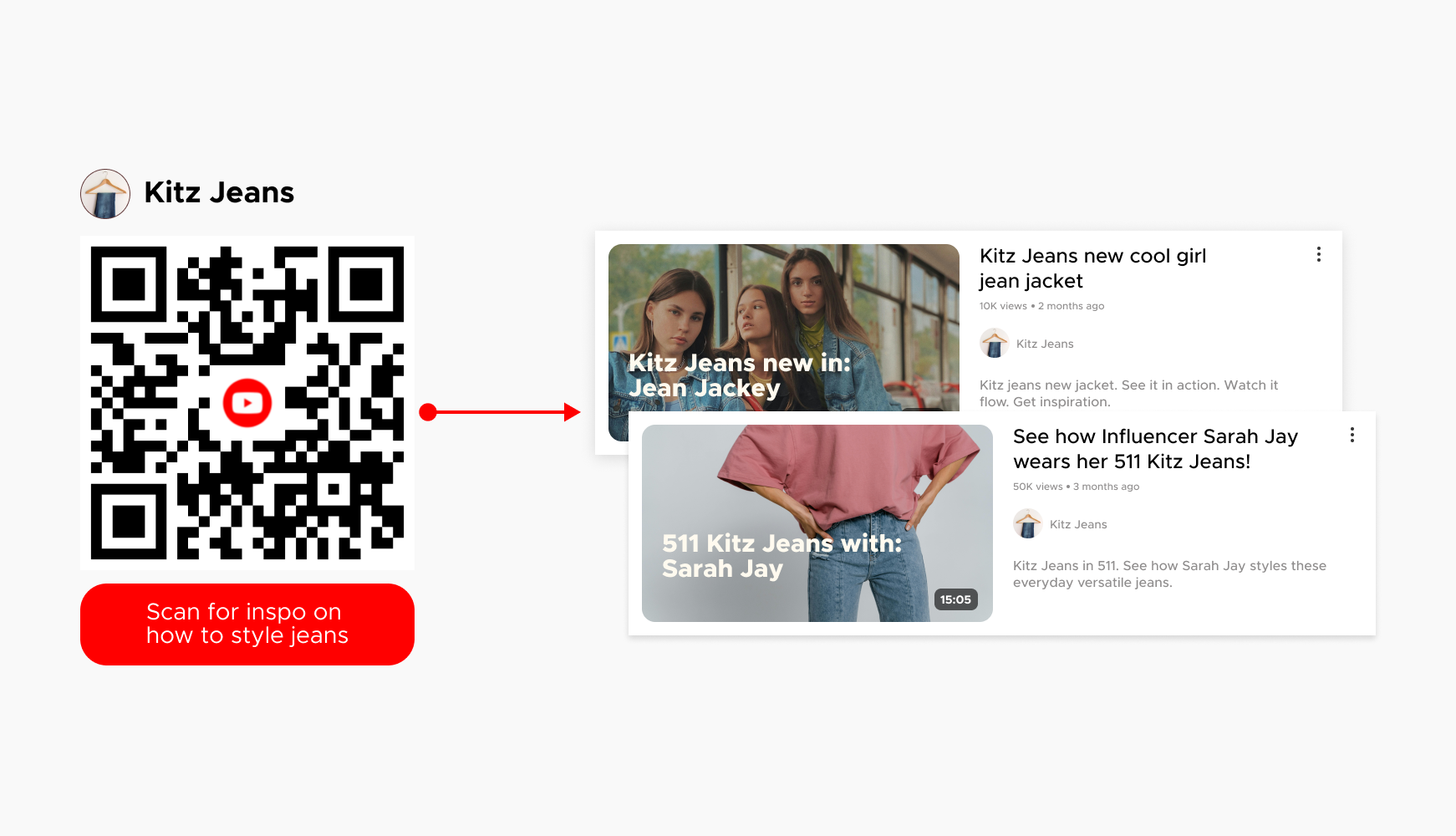
In retail, YouTube QR codes transform product packaging into interactive showcases. Customers can scan QR codes to watch demonstrations of the product in action or view authentic customer testimonials. This direct engagement not only educates potential buyers but also builds trust and confidence in the product, leading to increased sales. By leveraging YouTube QR codes, retailers bridge the gap between physical products and digital content, providing consumers with valuable information at their fingertips.
Educational institutions and publishers utilize YouTube QR codes to enrich learning materials. By embedding QR codes in textbooks or educational posters, students can scan them to access supplementary video lessons, explanations of complex topics, or demonstrations of experiments. This interactive learning experience caters to diverse learning styles, reinforces classroom teachings, and fosters deeper understanding. Teachers can also use QR codes to provide additional resources or review materials, enhancing engagement and supporting self-paced learning outside traditional classroom settings.
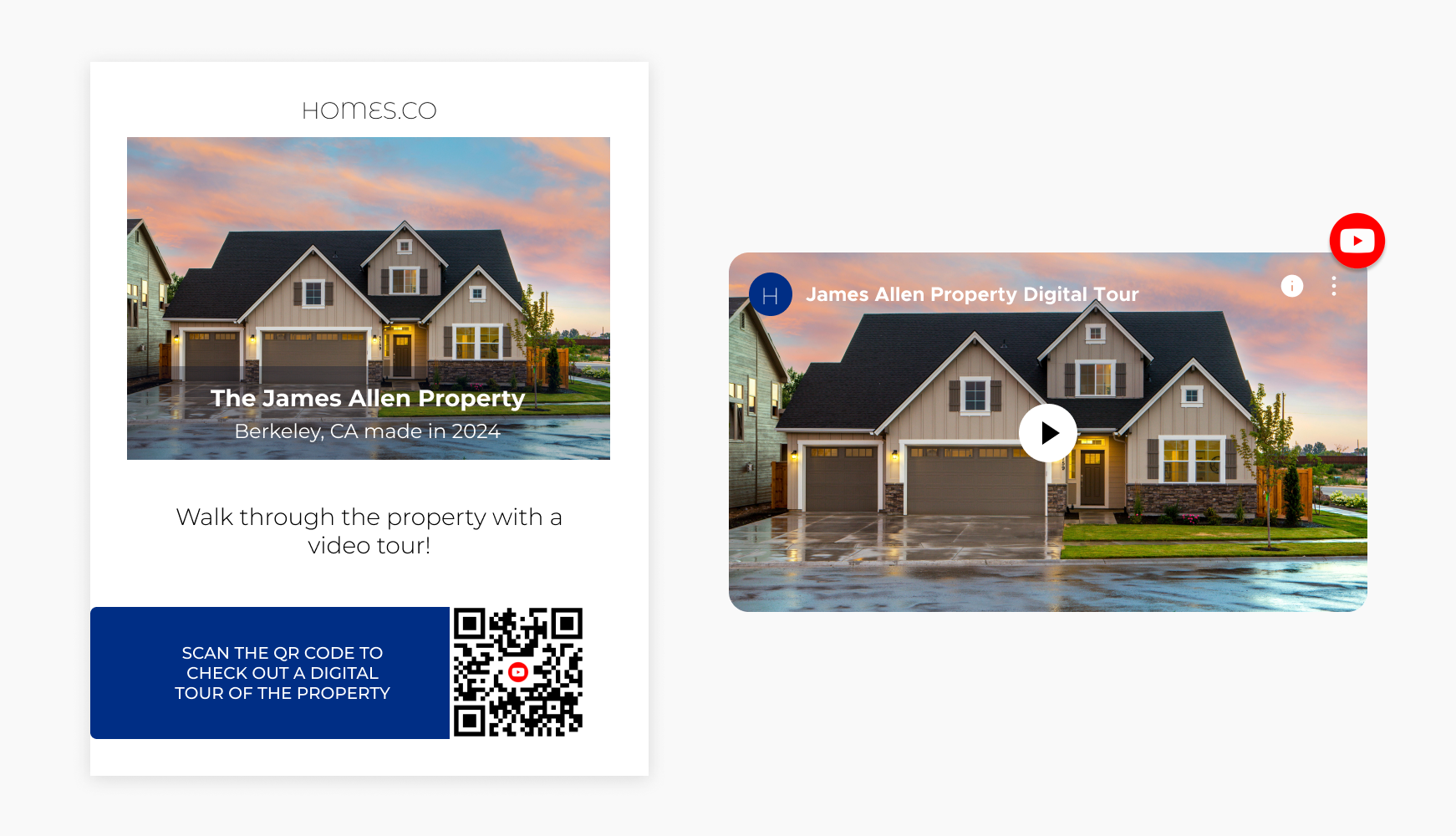
For real estate professionals, YouTube QR codes revolutionize property marketing. QR codes on listings enable potential buyers or renters to instantly access virtual tours, showcasing every detail of the property from the comfort of their device. Additionally, QR codes can link to neighborhood guides or testimonials from previous owners, offering a comprehensive view that goes beyond static images and descriptions. This interactive approach not only saves time but also enhances the decision-making process for prospective clients, making it easier to visualize living in the property and its surroundings.
In the hospitality industry, YouTube QR codes enhance guest experiences by providing informative and engaging content. QR codes on menus allow diners to scan and view chef interviews, behind-the-scenes kitchen tours, or cooking demonstrations. Similarly, room guides in hotels can include QR codes linking to videos showcasing amenities, local attractions, or guest testimonials. This personalized approach not only enriches the guest experience but also helps hotels differentiate themselves in a competitive market by highlighting their unique offerings and exceptional service.
Select a reliable QR code generator like QRStuff, which offers a range of features to create dynamic and customizable QR codes suited for your business needs.
Ready to discover how QR codes can transform your business?
Start by creating your custom QR Code today
Select the appropriate type of QR code for your needs, such as a URL QR code that directs users to your youtube page.
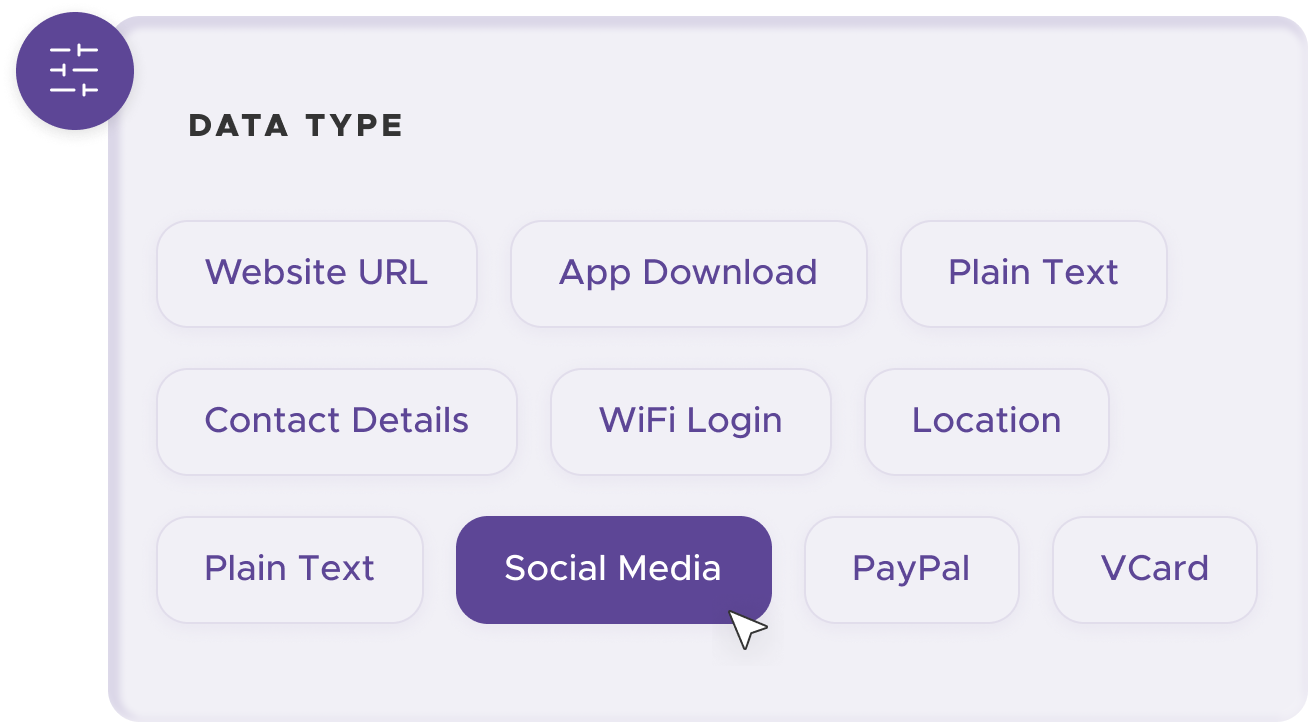
Add customization to your QR code, such as your server's logo, colors, or other branding elements, to make it visually appealing and recognizable.
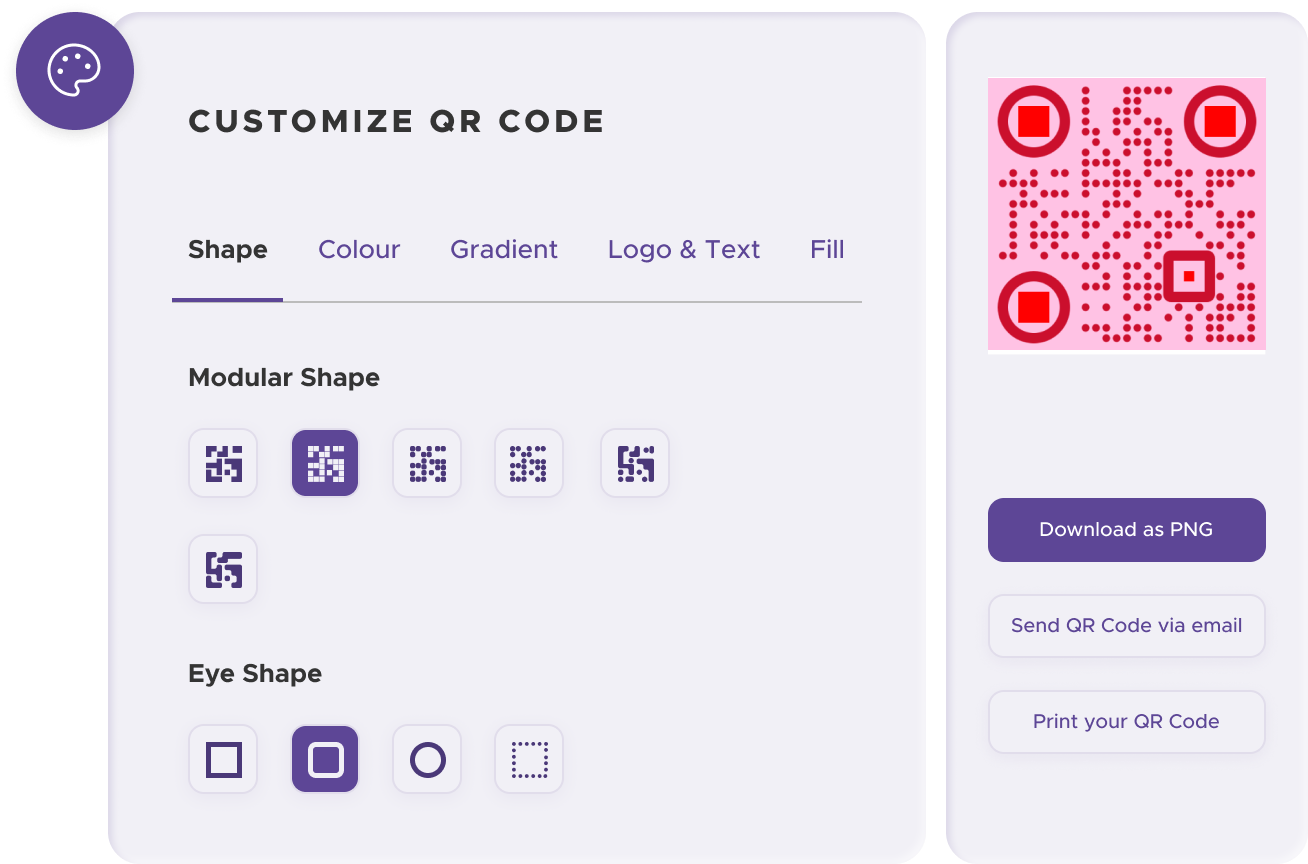
Before distributing your QR code, test it with multiple devices to ensure it works correctly and directs users to the intended youtube page/video.
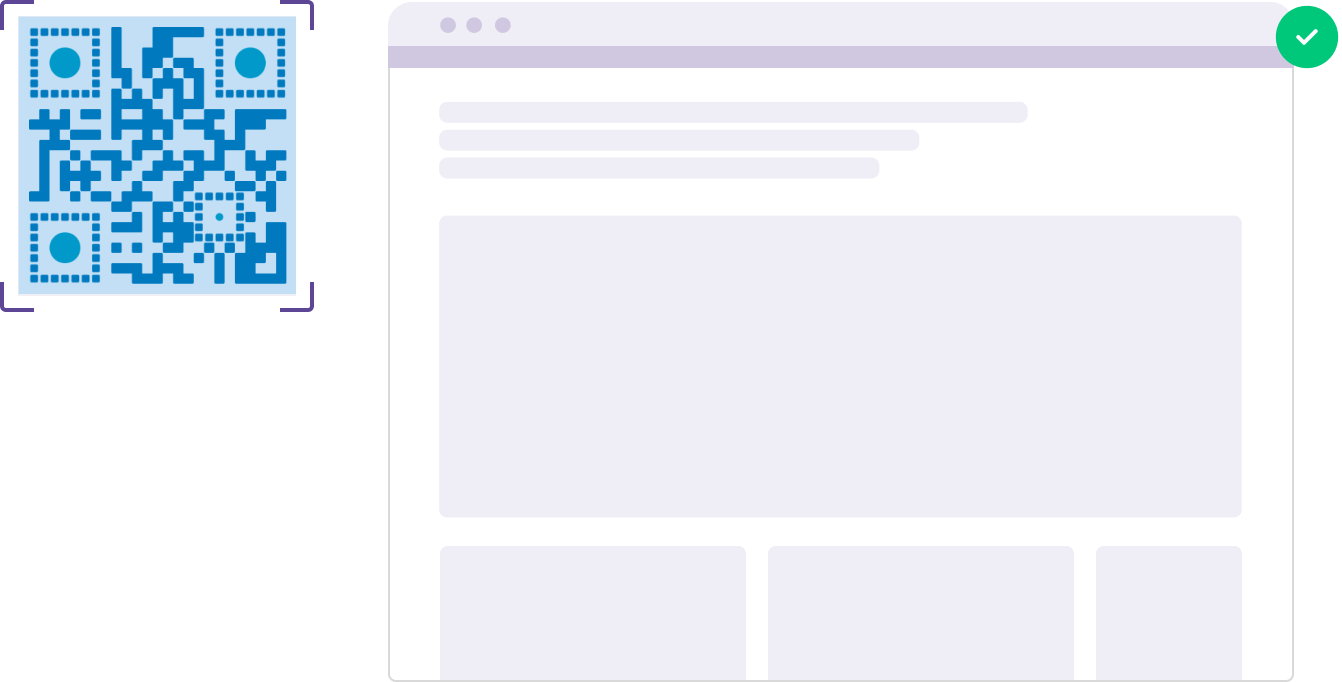
Print your QR code on various materials, such as business cards, posters, flyers, or merchandise, to make it easily accessible to your target audience.
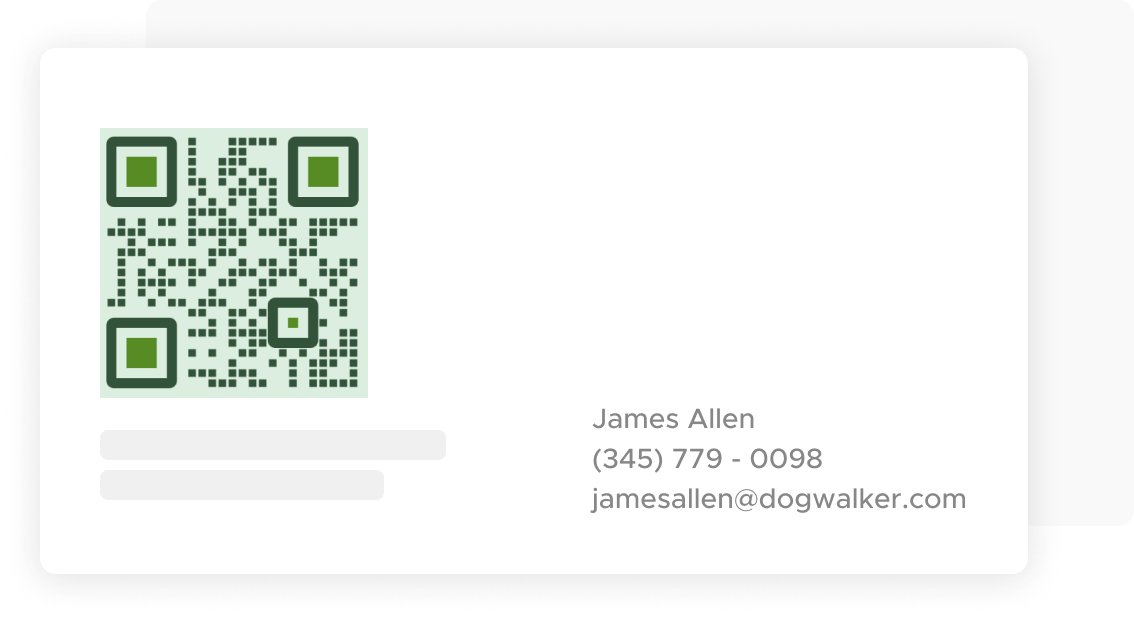
Use QRStuff’s dashboard to track the performance of your QR codes. Collect feedback and measure the success of each code, allowing you to optimize their use and improve customer engagement.
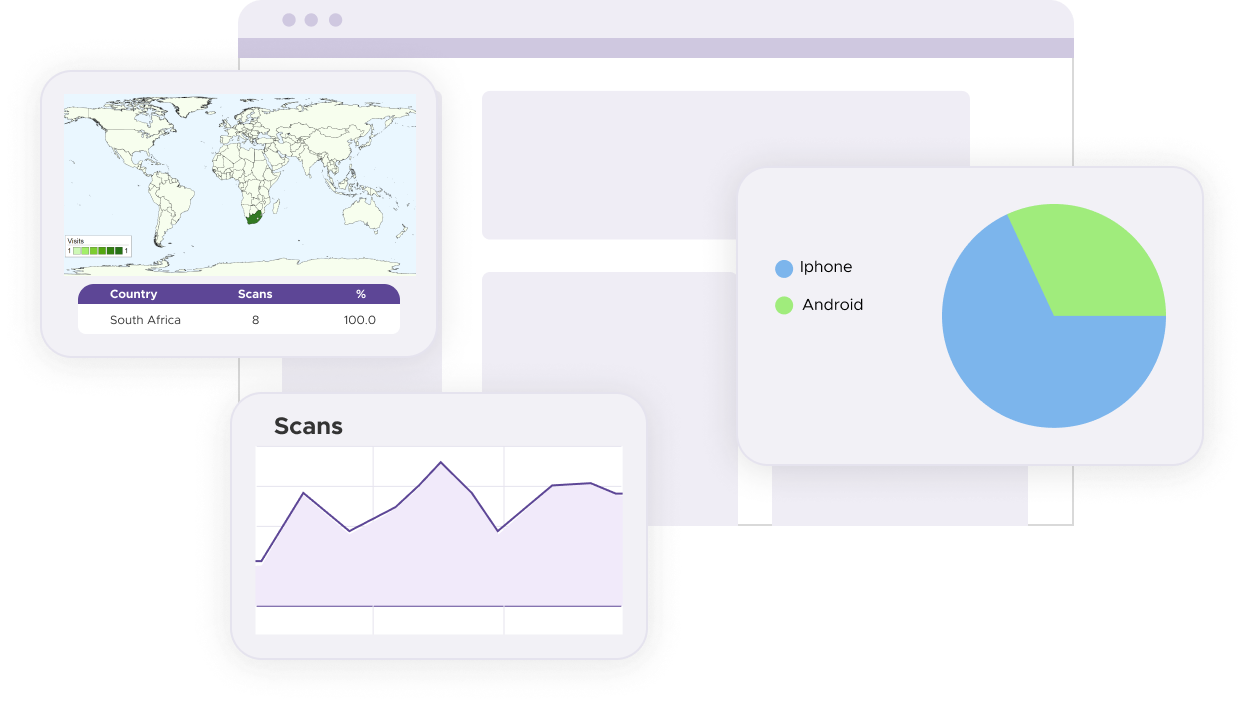
Include a clear and compelling CTA like "Scan to Watch Now!" or "Unlock Exclusive Content!" to guide viewers on what to do next. Tailor the CTA to the video content for better engagement.
Place QR codes in clean, uncluttered areas with enough space around them. Position them in high-traffic locations like store entrances, product displays, or event registration booths for maximum visibility.
Ensure your QR codes link to up-to-date content. Use dynamic QR codes to update linked videos without reprinting. Regularly check and update static QR codes to maintain viewer interest.
Incorporate your brand colors and logo into your QR code design. This personalizes the QR code and reinforces your brand identity with every scan. Keep the design simple to avoid obstructing functionality.
For some basic QR code needs, you can use our free generator. However, certain advanced features, like creating YouTube QR codes or embedding dynamic content, require a subscription.
A subscription unlocks advanced features tailored to YouTube, including dynamic QR codes that allow real-time updates, detailed scan analytics to track customer engagement, and customization tools to align QR codes with your branding. These features help improve efficiency, enhance customer experiences, and strengthen your business's overall impact. See the full list of features associated with each subscription here.
You can reach out to us at support@qrstuff.com for assistance. Free users receive email support with responses typically provided within 12–24 hours. Subscribers enjoy priority support via email, phone, or live chat for faster resolutions. To help us assist you efficiently, please include your account details, QR code ID, and a brief description of the issue when contacting support.