Many artists release their content online. If you’re one of them, then you could benefit from using QR codes.
QR codes are a great tool that can help you in different ways. For example, QR codes can make your digital data accessible even to printed marketing materials.
QR codes are very much accessible. They can be scanned easily, and you can create one without any prior knowledge.
How can QR Codes Help Music Artists?
QR codes can give you a boost in growing connections.
You can create business cards that contain online data, such as your social media pages or location. You can create Event QR codes as well. This type of QR code can give you a huge help in marketing live events. You can share necessary information about the event.
Steps in Creating Event QR Codes for Music Events
- First, go to https://www.qrstuff.com/ and select “Event” from the Data Type section.

- In the Content section, you will find various fields, such as the event name, start date and time, end date and time, time zone, and event location. Make sure to fill in the information that people need to know about the event.

- Wait for the QR code generator to finish processing. Click the “Download QR Code” button, and you can now access your event QR code.

Notes:
- The event QR codes are only available in a static version; thus editing and analytics are not available for these codes.
- Event QR codes follow the 24-hour clock format.
Using QR Codes for Increasing Leads to Your Pages
You can also use QR codes during the event. You can post a QR code anywhere in the venue to sell merchandise or to grow your following on social media.
If you have multiple links to include, it’s best to create a landing page. In your landing page, you can just include the links to your website, social media pages, and other necessary information about your business.
Steps in Creating a Landing Page
Creating a landing page is easy. Here are the steps to create one using Google sites.
- Create Your Site. To get started on Google Sites and begin creating the website, click the plus sign button located on the upper left-hand corner of your screen. You’ll be directed to an Untitled page, so you must enter a unique name to keep track of your site. This site document name is only viewable by you, and by others after you have published the site. Take note that you need to have two or more pages in your website for the site name to appear.

- Select A Theme. The appearance of your website means a lot. Select from any theme in the Google Sites gallery, which goes along with adjusting font styles, colours and backgrounds.

- Add Content. Click “Insert” or double-click on the portion of the page where you want to add content. You can add forms, text boxes, URLs of other web pages, photos, videos, documents and files from Google Drive or Google Embeds.

- Publish Your Site. Click “Publish” and be re-directed to a pop-up box where you have to enter a unique name to the end of your URL. The URL is editable anytime, provided that no other users have registered those particular words in the web domain. Preview your site’s URL to confirm that your site published correctly. You will need that URL in creating a QR code for your landing page.

Steps in Creating a QR code for a Landing Page
After creating your landing page, here are the steps on how to create a QR code for this purpose:
- First, go to https://www.qrstuff.com/ and select “Website URL” from the Data Type section.

- In the Content section, paste the URL of your landing page.

- Wait for the QR code generator to finish processing. You can then download the QR code.

Make It A Bit Fancy
Free users can only change the foreground color of their QR code. Meanwhile, paid subscribers can entirely change the appearance of the QR code image by adding or embedding a logo or image in its center. Just use the steps outlined above to create your Website URL QR code for the Google Sites landing page, and then, before you download your finished QR code, go to the Style section to change its appearance.
Here is an example that shows what could do to the Website URL QR code created above using our Style section. Our styling interface allows you to make your QR code more visually distinctive and, by embedding a suitable image, perhaps more intuitive as well. Read our blog post on QR Code Styling for more details about how to use this feature.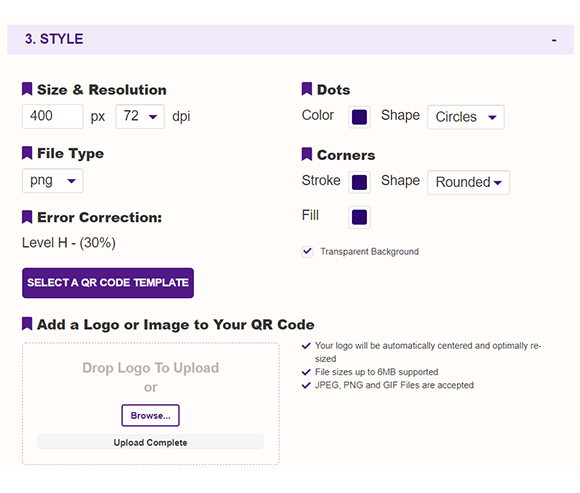
Subscribe For More QR Stuff!
Become a QR Stuff paid subscriber and get unlimited QR codes, unlimited scans, analytics reporting, editable dynamic QR codes, high resolution and vector QR code images, batch processing, password-protected QR codes, QR code styling, QR code pausing and scheduling and more, for one low subscription fee.
Full subscriptions start from just $11.95 per month (lower monthly rates for longer periods). Subscribe now.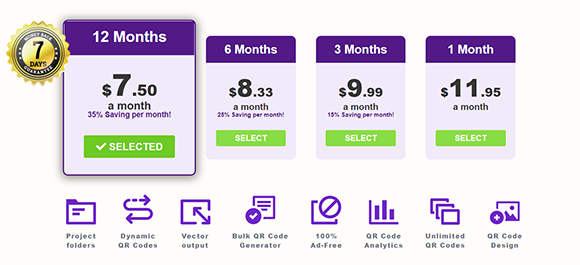



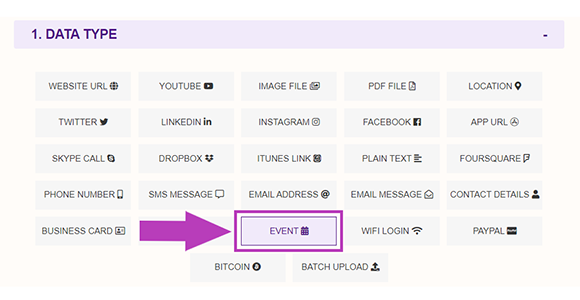
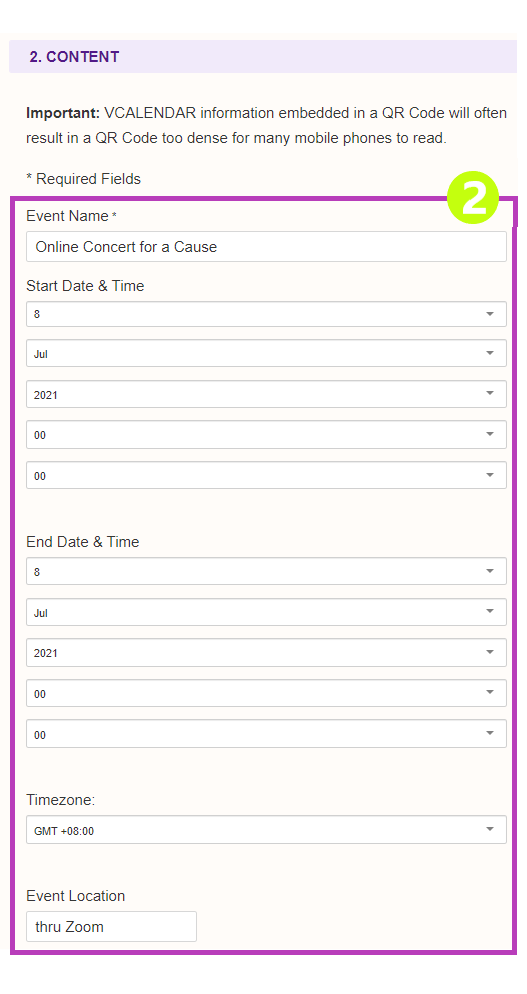
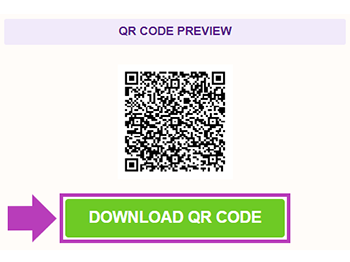
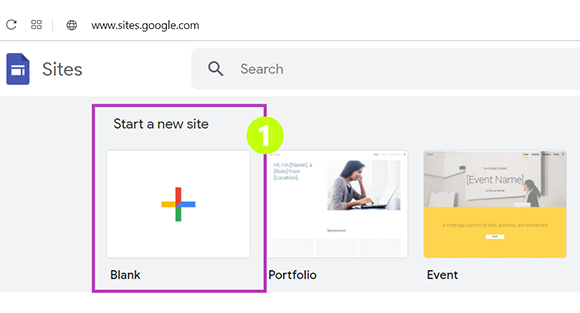
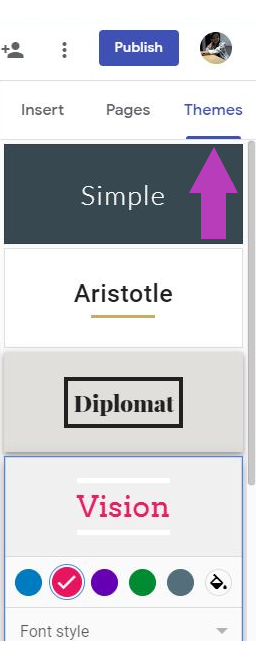
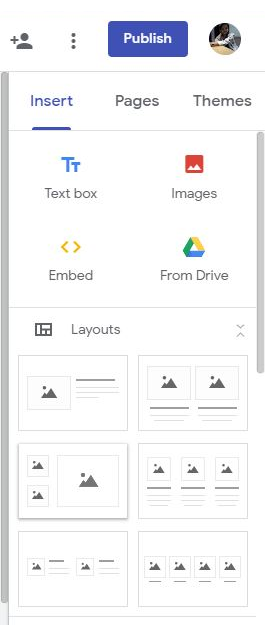
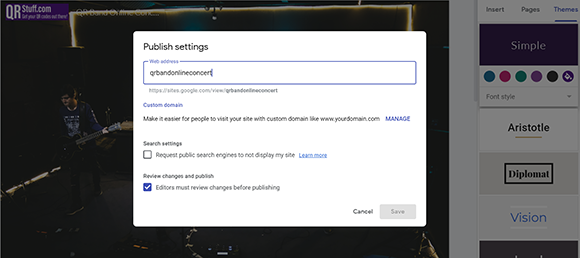
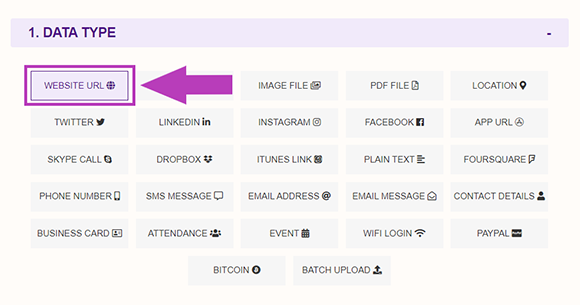
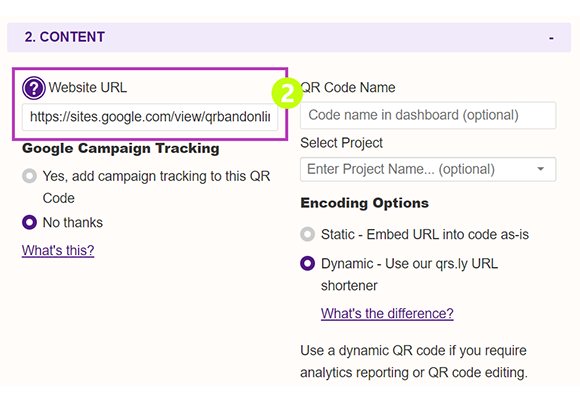
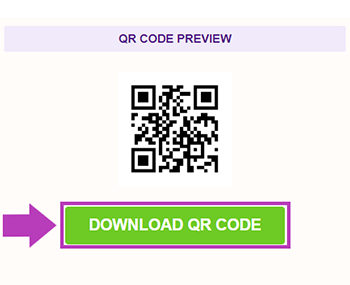
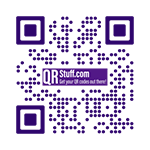



Declan Ahern
CEO
Declan Ahern is the CEO of QRStuff.com, a trusted platform for QR code creation and digital tools. Under his leadership, the company has continued to grow steadily, focusing on simplicity, reliability, and user-centered design. Declan shares insights on QR technology and innovation, helping users get the most out of their digital experiences.