The QRStuff Blog
Insights, Tips, and Trends in the World of QR Codes

Marketing
QR Codes in Marketing
The combination of the COVID-19 pandemic and the Apple iOS 11 update, which enabled smartphones...
Read More
Marketing
How to Use QR Codes for Marketing to Drive Engagement and Boost ROI in 2024?
In today’s fast-paced world, connecting audiences directly to your message or product is essential. Using...
Read More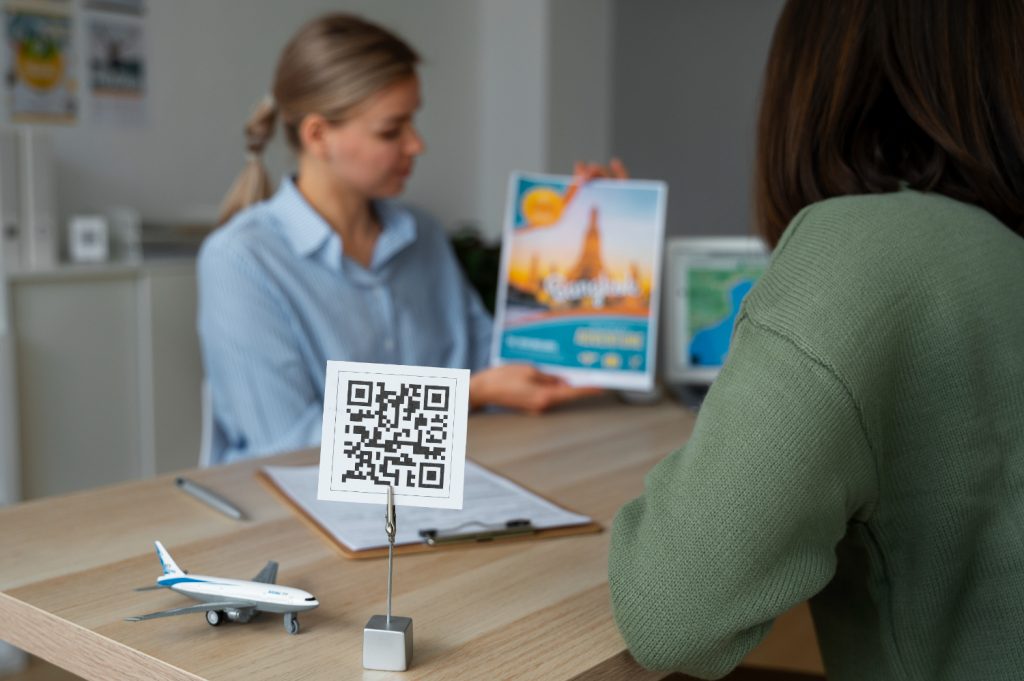
Marketing
QR Codes Future: The Next Big Thing for Marketing and Advertising
Fast, accurate, and accessible. These three adjectives can be easily applied to describe QR Codes....
Read More
Marketing
How to Use QR Codes for Marketing to Drive Engagement and Boost ROI in 2024?
Are you planning to use QR codes in event marketing? QR codes are becoming an...
Read More
Marketing
Benefits of Using QR Codes for Marketing Exclusive Discounts
Would you like to use QR codes for marketing? QR codes are an interesting and...
Read More
Marketing
How to Use QR Codes for Advertising?
QR codes are a popular advertising tool. You can see them on various mediums from...
Read More
Marketing
5 Tips to Promote Your Business Using QR Codes
It’s no surprise that QR codes are becoming an increasingly popular way to promote businesses....
Read More
Marketing
Using QR Codes and Digital Signage Together
QR codes and digital signage are two of the most modern types of in-store marketing....
Read More
Marketing
7 Best Uses of QR Codes in Marketing
Using QR codes in marketing allows marketers to instantly reach out and provide prospective customers...
Read More
Marketing
Using QR Codes And Coupon Promotion Together
Coupon marketing is more than just a quick and easy way to boost in-store or...
Read More
Marketing
How QR Codes Help Your Business Increase Online Presence
Do you have any idea how QR codes can help your business to increase their...
Read More
Marketing
Using QR codes in Agriculture Marketing
In today’s digitally driven world, QR (Quick Response) codes are everywhere, and they’re especially popular...
Read More