The QRStuff Blog
Insights, Tips, and Trends in the World of QR Codes

Case Studies
Brodie Goozee: Pioneering Immersive Audio Storytelling with QR Codes in Melbourne & Beyond
Executive Summary / IntroductionBrodie Goozee, a renowned pioneer in the Australian marketing scene, has seamlessly...
Read more
General
How to Monitor Employees Working From Home Using Attendance QR Codes?
Why Monitoring Remote Employees Is Essential? Remote work has become the norm for many businesses,...
Read more
Social Media
Discord QR Code Generator
With a simple scan, users can instantly connect to your Discord community, enhancing both convenience...
Read more
Data Types
QR Codes For Linktree
Benefits of using QR Codes for Linktree Advantage 1: Centralized Access to Multiple Links Using...
Read more
Events
RSVP QR Codes for Wedding
Simplify your wedding RSVP process with QR codes. Traditional methods can be time-consuming and error-prone,...
Read more
Digital Business Cards
vCard QR Code: Revolutionizing Contact Information
Have you ever lost a business card after a networking event? In today’s digital world,...
Read more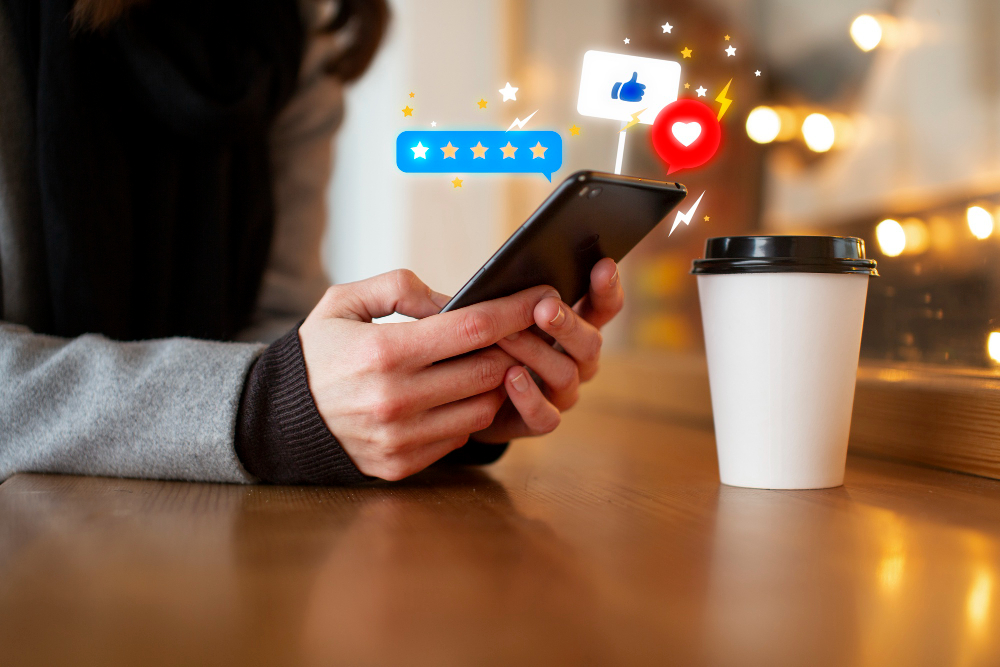
Marketing
Google Review QR Codes: Boosting Your Business Reputation
Ever wondered how to boost your business’s online reputation effortlessly? Collecting customer reviews can be...
Read more
Social Media
Instagram QR Codes: Unlocking Engagement and Growth
Struggling to connect your online presence with real-world engagement? Instagram QR codes can help. This...
Read more
Social Media
Facebook QR Codes: Bridge the Gap Between Offline and Online Engagement
QR Codes make it easy to connect your offline marketing with your online presence. In...
Read more
Data Types
Spotify QR Codes: Enhancing Music Engagement
Spotify QR codes revolutionize how artists, record labels, and brands share music. With a simple...
Read more
Data Types
Streamline Payments with Venmo QR Codes
Managing payments can be a hassle, but Venmo QR codes make it simple. With just...
Read more
Data Types
Google Forms QR Code Generator
In today’s digital age, efficient data collection is essential. Google Form QR codes offer a...
Read more