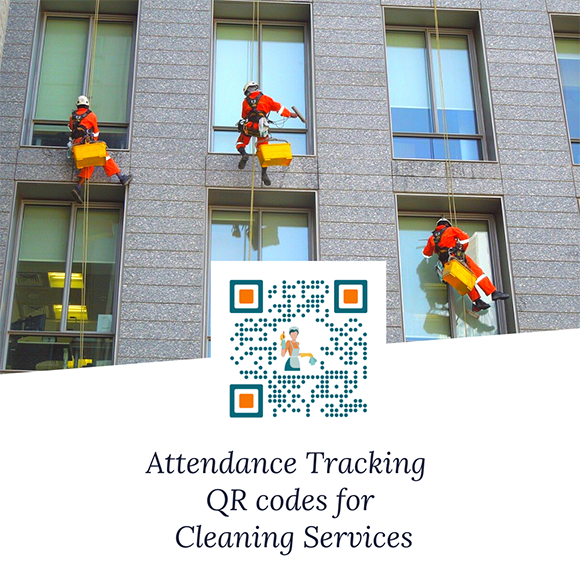
Overview
Every business needs cleaning services to keep them well-organized and in order. Hotels, office buildings, hospitals, and even government buildings, schools, medical offices, restaurants and bars, fitness centers and retail businesses need cleaning services. After all, no business or establishment runs well if it’s not properly maintained.
Cleaning businesses exist to cater to this specific need of businesses. One of their duties is to make sure that each cleaner comes and finishes the job.
This is the process of making sure that cleaners are doing their jobs. After a cleaner finishes his job for a client, he signs his name on a form. Then the head of maintenance can check where and when the cleaning staff has finished cleaning.
Following this kind of monitoring system seems easy to do for the head of staff of maintenance. But imagine having to manage or monitor a large number of cleaning staff for a lot of clients. It could be a hassle or cause disorganization for the head of maintenance.
Luckily, there is a way to digitize these forms, and that’s through the use of attendance tracking QR codes.
Using Attendance Tracking QR Codes
To simplify things for the head of maintenance, these forms can be digitized by using attendance tracking QR codes. Instead of using forms, they can create and implement the use of attendance tracking QR codes among their cleaning staff.
After a cleaner is done with his cleaning shift for a client, he can just scan the attendance tracking QR code, input his name and all the necessary information on his shift is recorded. This includes the date, time and device, and even the location (if you so choose) of the cleaner recorded to a Google spreadsheet.
In this blog post, I show you how you can create an attendance tracking QR code that you can use for cleaning services.
Creating Attendance Tracking QR Codes for Cleaning Services
- Go to https://www.qrstuff.com/type/attendance and have the “Attendance tracking” data type pre-selected from the first section.

- From the “Content” section, click the “Google Sheet name” field. A pop-up dialog box appears where you need to log in to your Google account. Once you’re logged in, this allows QRStuff to create a new spreadsheet in your Google Drive and update it when a user scans the QR code. (Take note that this access authority is only limited to the said tracking spreadsheet and doesn’t give us any other user privileges for your Google account.) Next, input a name in the “Google Sheet Name” field.

- Fill in the necessary details for the next three blanks under Event Details: Location Name, Action Description and Event Description. In this blog post’s use case, we can use “Client 1 Building” as the Location Name, “Check-out” as the Action Description, and “Record” as the Event Description.
- Tick the box “Display an Attendee Prompt” under the Attendee Prompt section. The cleaner will then need to provide his full name every time he scans the QR code.

- If you want to track where the cleaner has been during his shift, check the box beside “Record Device Location” under the “Record Device Location” section. When you enable this feature, the QR code requires each cleaner scanning the QR code to provide his location. Otherwise, the check-out entry won’t be saved in the Google spreadsheet.
- Lastly, click the “Download QR code” button to download the code.

How the QR Code Works
After a cleaner finishes with his shift, he scans an attendance tracking QR code from the head of maintenance. This serves as his attendance for the day, indicating that he’s done cleaning the assigned client’s establishment for the day.
Upon scanning, the QR code prompts the cleaner to indicate his “Full Name.” After he clicks the “Check-in” button, the inputted location name, action, and event description in the creation of the QR code appears on his screen. Details of the attendance check-out are also recorded in its corresponding Google spreadsheet, including the geolocation of the cleaner if you ticked the “Record location” feature.
This is how the QR code works, every time cleaners scan the QR code in their check-outs.
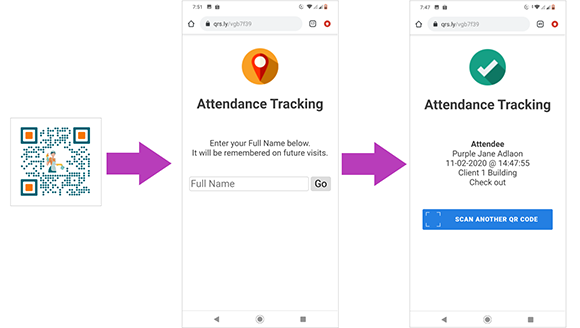
About Your Google Sheet
You can access the record of the check-out details from the scans of your QR code through the Google spreadsheet you created in the second step of creating the QR code. Just log in to your account at https://docs.google.com to access the said spreadsheet and look for the file name of the spreadsheet from the list of files in your Google Drive.
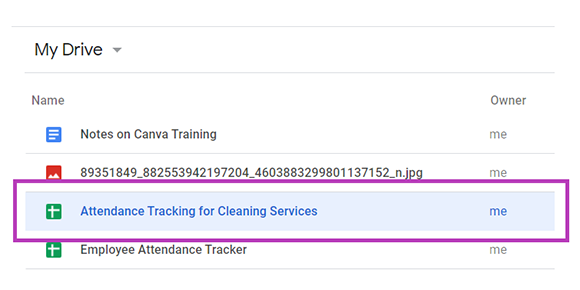
Here’s a sample preview of what you may see in the attendance tracking sheet for cleaning services. Clicking the “Share” button allows you to share the details of the spreadsheet if you would like.
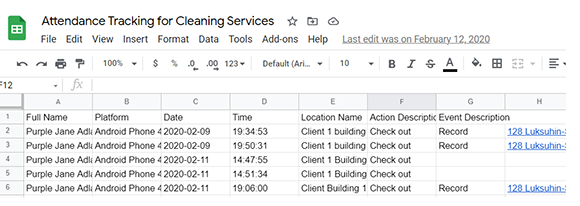
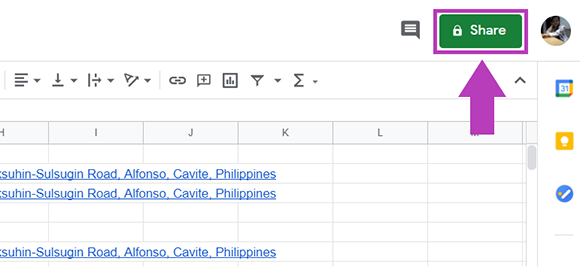
Make it a Bit Fancy
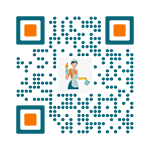 Paid subscribers have the privilege to customize their QR code by changing the colors of the dots and corners of the QR code. You can also include a logo or a relevant image in the center of their QR code. You only need to follow the same steps listed above and then, click the “Style Your Code” button before you download the QR code.
Paid subscribers have the privilege to customize their QR code by changing the colors of the dots and corners of the QR code. You can also include a logo or a relevant image in the center of their QR code. You only need to follow the same steps listed above and then, click the “Style Your Code” button before you download the QR code.
Through our QR code Styling interface, paid subscribers can come up with a similar QR code as shown above. The interface makes it possible for them to create a visually distinctive and intuitive one by inserting a relevant image in the center of the QR code.
See it in Action!
Subscribers Get More QR Stuff!
Become a QR Stuff paid subscriber and get unlimited QR codes, unlimited scans, analytics reporting, editable dynamic QR codes, high resolution and vector QR code images, batch processing, password-protected QR codes, QR code styling, QR code pausing and scheduling and more, for one low subscription fee. Full subscriptions start from just $11.95 for a 1-month subscription (lower monthly rates for longer periods). Subscribe now.
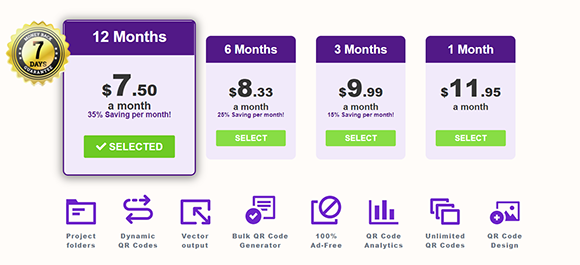



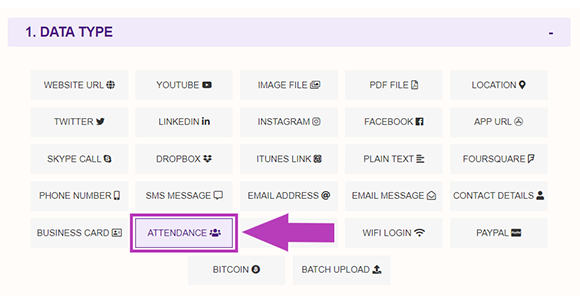
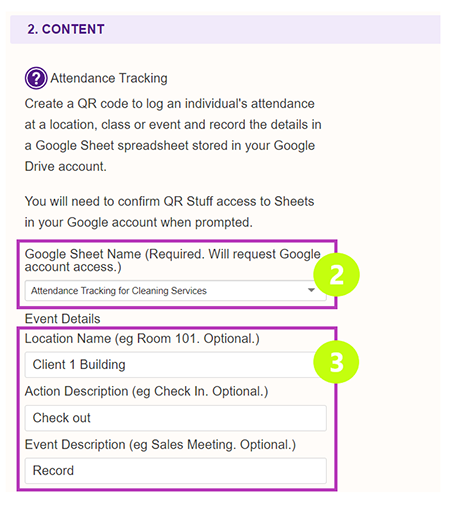
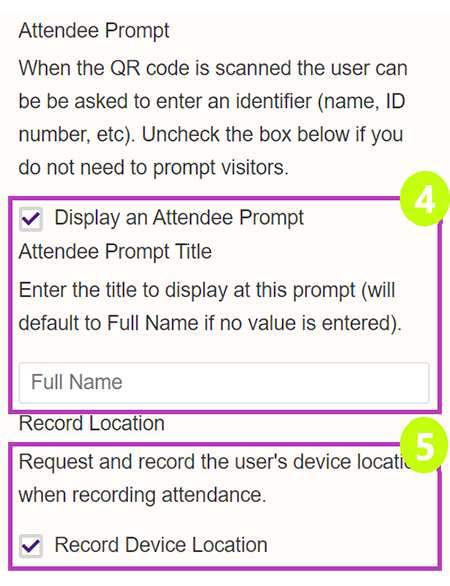
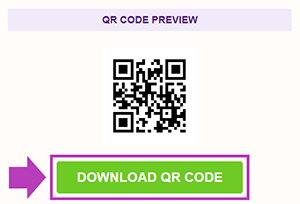
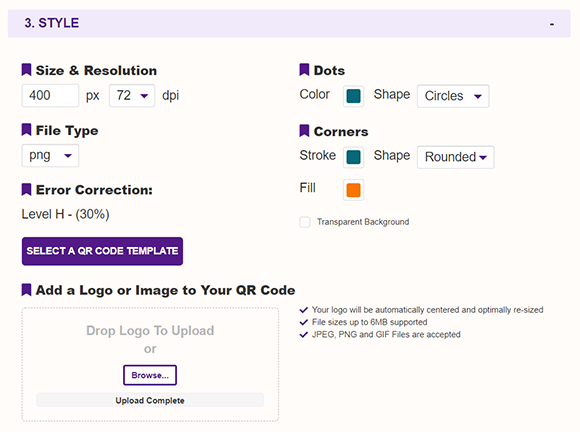



Declan Ahern
CEO
Declan Ahern is the CEO of QRStuff.com, a trusted platform for QR code creation and digital tools. Under his leadership, the company has continued to grow steadily, focusing on simplicity, reliability, and user-centered design. Declan shares insights on QR technology and innovation, helping users get the most out of their digital experiences.