Using a QR code for attendance is a modern and efficient way to track attendance for any event, class, or meeting. Our QR code generator allows you to create a unique code that participants can scan upon arrival, eliminating the need for manual sign-in sheets and reducing errors. This digital attendance tracker provides a seamless check-in process and real-time monitoring.
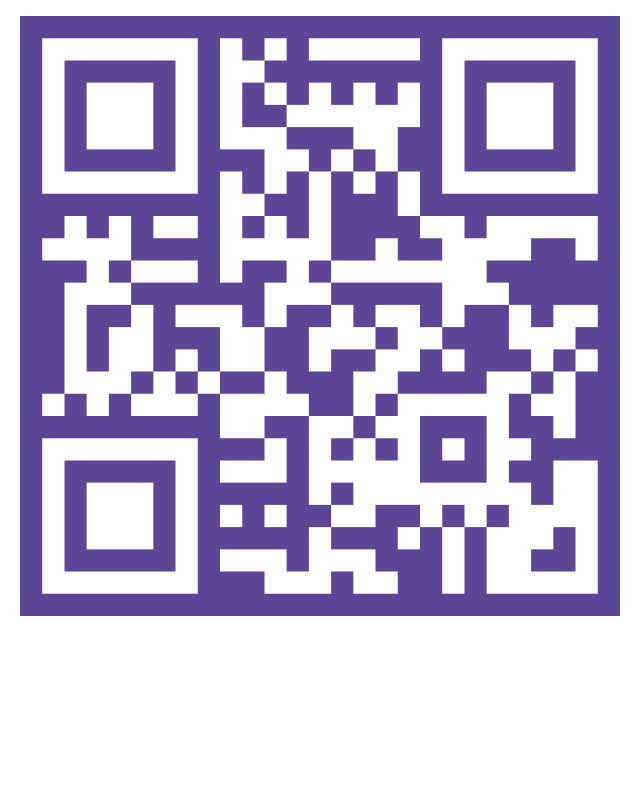
Ready to discover how QR codes can transform your business?
Start by creating your custom QR Code today
Schools and universities use QR codes for student attendance in classrooms and events. Each student scans a code, automatically recording their presence, which can be linked to a learning management system or Google Sheets.
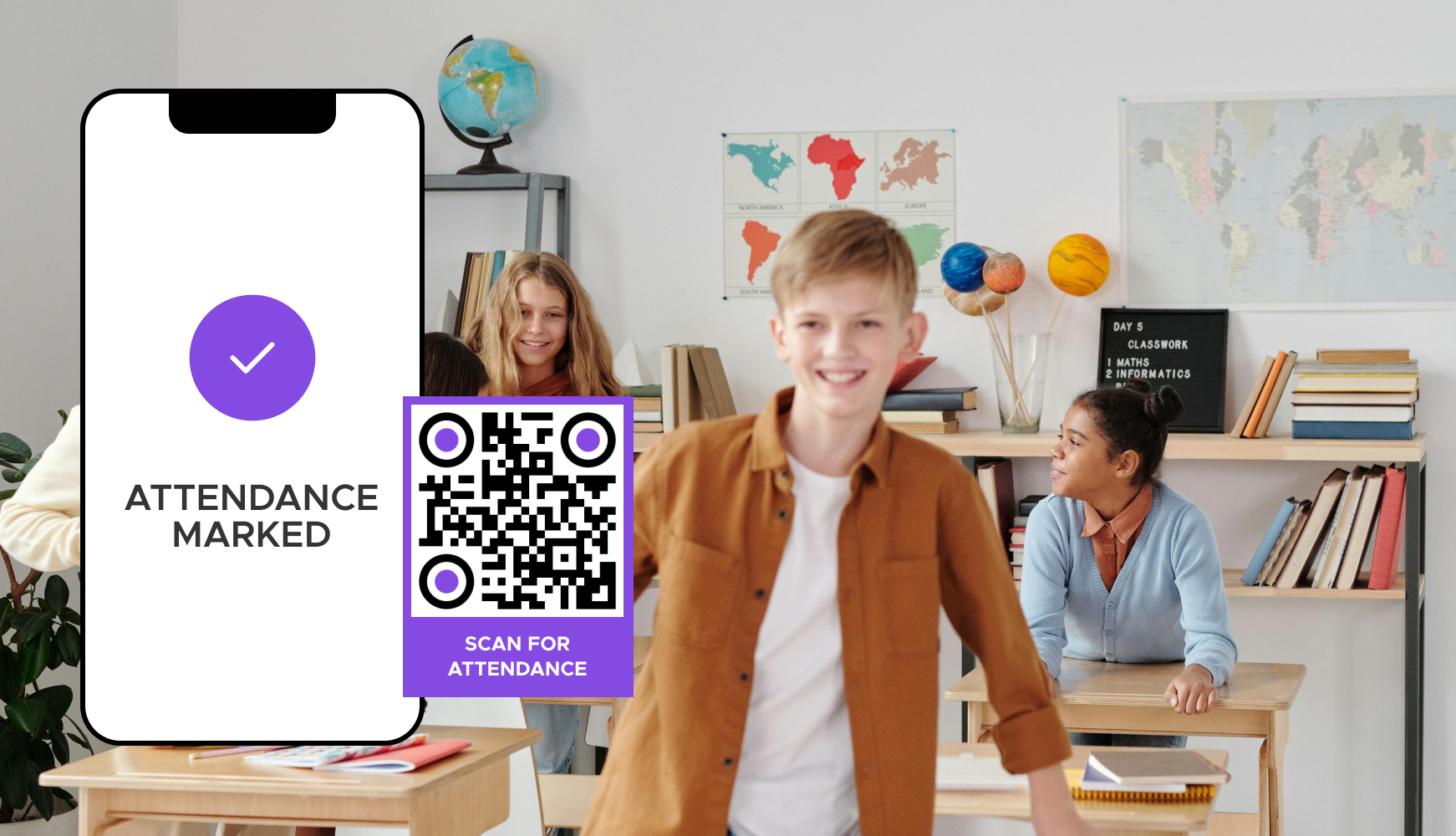
Companies use QR codes to track employee attendance at meetings and training sessions. This ensures accurate tracking of participation, which is essential for compliance and performance reviews.
Gyms use QR codes for member check-ins and managing class attendance. This system helps in managing class capacities and tracking individual attendance patterns.
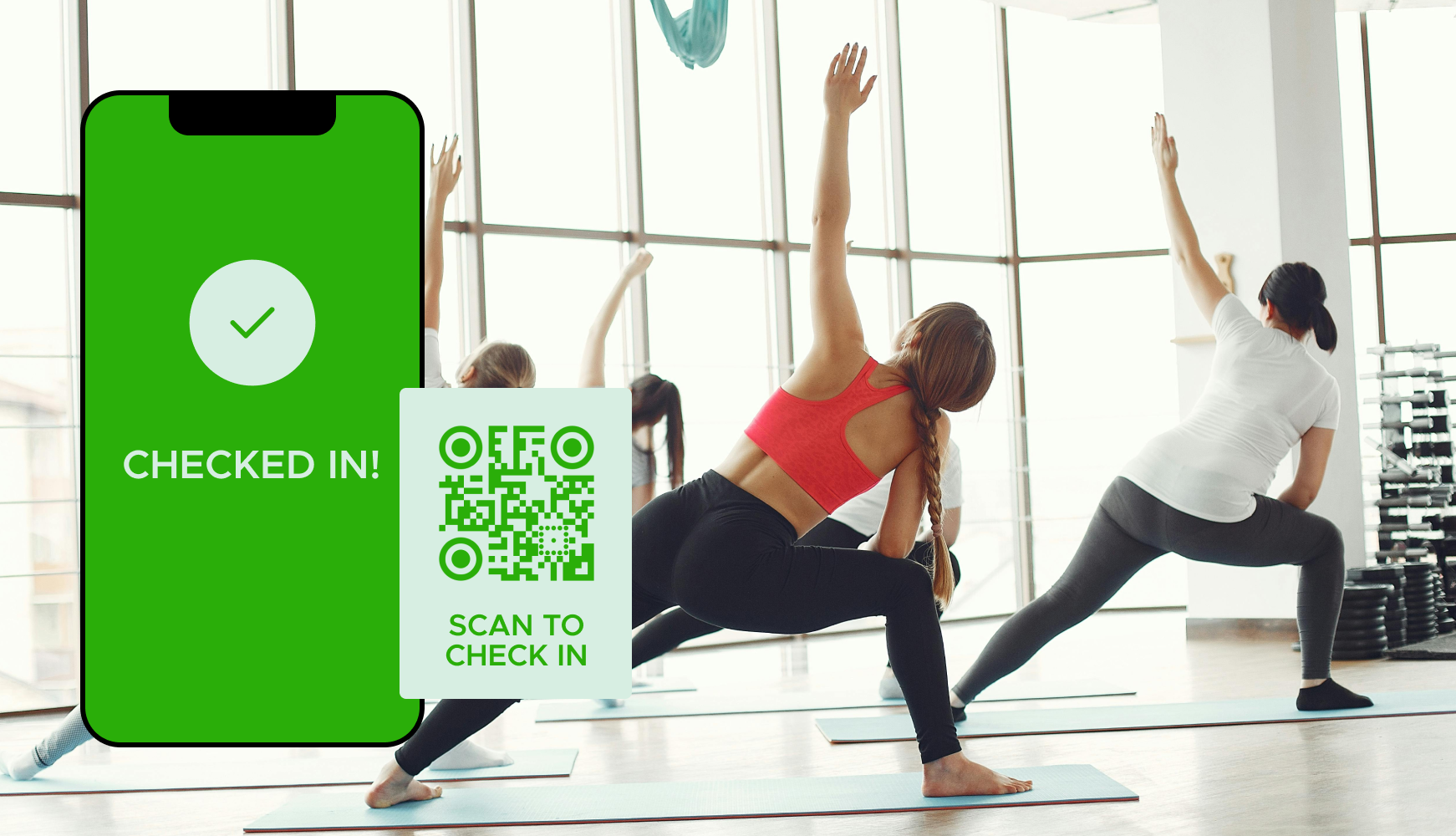
Select a reliable QR code generator such as QRStuff, which offers a dedicated attendance tracking feature. Choose the "Attendance" QR Code type to link users directly to your attendance form.

Connect your Google Sheet to store attendance data and enter any additional required details.

Add customization to your QR code to make it visually appealing and recognizable.
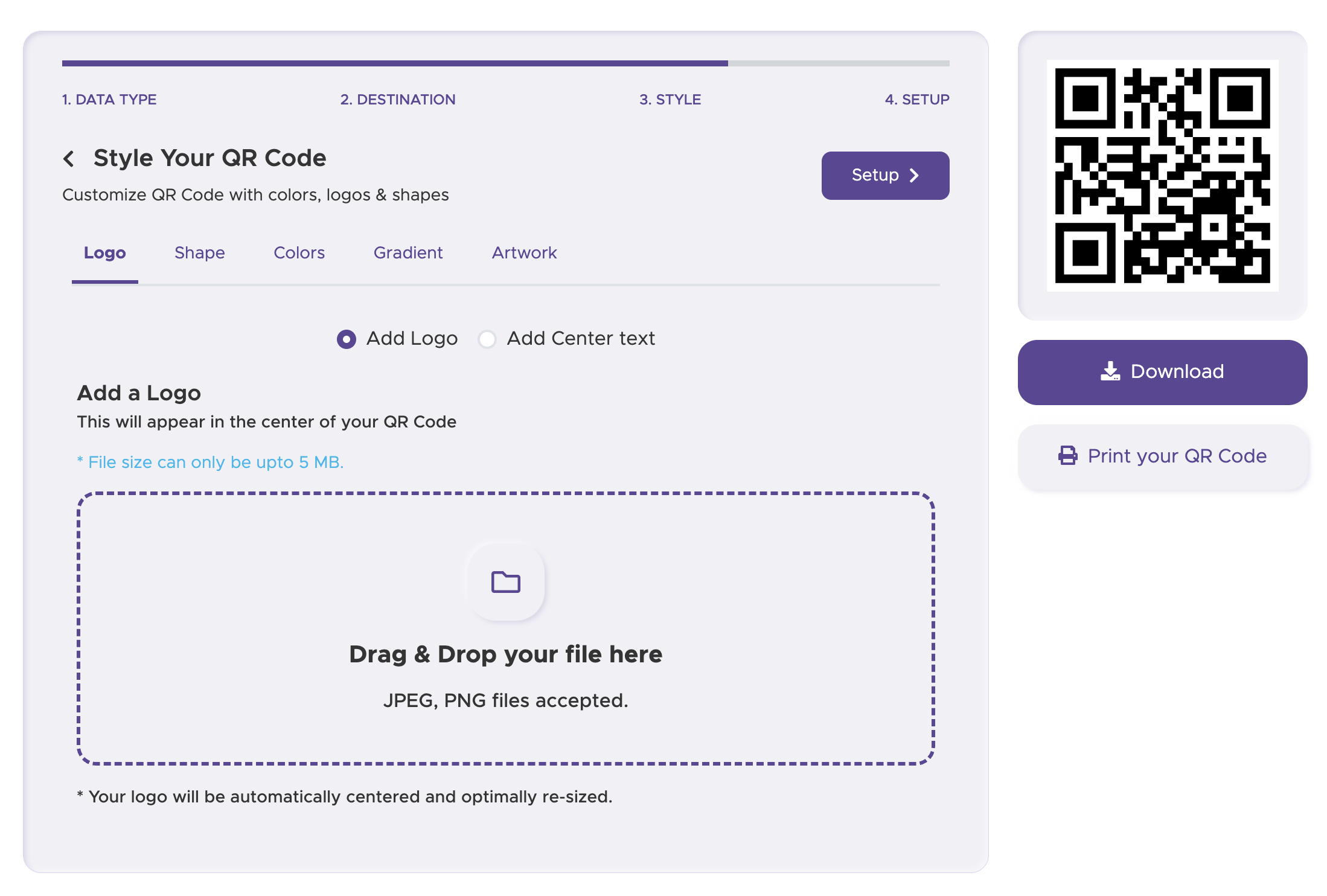
Print your QR code and display it. For the most flexibility, use a dynamic QR code to track performance and manage your data.

For some basic QR code needs, you can use our free generator. However, certain advanced features, like creating Attendance QR codes or embedding dynamic content, require a subscription.
A subscription unlocks advanced features tailored to Attendance, including dynamic QR codes that allow real-time updates, detailed scan analytics to track customer engagement, and customization tools to align QR codes with your branding. These features help improve efficiency, enhance customer experiences, and strengthen your business's overall impact. See the full list of features associated with each subscription here.
You can reach out to us at support@qrstuff.com for assistance. Free users receive email support with responses typically provided within 12–24 hours. Subscribers enjoy priority support via email, phone, or live chat for faster resolutions. To help us assist you efficiently, please include your account details, QR code ID, and a brief description of the issue when contacting support.